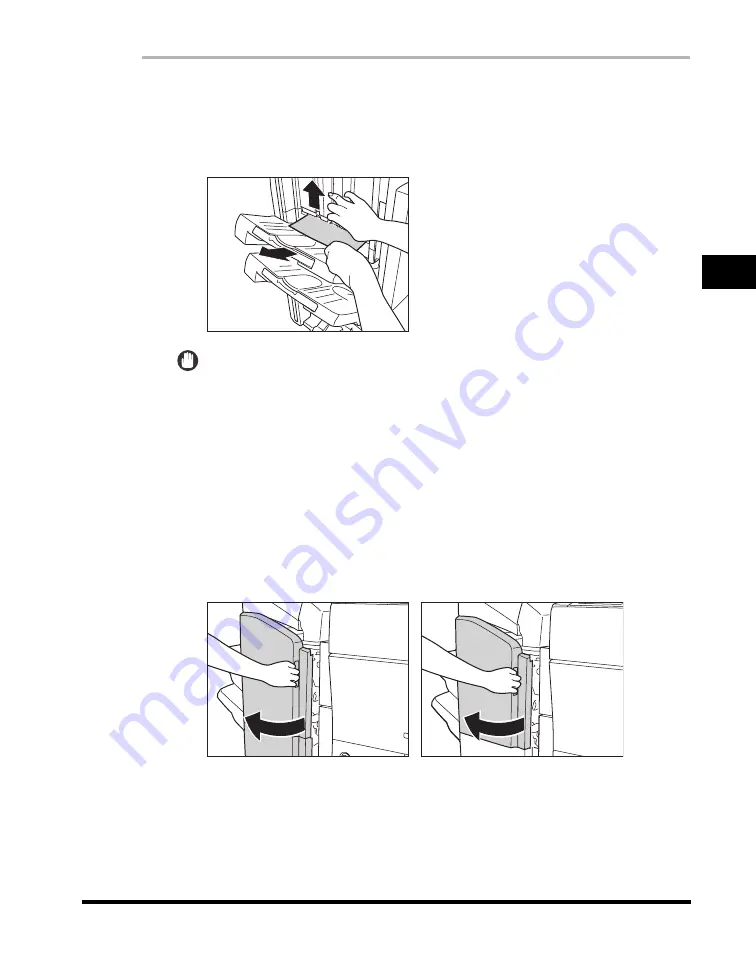
Clearing Paper Jams
3-41
3
T
rou
b
lesh
o
o
ti
ng
1
Open the output slot on the outside of the finisher, and
remove any jammed paper that is visible.
If you cannot see any jammed paper, check if any jammed paper is stuck inside
the output area of the finisher.
IMPORTANT
If a paper jam occurs when you are printing in the Staple mode, do not remove the
output sheets that are waiting to be stapled. (Printing and stapling resume after you
clear the paper jam.)
2
Open the front cover of the finisher.
If the optional Puncher Unit-AT1 is attached to the main unit, and paper has
jammed between the puncher unit and the finisher, open the front cover of the
punch waste tray, and then open the top cover of the puncher unit to remove any
jammed paper.
If the optional Document Insertion/Folding Unit-F1 or Document Insertion Unit-E1
is attached to the main unit, open the insertion unit
➞
proceed to step 3.
The Optional Saddle Finisher-AD2
The Optional Finisher-AD1
Содержание imageRUNNER 5050
Страница 2: ......
Страница 3: ...imageRUNNER 5075 5065 5055 5050 Support Guide 0 Ot...
Страница 15: ...xiii Printing data scanned from an original followed by finishing options such as stapling Copying...
Страница 38: ...xxxvi 5 Fill in the check sheet located on the next page to document your periodic inspections of the breaker...
Страница 40: ...xxxviii...
Страница 68: ...System Settings 1 28 1 Before You Start Using This Machine...
Страница 138: ...Consumables 2 70 2 Routine Maintenance...
Страница 240: ...Service Call Message 3 102 3 Troubleshooting The machine starts up in the Limited Functions Mode...
Страница 242: ...When the Power Does Not Turn ON 3 104 3 Troubleshooting...
Страница 266: ...System Management of the imageRUNNER 5075 5065 5055 5050 4 24 4 Appendix...
Страница 267: ......
















































