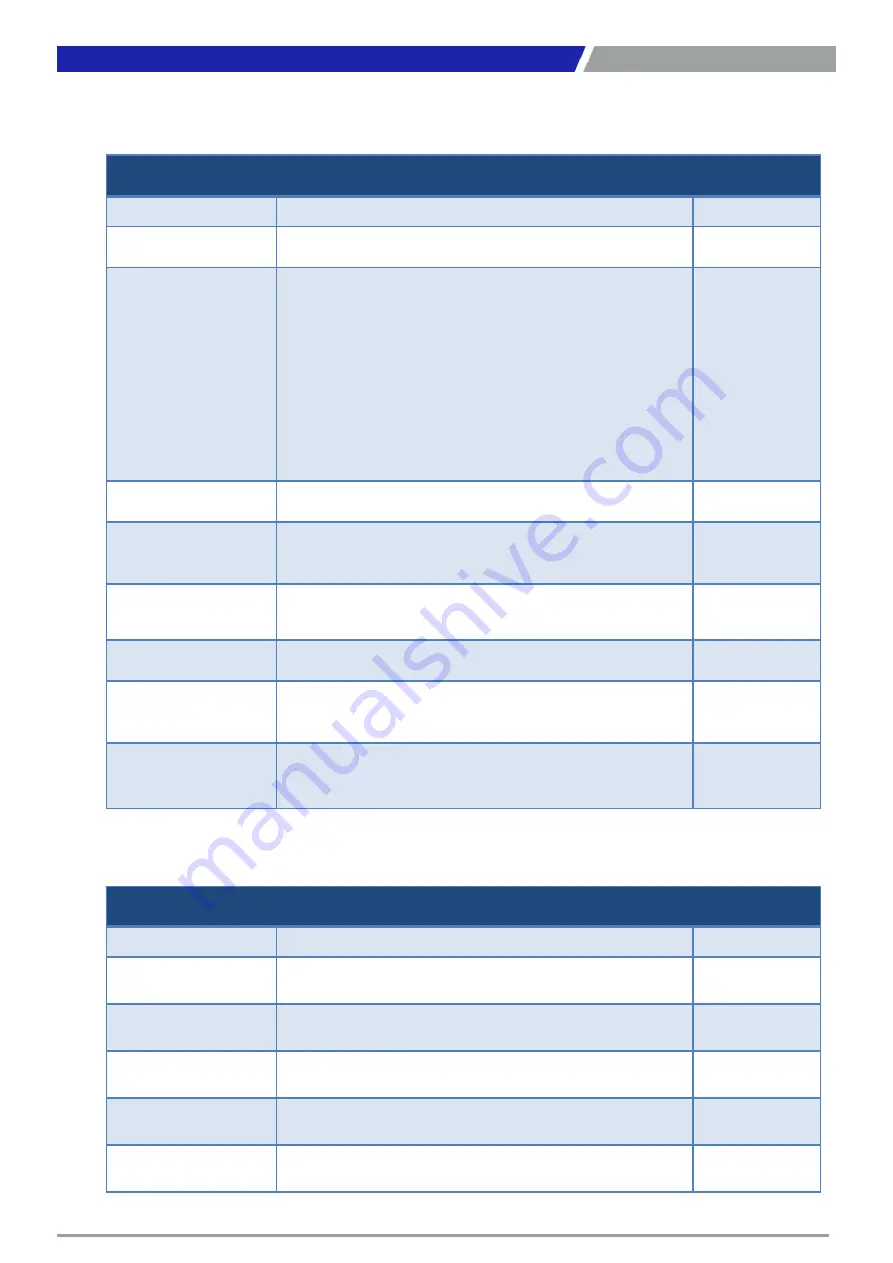
CT-MCL01 l User’s Manual
37
2.1 General Features
2.2 POST Error Beep Requirements
Chapter 2: BIOS Setup
General Features
Item
Description
Remarks
BIOS Sign On
**** CT-MCL01 BIOS VX.XX (MM/DD/YYYY) ****
Boot Block
BIOS Boot Block function support
When BIOS is crash, BIOS can be recovered according
below steps.
1. Put the original BIOS file in the USB disk, and install
the USB disk into the system.
2. Boot the system, and system will boot to recovery
page.
3. Choose recovery item to start BIOS recovery action.
4. BIOS recover name is “BIOS.BIN”.
This feature is
used to update a
BIOS image
without the need
to boot to an
operating system
Flash Utility
BIOS update through Flash utility in UEFI
Onboard Devices
Control
Enable/Disable onboard devices (VGA, NIC, Audio,
USB, SATA, and COM, LPT) with BIOS Setup options.
System Info
System information (File name, BIOS release date,
product name ) display in BIOS Setup
Debug mode
Support LPC 80 port for debug
PLED
PLED S0:Light S3:Blinking Delay4s,S4,S5,DOS off :Dark
for single color LED
Clear CMOS
Show warning message and stop at post screen until
press <F1> skip,<DEL> or <ESC> enter setup.
POST Error Beep Requirements
Item
Description
Remarks
System
System is OK (After enable VGA at post)
One short beep
Memory
System memory error/not installed.
One long beep
VGA
Graphics card error/not installed graphics card
Five long beeps
then still boot
USB
When plug device in USB port or plug out.
One short beep
Boot Block
When run boot block.
Two short beep
Содержание CT-MCL01 Series
Страница 1: ...CT MCL01 Series Micro ATX Industrial Motherboard...
Страница 8: ...CT MCL01 l User s Manual 8 Block Diagram...
Страница 9: ...Chapter 1 Product Introductions...
Страница 12: ...CT MCL01 l User s Manual 12 1 2 3 Motherboards Layout Chapter 1 Product Introductions...
Страница 44: ...CT MCL01 l User s Manual 44 2 11 1 CPU Configuration 2 11 2 Power Performance Chapter 2 BIOS Setup...
Страница 45: ...CT MCL01 l User s Manual 45 Chapter 2 BIOS Setup...
Страница 46: ...CT MCL01 l User s Manual 46 2 11 3 PCH FW Configuration 2 11 4 ACPI Settings Chapter 2 BIOS Setup...
Страница 47: ...CT MCL01 l User s Manual 47 2 11 5 NCT6106D Super IO Configuration Chapter 2 BIOS Setup...
Страница 48: ...CT MCL01 l User s Manual 48 Chapter 2 BIOS Setup...
Страница 49: ...CT MCL01 l User s Manual 49 Chapter 2 BIOS Setup...
Страница 50: ...CT MCL01 l User s Manual 50 Chapter 2 BIOS Setup...
Страница 51: ...CT MCL01 l User s Manual 51 2 11 6 NCT6106D HW Monitor Chapter 2 BIOS Setup...
Страница 52: ...CT MCL01 l User s Manual 52 Chapter 2 BIOS Setup 2 11 7 Trusted Computing...
Страница 54: ...CT MCL01 l User s Manual 54 2 11 10 Intel TXT Information 2 11 11 USB Configuration Chapter 2 BIOS Setup...
Страница 55: ...CT MCL01 l User s Manual 55 2 11 12 CSM Configuration 2 11 13 NVME Configuration Chapter 2 BIOS Setup...
Страница 56: ...CT MCL01 l User s Manual 56 2 11 14 Network Stack Configuration Chapter 2 BIOS Setup...
Страница 57: ...CT MCL01 l User s Manual 57 2 12 Chipset 2 12 1 System Agent SA Configuration Chapter 2 BIOS Setup...
Страница 58: ...CT MCL01 l User s Manual 58 Chapter 2 BIOS Setup...
Страница 59: ...CT MCL01 l User s Manual 59 Chapter 2 BIOS Setup 2 12 2 PCH IO Configuration...
Страница 60: ...CT MCL01 l User s Manual 60 Chapter 2 BIOS Setup...
Страница 61: ...CT MCL01 l User s Manual 61 Chapter 2 BIOS Setup...
Страница 62: ...CT MCL01 l User s Manual 62 Chapter 2 BIOS Setup...
Страница 63: ...CT MCL01 l User s Manual 63 Chapter 2 BIOS Setup...
Страница 64: ...CT MCL01 l User s Manual 64 Chapter 2 BIOS Setup...
Страница 65: ...CT MCL01 l User s Manual 65 2 13 Security 2 13 1 Secure Boot Chapter 2 BIOS Setup...
Страница 66: ...CT MCL01 l User s Manual 66 Chapter 2 BIOS Setup 2 14 Boot...
Страница 67: ...CT MCL01 l User s Manual 67 2 15 Save Exit Chapter 2 BIOS Setup...
Страница 72: ...Copyright 2016 C T Solution Inc All Rights Reserved www candtsolution com...
















































