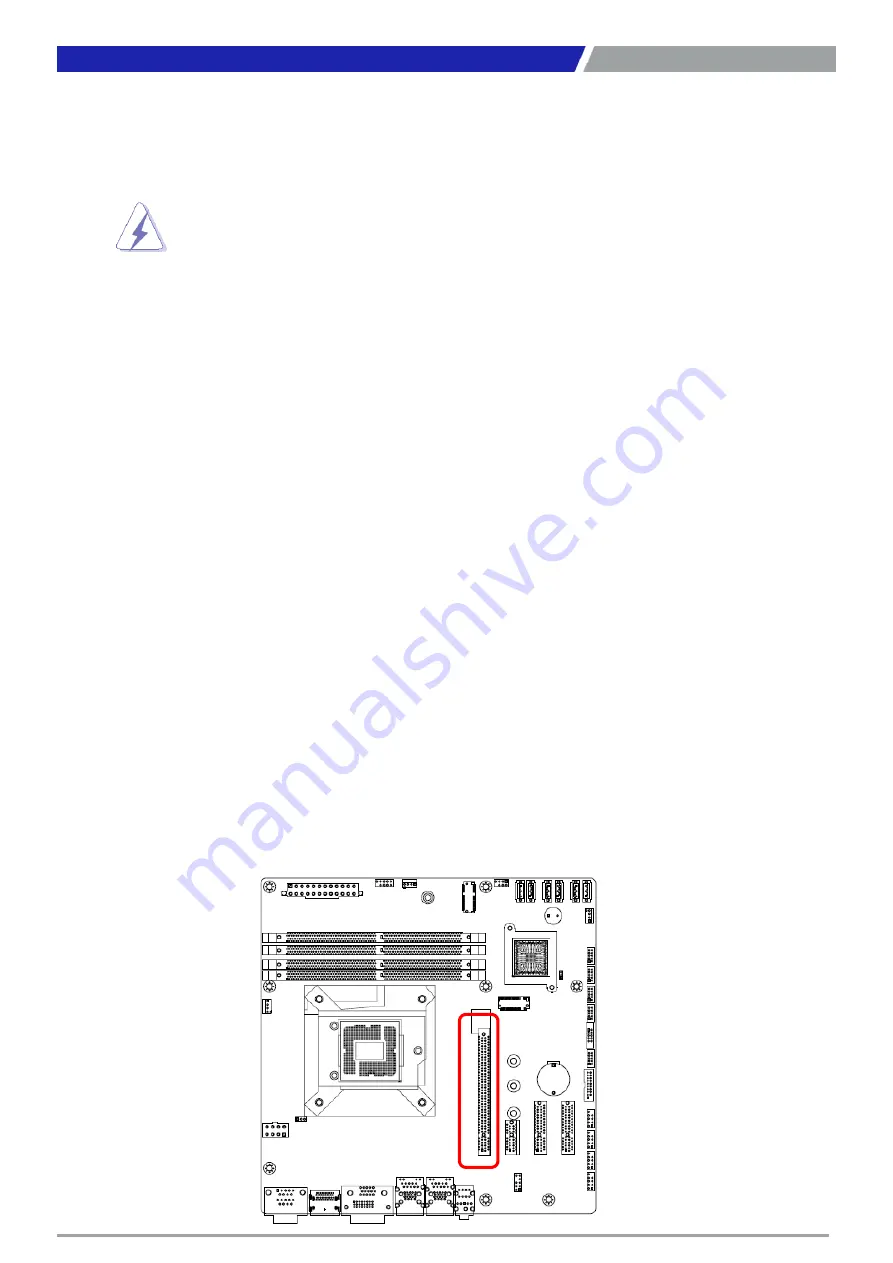
CT-MCL01 l User’s Manual
1.5 Expansion Card
In the future, you may need to install expansion cards. The following sub-sections describe the slots
and the expansion cards that they support.
1.5.1 Installing an Expansion Card
1. Before installing the expansion card, read the documentation that came with it and make the
necessary hardware settings for the card.
2. Remove the system unit cover (if your motherboard is already installed in a chassis).
3. Remove the bracket opposite the slot that you intend to use. Keep the screw for later use.
4. Align the card connector with the slot and press firmly until the card is completely seated on the
slot.
5. Secure the card to the chassis with the screw you removed earlier.
6. Replace the system cover.
1.5.2 Installing an Expansion Card
After installing the expansion card, configure it by adjusting the software settings.
1. Turn on the system and change the necessary BIOS settings, if any. See Chapter 2 for information
on BIOS setup.
2. Assign an IRQ to the card if needed. Refer to the tables on the next page.
3. Install the software drivers for the expansion card.
1.5.3 PCI Express x16 Slot
This motherboard supports one PCI Express x16 slot that complies with the PCI Express specifications.
23
Chapter 1: Product Introductions
Make sure to unplug the power cord before adding or removing expansion
cards. Failure to do so may cause you physical injury and damage motherboard
components.
Содержание CT-MCL01 Series
Страница 1: ...CT MCL01 Series Micro ATX Industrial Motherboard...
Страница 8: ...CT MCL01 l User s Manual 8 Block Diagram...
Страница 9: ...Chapter 1 Product Introductions...
Страница 12: ...CT MCL01 l User s Manual 12 1 2 3 Motherboards Layout Chapter 1 Product Introductions...
Страница 44: ...CT MCL01 l User s Manual 44 2 11 1 CPU Configuration 2 11 2 Power Performance Chapter 2 BIOS Setup...
Страница 45: ...CT MCL01 l User s Manual 45 Chapter 2 BIOS Setup...
Страница 46: ...CT MCL01 l User s Manual 46 2 11 3 PCH FW Configuration 2 11 4 ACPI Settings Chapter 2 BIOS Setup...
Страница 47: ...CT MCL01 l User s Manual 47 2 11 5 NCT6106D Super IO Configuration Chapter 2 BIOS Setup...
Страница 48: ...CT MCL01 l User s Manual 48 Chapter 2 BIOS Setup...
Страница 49: ...CT MCL01 l User s Manual 49 Chapter 2 BIOS Setup...
Страница 50: ...CT MCL01 l User s Manual 50 Chapter 2 BIOS Setup...
Страница 51: ...CT MCL01 l User s Manual 51 2 11 6 NCT6106D HW Monitor Chapter 2 BIOS Setup...
Страница 52: ...CT MCL01 l User s Manual 52 Chapter 2 BIOS Setup 2 11 7 Trusted Computing...
Страница 54: ...CT MCL01 l User s Manual 54 2 11 10 Intel TXT Information 2 11 11 USB Configuration Chapter 2 BIOS Setup...
Страница 55: ...CT MCL01 l User s Manual 55 2 11 12 CSM Configuration 2 11 13 NVME Configuration Chapter 2 BIOS Setup...
Страница 56: ...CT MCL01 l User s Manual 56 2 11 14 Network Stack Configuration Chapter 2 BIOS Setup...
Страница 57: ...CT MCL01 l User s Manual 57 2 12 Chipset 2 12 1 System Agent SA Configuration Chapter 2 BIOS Setup...
Страница 58: ...CT MCL01 l User s Manual 58 Chapter 2 BIOS Setup...
Страница 59: ...CT MCL01 l User s Manual 59 Chapter 2 BIOS Setup 2 12 2 PCH IO Configuration...
Страница 60: ...CT MCL01 l User s Manual 60 Chapter 2 BIOS Setup...
Страница 61: ...CT MCL01 l User s Manual 61 Chapter 2 BIOS Setup...
Страница 62: ...CT MCL01 l User s Manual 62 Chapter 2 BIOS Setup...
Страница 63: ...CT MCL01 l User s Manual 63 Chapter 2 BIOS Setup...
Страница 64: ...CT MCL01 l User s Manual 64 Chapter 2 BIOS Setup...
Страница 65: ...CT MCL01 l User s Manual 65 2 13 Security 2 13 1 Secure Boot Chapter 2 BIOS Setup...
Страница 66: ...CT MCL01 l User s Manual 66 Chapter 2 BIOS Setup 2 14 Boot...
Страница 67: ...CT MCL01 l User s Manual 67 2 15 Save Exit Chapter 2 BIOS Setup...
Страница 72: ...Copyright 2016 C T Solution Inc All Rights Reserved www candtsolution com...















































