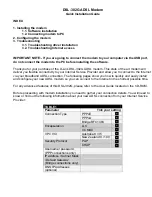Appendix B. Hardware Installation
B-2
FIGURE B-3. Installed SIM Card
B.2 Antenna Installation
These instructions apply to both the base and remote stations. This installation
does not have to precede the modem installation. It should be conducted in the
most convenient and logical order.
The installation of the
#
30741 antenna and cable should begin by feeding the
antenna cable through the nut, then spacer, and finally antenna mount
(FIGURE
B-4
). Next, loosen the four Phillips screws at the base of the antenna
and separate the two pieces. Feed the antenna cable through the bottom half
and secure the cable to the connector on the top half (FIGURE
B-4
). Once the
cable is in place, reattach the bottom half of the antenna and secure the four
Phillips screws. Be sure to use the alignment notches on the two halves before
securing the antenna together.
Installed
SIM Card
Card Notch
Содержание 9522B
Страница 2: ......
Страница 4: ......
Страница 6: ......
Страница 8: ......
Страница 32: ...9522B Iridium Satellite Modem and COM9522B Interface Modem 22 ...
Страница 46: ...Appendix D Interfacing LoggerNet to RUDICS D 6 ...
Страница 47: ......