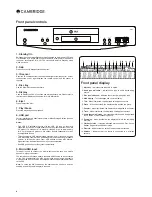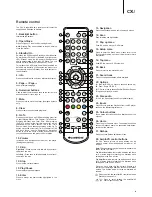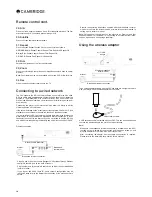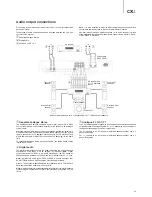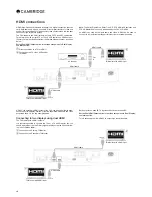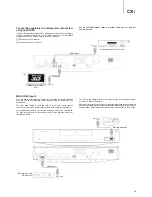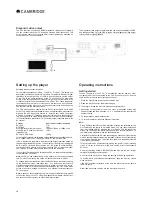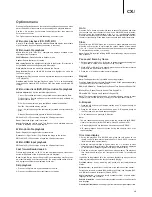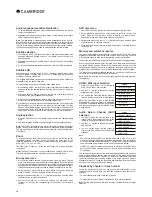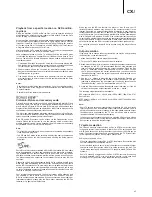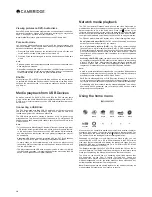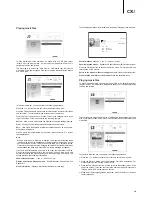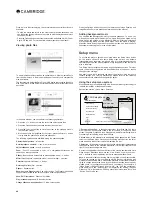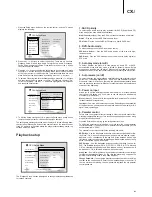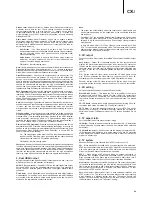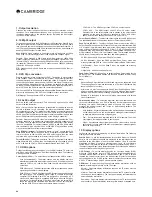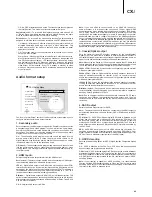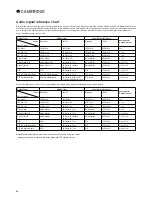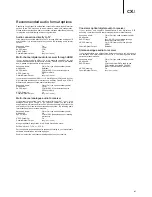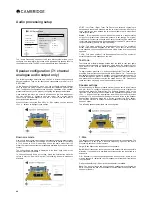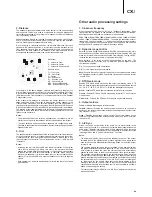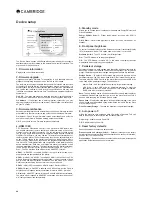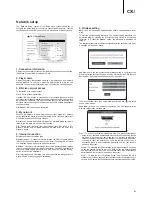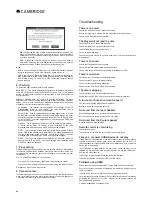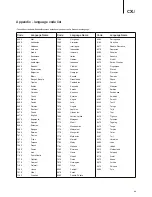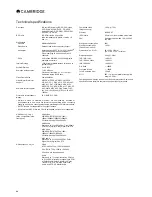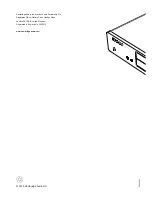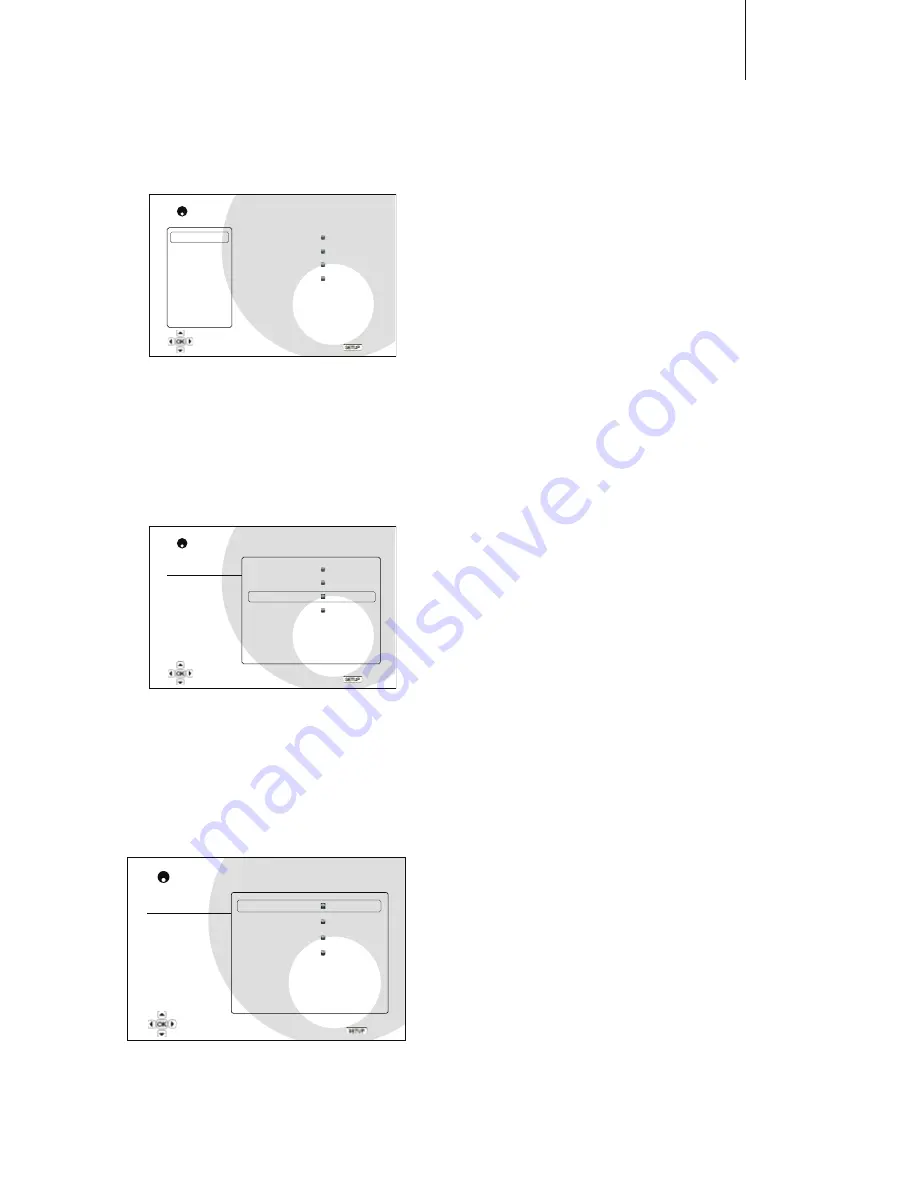
21
CX
U
1. Press the Setup menu button on the remote control, and the TV screen
displays the following:
CXU Setup Menu
Playback Setup
Video Setup
Audio Format Setup
Audio Processing
Device Setup
Network Setup
Exit
SACD Priority
DVD-Audio Mode
Auto Play Mode
Power On Input
Parental Control
Language
Auto Resume
Multi-Channel
DVD-Audio
On
On
Exit
Configure playback preferences
2. Press the
/
buttons to select the section. There are six sections:
Playback Setup, Video Setup, Audio Format Setup, Audio Processing,
Device Setup, and Network Setup. Press the Enter button or the
button
to enter the selected section.
3. Press the
/
buttons to select the setup item to be changed, and press
the Enter or
button to change the setting. When the scroll icon is shown
at the top or bottom of the Setup menu, it indicates that there are more
menu items that can be accessed by scrolling with the
/
buttons.
4. To select a value from the list of available settings, press the
/
buttons
HUK [OLU WYLZZ [OL ,U[LY I\[[VU [V JVUÄYT -VY L_HTWSL [V ZLSLJ[ 6U
for "Auto Play Mode", use the
/
buttons to highlight the "On" selection
and press the Enter button.
Playback Setup
Video Setup
Audio Format Setup
Audio Processing
Device Setup
Network Setup
Exit
SACD Priority
DVD-Audio Mode
Auto Play Mode
Power On Input
Parental Control
Language
Multi-Channel
DVD-Audio
On
On
CXU Setup Menu
Exit
Set the auto play mode for CD and SACD
Auto Resume
5. To exit the Setup menu at any time, press the Setup menu button on the
remote control or select Exit from the Setup menu sections.
;OLZL[[PUNZHYLWLYTHULU[S`ZH]LK^OLU[OLWSH`LYPZ[\YULKVɈ\ZPUNLP[OLY
the front panel Standby/On button or the same button on the remote control.
If the AC power is interrupted before the player enters standby status, the
settings will not be saved.
Playback setup
Playback Setup
Video Setup
Audio Format Setup
Audio Processing
Device Setup
Network Setup
Exit
SACD Priority
DVD-Audio Mode
Auto Play Mode
Power On Input
Parental Control
Language
Auto Resume
Multi-Channel
DVD-Audio
On
On
CXU Setup Menu
Exit
Choose default SACD layer to play
;OL 7SH`IHJR:L[\W ZLJ[PVUPZKLZPNULK[VJVUÄN\YLWSH`IHJRWYLMLYLUJLZ
for various contents.
1. SACD priority
To select which audio layer to play by default for SACD (Super Audio CD)
discs which often have multiple soundtracks.
Multi-Channel
(default) – Play the DSD multi-channel surround audio layer.
Stereo
– Play the 2-channel DSD stereo audio layer.
CD Mode
– Play the 2 channel PCM CD layer of a hybrid SACD disc.
2. DVD-Audio mode
To select which portion of a DVD-Audio disc to play.
DVD-Audio
(default) – Play the DVD-Audio portion of the disc with high-
resolution audio.
DVD-Video
– Play the DVD-Video portion of the disc with Dolby Digital or
DTS audio.
$XWRSOD\PRGHRQRσ
To select whether the player will start playing an audio CD or SACD
automatically. When auto play mode is turned on (default), discs will start
WSH`PUN \WVU PUZLY[PVU PU[V [OL WSH`LY >OLU H\[V WSH` TVKL PZ [\YULK VɈ
the player will wait for the user to start playback by pressing the Play button.
$XWRUHVXPHRQRσ
To select whether the disc playback shall start from the previously saved
point or not. This setting applies to CD, SACD, DVD and certain Blu-ray disc.
When auto resume is turned on (default), the playback automatically starts
MYVT[OLWYL]PV\ZS`ZH]LKWVPU[>OLUH\[VYLZ\TLPZ[\YULKVɈ[OLWSH`IHJR
starts from the beginning.
5. Power on input
Allows you to set the initial input source after power on. It is recommended
that you set this option only if you plan to use the player as a dedicated
WYVJLZZVYVYWYLHTWSPÄLY
Blu-ray
(default) – Power on with the regular Blu-ray Home Menu. This choice
is recommended for regular use.
Last Input
– Power on with the last input source. Depending on the availability
of the input device, you may experience a blank screen on the display or "No
signal" warning message.
6. Parental control
This is used to set parental control ratings in order to prevent minors from
watching inappropriate content. This function does depend on the disc being
properly rated and encoded.
Press the Enter button to bring up the rating selection menu.
To adjust the parental control settings, you must enter the current parental
control password. If you have not set a parental control password yet, the
default password is "0000".
The parental control menu contains the following sub-items:
BD Ratings
- Use the Nagivation buttons to select the rating allowed for Blu-
YH` +PZJZ 6Ɉ TLHUZ UV YH[PUNZ JVU[YVS HUK HSS KPZJZ HYL HSSV^LK [V WSH`
Numbers 1 to 21 corresponds to the age limit. Discs encoded with an age
limit that is equal to or above the selected age will be blocked, and any rating
below the selected age will be allowed.
DVD Ratings
- Use the Navigation buttons to select the rating to allow for
DVD. The available ratings are Kid, G, PG, PG-13, PGR, R, NC17, Adult and
6Ɉ;OLZLSLJ[LKYH[PUNHUKILSV^^PSSILHSSV^LKHUKHU`YH[PUNHIV]L^PSS
ILISVJRLK0M 6Ɉ PZZLSLJ[LKHSSKPZJZHYLHSSV^LK[VWSH`
Area Code
¶:VTL)S\YH`+PZJZTH`OH]LKPɈLYLU[WHYLU[HSJVU[YVSYH[PUNZ
MVY KPɈLYLU[ NLVNYHWOPJHS HYLHZ ([ [OPZ [PTL [OL WSH`LY VUS` Z\WWVY[Z [OL
parental control ratings used in the United Kingdom.
Change Password
– To change the parental control password, enter a 4-digit
U\TILYHZ[OLUL^WHZZ^VYK,U[LY[OLUL^WHZZ^VYKHNHPU[VJVUÄYT0M
the two entries are matching, the new password replaces the old parental
control password.
Содержание CXU
Страница 1: ...CXU UNIVERSAL DISC PLAYER ...
Страница 17: ...CXU UNIVERSAL DISC PLAYER ...
Страница 54: ...TM B u ragDisc Software restore disc 1 Please retain Only for use in case of future software upgrade ...
Страница 55: ......