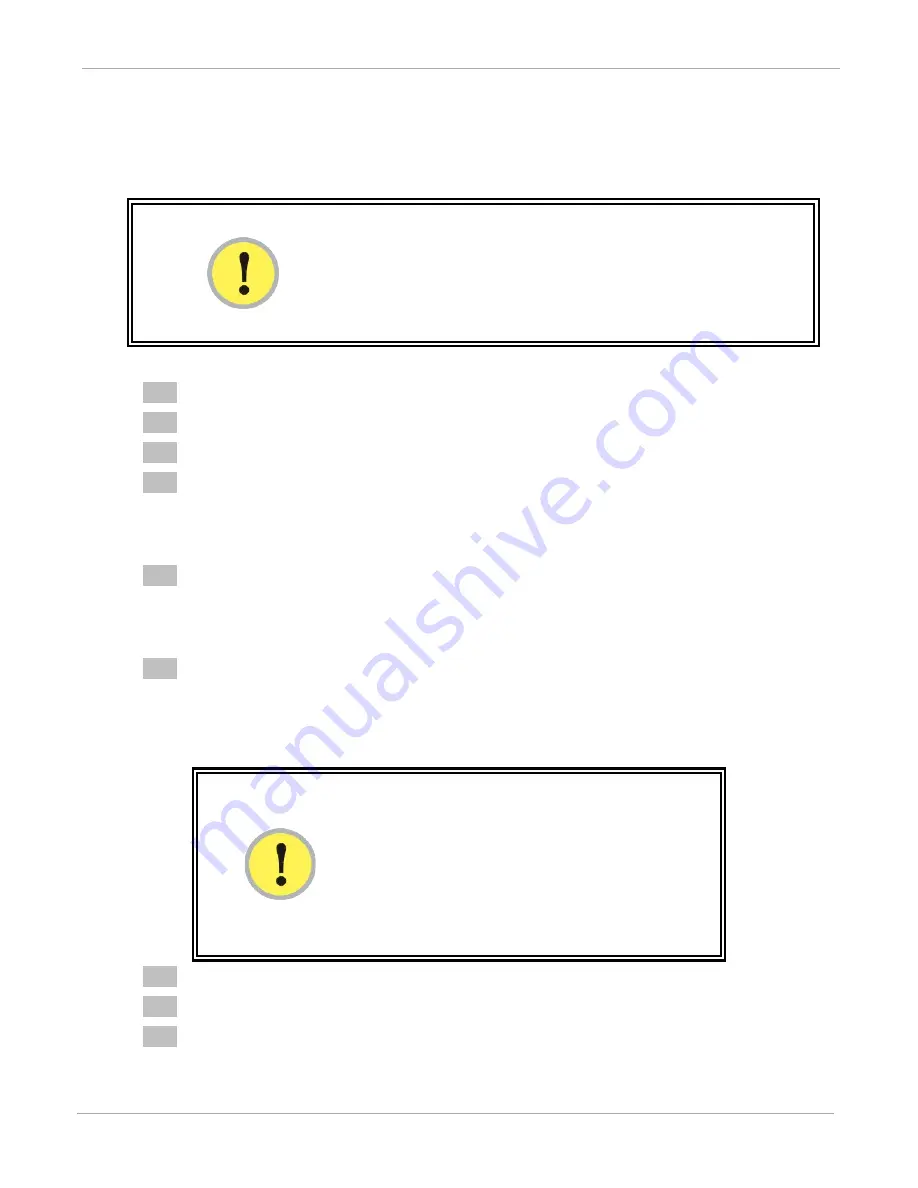
PMP Synchronization Solutions User Guide
Configuring a CMM4
PMP-0297 007v001 (January, 2017)
3-28
To override a lost or unknown IP address or password, perform the following steps.
Procedure 8 Overriding forgotten IP addresses, usernames, or passwords
IMPORTANT!
When rebooted into override mode the ports on the CMM4 are
temporarily unpowered. APs or BHs connected to the CMM4 will not have
power, so you will temporarily lose the ability to access the CMM4
through those APs or BHs.
1
Gain physical access to the inside of the CMM4 enclosure.
2
Establish direct Ethernet connectivity to the CMM4 (not through an AP or BH).
3
Flip the toggle switch to the “Default” position (normally up, toward you).
4
Power cycle the CMM4.
RESULT:
The module can now be accessed with the default IP address of
169.254.1.1, no username, and no password. Ports are not currently powered due to
toggle switch override and are shown unpowered on the Configuration > Ports tab.
5
View the current IP address or set a new IP address on the Configuration > IP tab,
view users on the Account > Change Users Password tab, add users on the
Account > Add User tab, or set a new password on the Account > Change Users
Password tab.
6
Change any other configuration values if desired. If you change ANY parameters on
the Configuration > Ports tab then the displayed parameters (including any
unpowered ports) will be used when rebooted with the toggle switch in the
“Normal” position. Leave ALL unchanged and the previous port configuration will
be used.
IMPORTANT!
If you leave the parameters on the Configuration >
Ports tab unchanged, the ports will return to the state
they were in before the override. Those that were
powered before will be powered again. However, if
you click “Save Changes” on the Configuration > Ports
page before rebooting then the next boot will come up
with the displayed port configuration.
7
Click the Save Changes button.
8
Flip the toggle switch to the “Normal” position (nominally down, away from you).
9
Click the Reboot button.






























