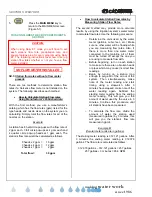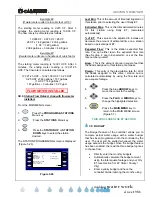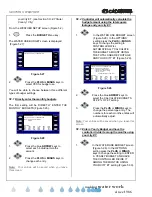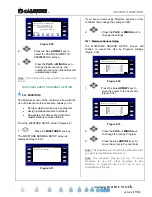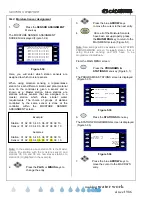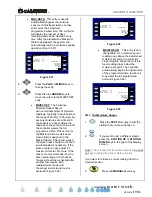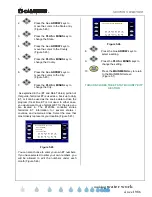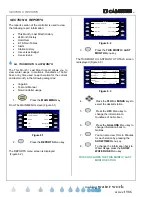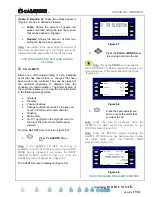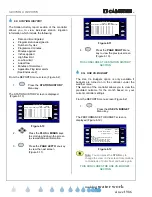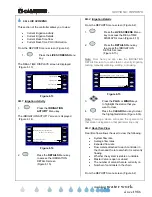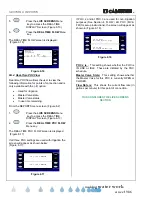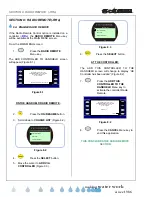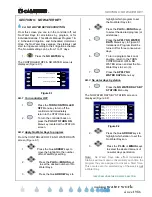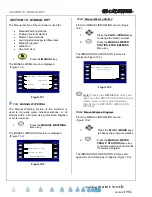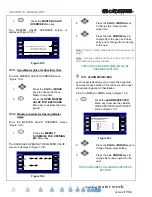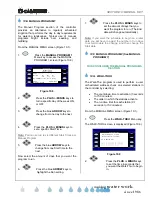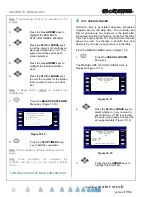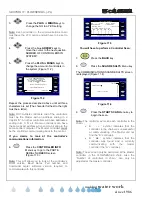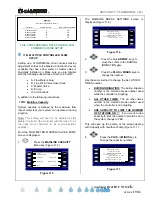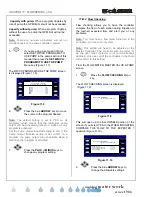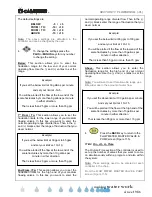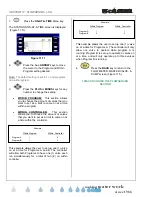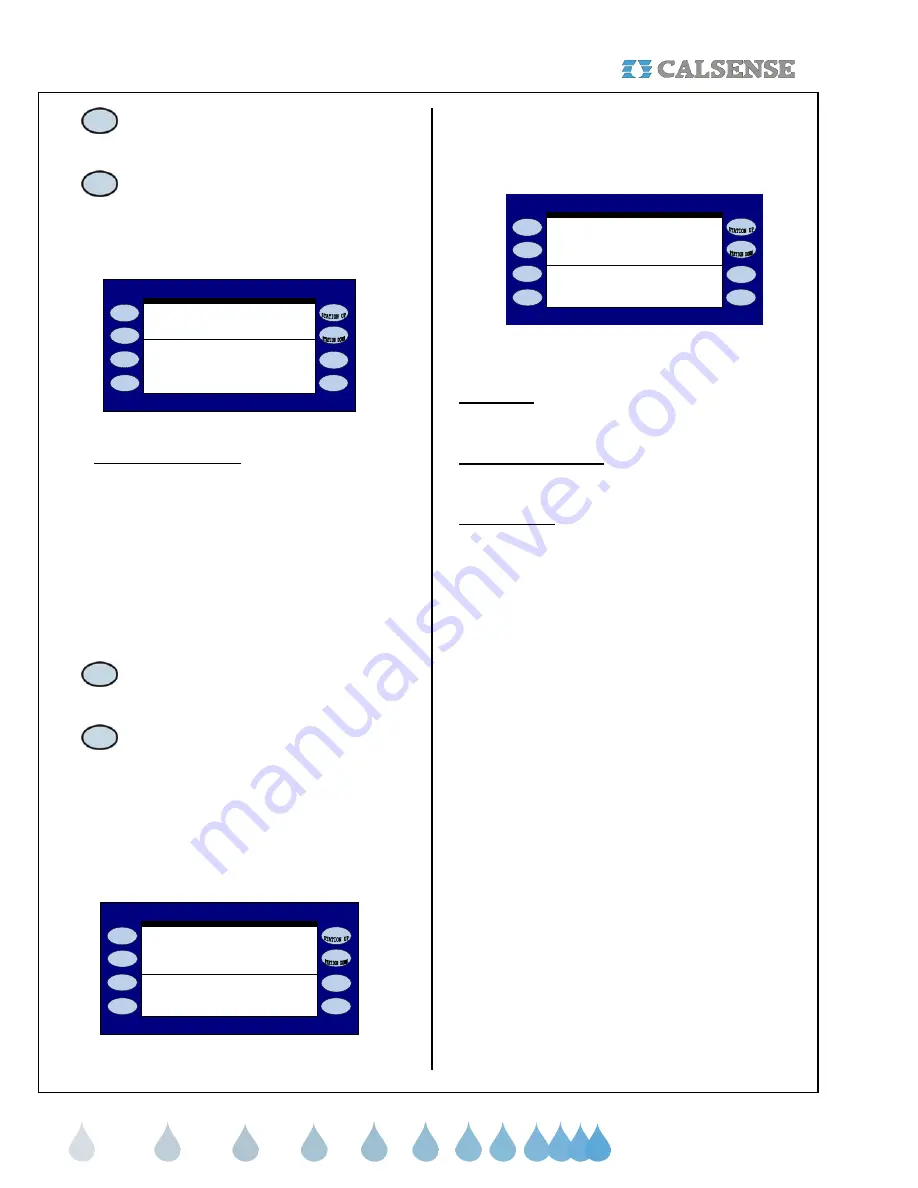
SECTION 6: REPORTS
®
making
since 1986
water work
5.
Press the
LIVE SCREENS
Menu
key to access the REAL-TIME
DISPLAYS screen (Figure 6.13)
6.
Press the
REAL TIME FLOW
Menu
key.
The REAL-TIME FLOW screen is displayed
(Figure 6.16)
REAL-TIME FLOW
22.9 system flow
0 expected flow S
22 avg flow
Valves
A 23 X X 0 Closed
F1 F2 F3 ON MV
Figure 6.16
6H.4
Real-Time POC Flow
Real time POC flow allows the user to view the
following information for points of connection and is
only available with the (
-F
) option.
•
Used for irrigation.
•
Master Valve state.
•
Master Valve status.
•
In use time remaining.
From the REPORTS menu screen (Figure 6.2).
1.
Press the
LIVE SCREENS
Menu
key to access the REAL-TIME
DISPLAYS screen (Figure 6.13)
2.
Press the
REAL TIME POC FLOW
Menu key.
The REAL-TIME POC FLOW screen is displayed
(Figure 6.17)
If all three POC settings are used with irrigation the
screen will appear as shown below:
(Figure 6.17).
POC 2 & 3 STATUS
POC 2: is used for IRRIGATION
POC 3: is used for IRRIGATION
Figure 6.17
If POC 2 and/or POC 3 are used for non-irrigation
purposes (See Section 4 FLOW / 4B POC (MV &
FM) for setup instructions), the screen will appear as
shown in (Figure 6.18).
POC 2 & 3 STATUS
POC 2: is IN USE
MV is OPEN, Flow Rate is 120 gpm
MV is CLOSED, Flow Rate is 0 gpm
POC 3: is IDLE
Figure 6.18
POC x is :
This setting shows whether the POC is
IN USE or IDLE. These are dictated by the POC
schedule.
Master Valve State:
This setting shows whether
the Master Valve for this POC is currently OPEN or
CLOSED.
Flow Rate is:
This shows the current flow rate (in
gallons per minute) for this point of connection.
THIS CONCLUDES THE LIVE SCREENS
SECTION