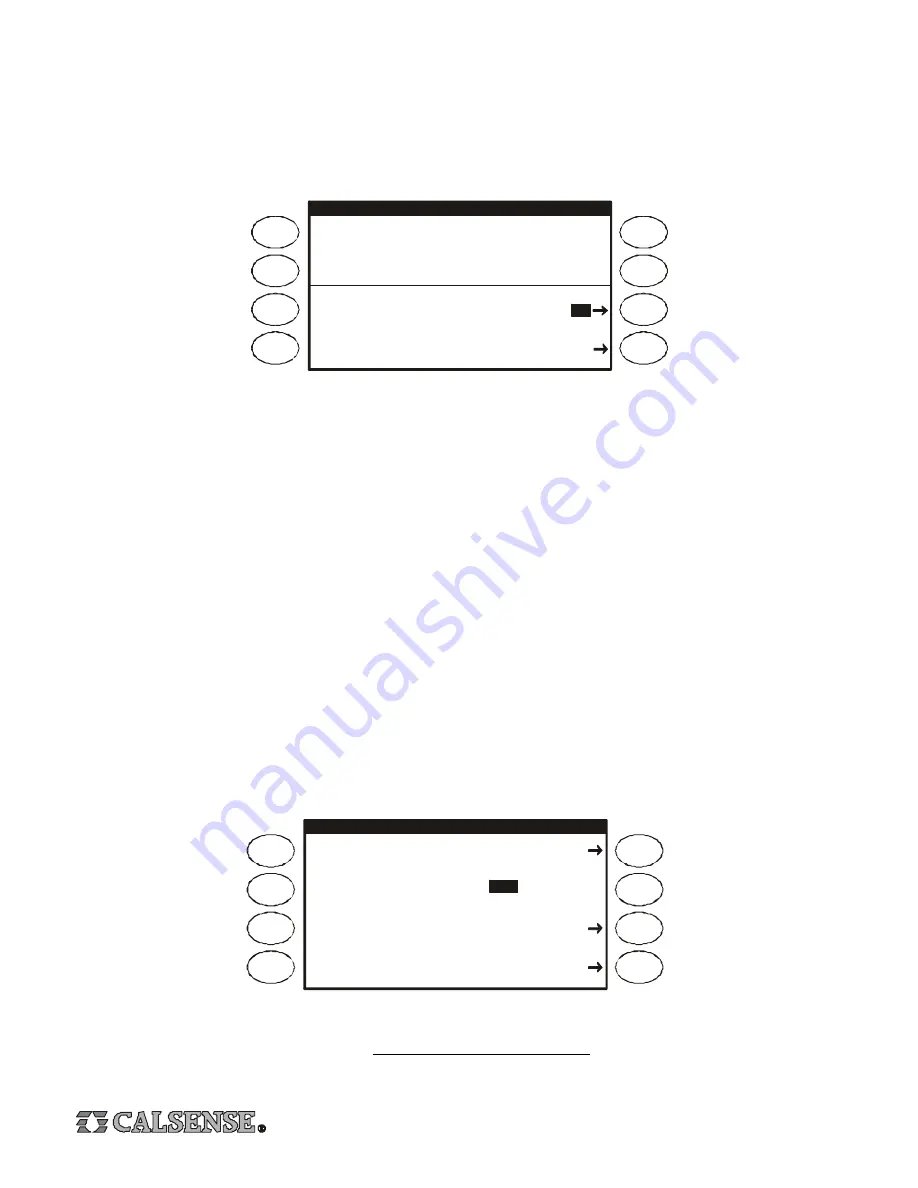
10
7. Station-to-Station Copy
From the Main Menu Press the
PROGRAMS & STATIONS
Menu Key, then the
STATION-TO-STATION COPY
Menu Key. The
Station To Station Copy Screen will appear (shown below). From the Station To Station Copy screen you can copy the programming
from one station to another station, copy the programming from one station to all stations on any program, or copy the programming
from one station to all stations on the controller. The settings that are copied are the Total Mins setting (except in Daily-ET mode),
the Mins Per Cycle setting and the Soak-In Time setting.
STATION TO STATION COPY
Items copied from Station to Station :
Total Mins*
Mins Per Cycle
Soak-In Time
*except to Daily ET stations
Copy from Station 4 to Station
2
Copy Station 4 to PROG A Stations
Making a Station Current
The station you want to copy from, must be made the current station before it can be copied. To make a station current, Press
the
MAIN MENU
Key, Press the
PROGRAMS & STATIONS
Menu Key, then the
STATIONS
Menu Key. Press
STATION UP
or
STATION DOWN
until you reach the station you wish to copy from. In the example above, station 4 was made the current station
before the Station To Station Copy screen was accessed.
Copy a Station to Another Station
At the Station To Station Copy screen Press the
PLUS
or
MINUS
Key until the station is selected (station 2 was selected in the
example above), Press the
COPY FROM STATION TO STATION
Menu Key, the station will be copied and you will be returned
to the Programs & Stations screen. If you wish to copy the current station to another station, Press the
STATION-TO-STATION
COPY
Menu Key to return to the Station To Station Copy screen and repeat the copy process described above.
Copy a Station to All Stations on a Program, or All Stations on the Controller
At the Station To Station Copy screen Press an
ARROW
Key to move the cursor, Press the
PLUS
or
MINUS
Key to select all
stations or a program, Press the
COPY STATION TO PROG
Menu Key, the station will copied and you will be returned to the
Programs & Stations screen.
8. Flow Meter, Master Valve & Pump Setup
From the Main Menu Press the
FLOW
Menu Key, the Flow Meter, Master Valve & Pump Setup screen will appear (shown below).
Flow Meter
Master Valve
Pump Output
FLOW METER, MASTER VALVE & PUMP SETUP
Do You want to track
Estimated Water Use?
NO
Estimated Water Use
The Estimated Water Use setting is set to YES only if there is no flow meter installed. If there is no flow meter installed, and you
want to track estimated water usage, change the setting to YES, return to the Station Programming screen (see page 9) and set
the flow rate for each station (the flow rate setting appears on the Station Programming screen only when the Estimated Water
Use setting is set to YES).

























