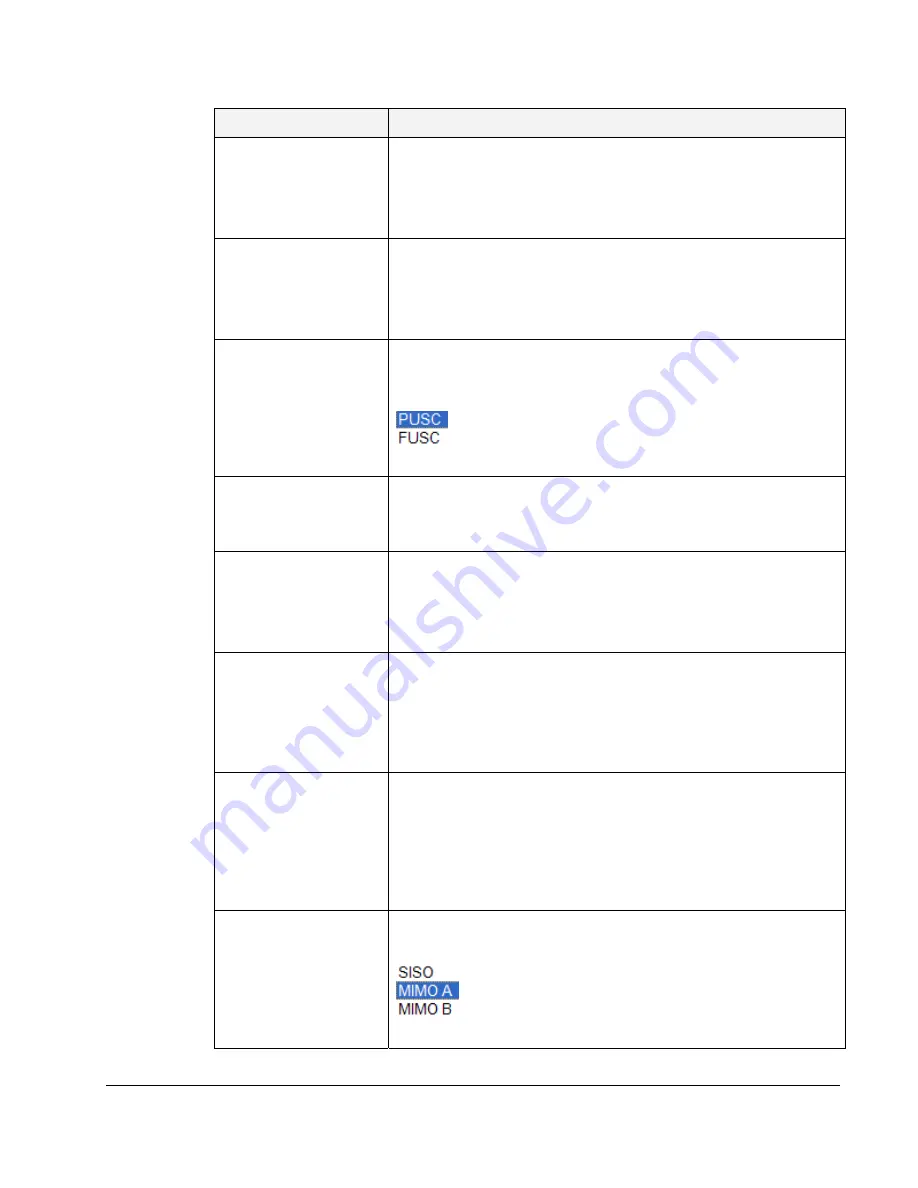
Field
Description
Mandatory Zone
Minimal Duration in
[slots]
Minimal Zone Duration in [slots].
Must not exceeds DL/UL ratio.
Values: [4,100]
Default: 4
Mandatory Zone
Maximal Duration in
[slots]
Maximal Zone Duration in [slots]
Must be greater or equal to: Min-Number-Of-Slots-In-Time-Axis
Values: [4,100]
Default: 4
Mandatory Zone
Permutation Type
Permutation Type: a label showing the permutation type of Zone
0.
Values:
Default: PUSC
Zone ID
Zone ID
Values: [0,10]
Default: 1
Min slots
Minimal duration in slots.
Must not exceeds DL/UL ratio.
Values: [0,100]
Default: 0
Max slots
Maximal duration in slots.
Must be greater or equal to of that zone: Min-Number-Of-Slots-In-
Time-Axis.
Values: [0,100]
Default: 100
Permutation Permutation
Type
(Base)
Values:
0 - PUSC
1 - FUSC
2 – AMC
Default: PUSC
MIMO Config
MIMO Configuration
Values:
Default: MIMO A
© CalAmp Sentry 4G-900 Pico Base Station
57













































