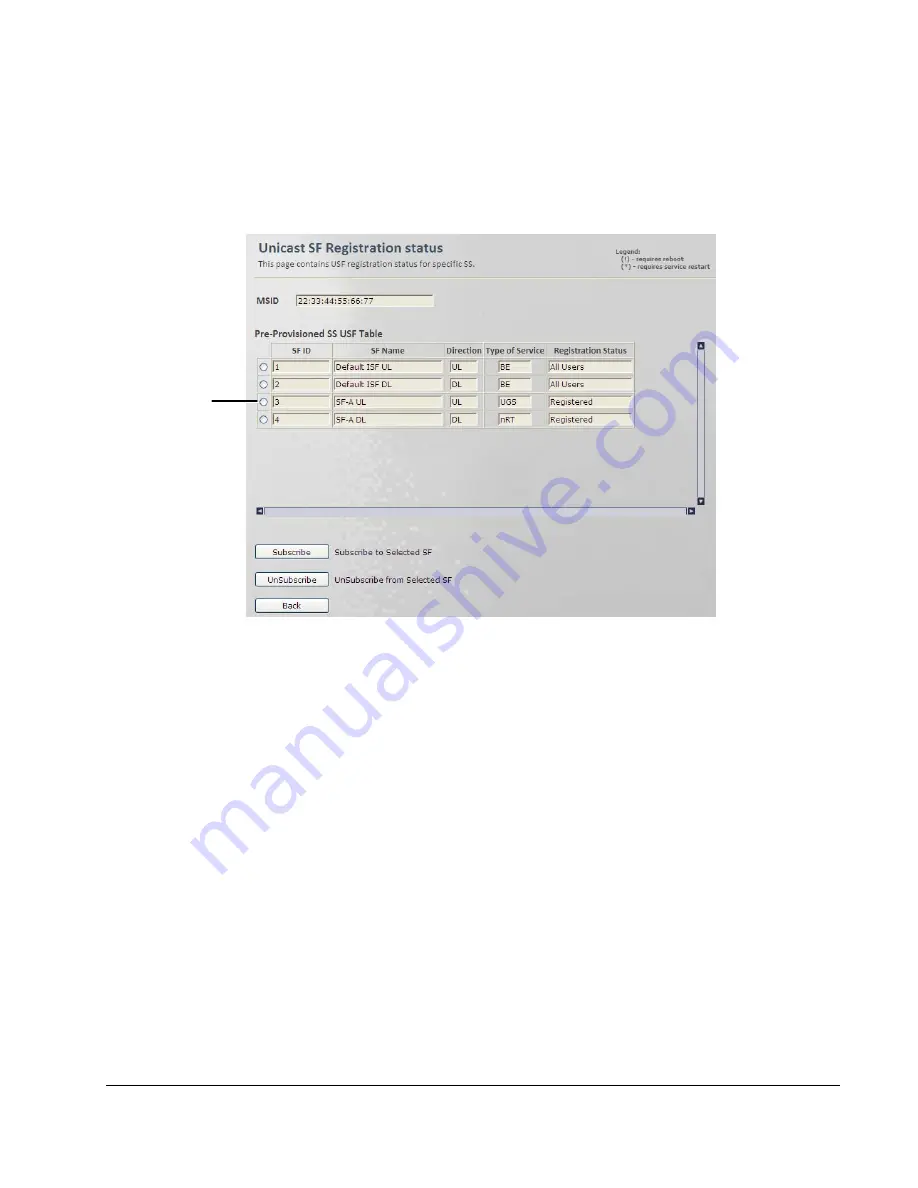
© CalAmp Sentry 4G-900 Pico Base Station
44
(To Remove the last row click the ‘
–
‘ sign. To remove a selected row, mark that row and
click the ‘
–
‘ sign.
3. To assign a service profile to an SS in the list:
Check the radio-button for the first SS to be assigned QoS and click the
USF Settings
operation button. The following screen appears.
The screen provides the following interfaces:
•
MAC address of the selected SS
•
List of the available Service Flows
•
Operation buttons for assigning and disassociating service flows from a SS
The following operation buttons are available:
•
Subscribe
– used to assign the selected SF to the SS
•
Unsubscribe
– used to disassociate the selected SF from the SS
•
Back
– go back to the Pre-Provisioned SS screen (to choose another SS).
4. Select an SF row, and click the
Subscribe
button. The SF is assigned to the SS.
5. Reset the SS- Base Station connectivity:
Resetting the connection of a single SS
(in case the SF is applied on a
Registration
Base
):
•
Click
the
Subscribers
menu option. Choose the
Subscriber Management
sub-menu
and then the
Registered SS
.
•
In the displayed
Registered SS Information
pane select the radio button of the
requested SS and click the
Deregister
button.
Select
SF
















































