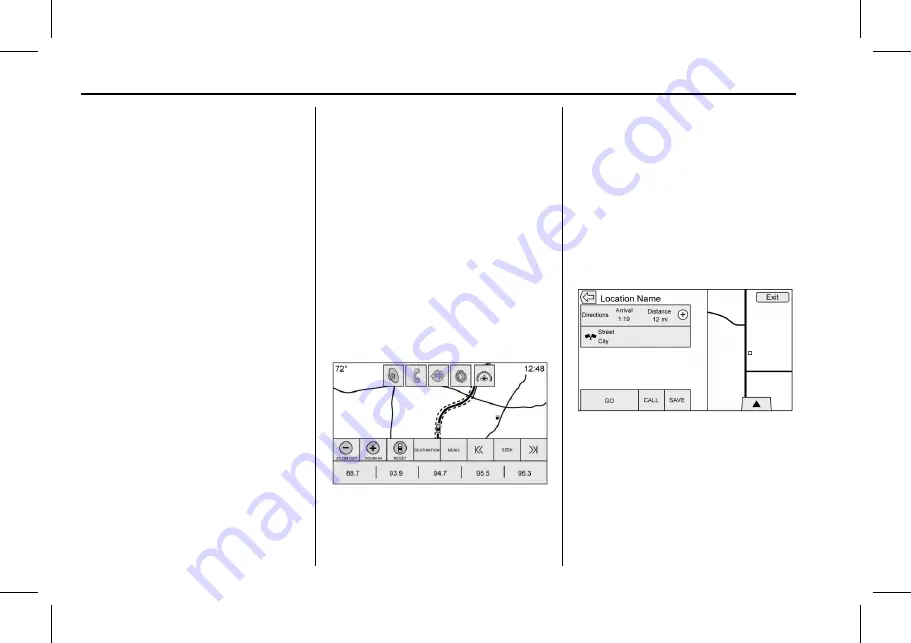
Cadillac User Experience (GMNA-Localizing-U.S./Canada-11434397) - 2018 -
crc - 5/2/17
76
NAVIGATION
.
Category saved in Category Field
After touching the Create New
Contact screen button, the newly
created contact is then displayed.
Favorite Destinations
.
Destinations can be saved as
Favorites for recall later.
Depending on the favorite, when
an address or POI favorite is
recalled, the Destination Details
View is shown.
.
When a favorite address is being
routed to, it is shown active.
Touch on the active favorite to
suspend that route.
.
Save locations as Favorites for
recall later in the Destination
Details View.
.
Save trips from the Contacts List.
Storing Favorites from the Contact
Details List
A contact name or any of the
contact
’
s information such as phone
number, e-mail address, or address
from Contact Details can be stored as
a Favorite.
.
Touch and drag up on the row of
interaction selector buttons to
reveal the Favorite buttons.
.
Touch and hold on the favorite
location while viewing a contact
on the Contact Details List. The
contact name and all contact
information can be stored.
.
Touch to save as a favorite. The
favorite label will be the name of
the contact.
.
Touch on the Favorite to display
the destination view.
Storing Favorites from Map
Favorite locations can be stored from
the Map View.
If not under route guidance, the
current vehicle location will be saved
as a Favorite. If under route guidance,
the final destination will be saved.
Touch and drag up on the row of
interaction selector buttons to reveal
the Favorite buttons. Touch and hold
on the favorite location from the Map
View to save it.
Route Guidance
.
Touch Go to go to the main
navigation view and to start route
guidance.
.
If the system has an active route,
a pop-up will display,
“
What would
you like to do with this
destination?
”
The options are: Add
As Waypoint, Set New Destination,
or Cancel.






























