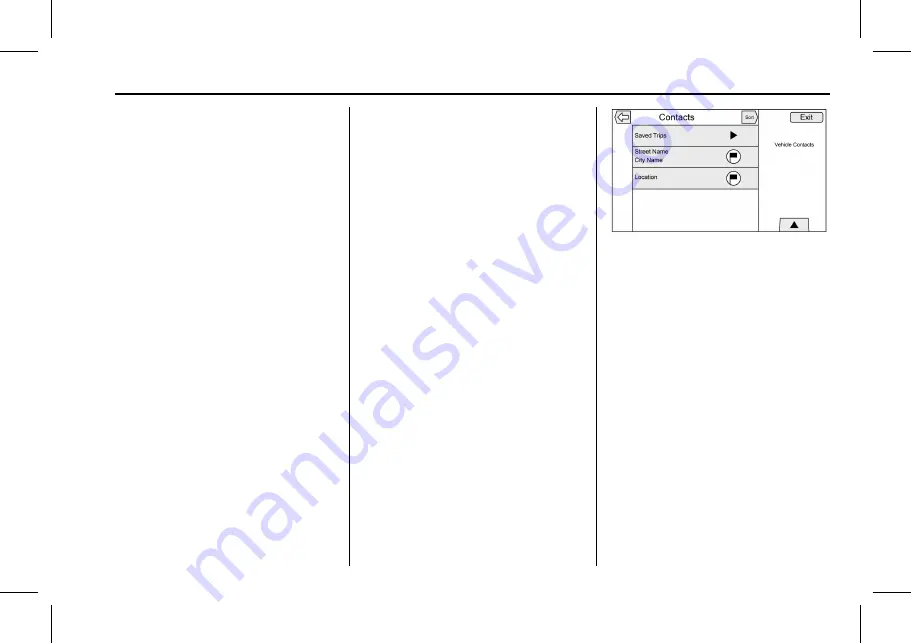
Cadillac User Experience (GMNA-Localizing-U.S./Canada-11434397) - 2018 -
crc - 5/2/17
NAVIGATION
75
Edit My POIs
Downloaded POIs can be edited at a
category level. These POIs can either
be deleted as an entire category or
reassigned as another category. To
edit the categories:
.
Select the Edit button at the main
category view to edit the POIs.
Edit buttons display next to each
category name. There is no POI
browsing in this mode; only edit
functions are available.
.
Once an action such as deleting or
reassigning has been selected, the
changes are saved immediately.
Changing POI Categories
POI Categories can be assigned to a
different category by using the same
method as assigning a category for a
Contact entry. When editing, the right
side of the infotainment displays the
current category name.
Deleting POI Categories
POI Categories can be deleted by
selecting Edit and then Delete.
A pop-up displays to confirm the
deletion.
Saved Destinations
Select a saved destination from the
Contacts or Recent screen.
Contacts
Select the Contacts button to view the
vehicle
’
s contact list or a connected
Bluetooth device. If a particular
contact has a single address
associated with it, that contact has a
Quick Route list item function button
next to it. Contacts without this Quick
Route button either have multiple
addresses or no address at all. Touch
the Quick Route button to go to the
Destination Details view.
Touch on an address, either from the
Quick Route on the contact list or a
specific address from the contact
detail list, to go to the destination
view showing that address on
the map.
Trips from Contacts can be saved and
recalled. The order is based on when
the trip was last used. When the trips
are saved, they are given a default title
of the final destination name. If there
are no saved trips, this list item is
hidden.
Adding New Contact
When creating a new contact, the
navigation system automatically saves
all data from the selected location
into a new contact.
The information saved will store as:
.
Location Name saved as
First Name
.
Phone Number saved as Work
.
Address saved as Work
.
POI Information Saved as Notes






























