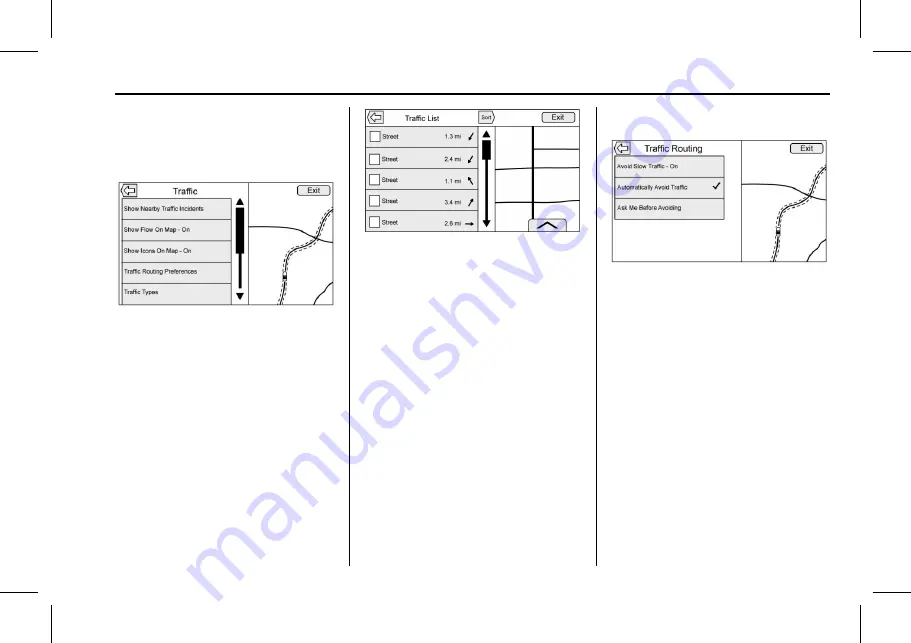
Cadillac User Experience (GMNA-Localizing-U.S./Canada-11434397) - 2018 -
crc - 5/2/17
NAVIGATION
59
.
Red
–
Poor
.
Yellow
–
Slow
.
Green
–
Normal
There are several options on the
Traffic menu:
.
Show Nearby Traffic Incidents
.
Show Flow On Map On-Off
.
Show Icons On Map On-Off
.
Traffic Routing Preferences
.
Traffic Types
1. Touch Show Nearby Traffic
Incidents to access the Traffic
List menu. This menu displays
the incident symbol and highway
name, along with the distance
and heading to the incident.
2. Touch on the incident to display
additional details about the
incident as well as an option to
avoid that particular incident if it
is along the current route.
Traffic Routing Preferences
The system can be configured as to
how it reacts when receiving traffic
information. Touch Traffic Routing
Preferences to access the Traffic
Routing menu.
When this setting is Off, the system
will never take traffic conditions into
account when creating routes. In
addition, the two options below are
grayed out. If one of the grayed-out
options is touched, it automatically
turns the traffic avoidance feature On
and performs the desired selection.






























