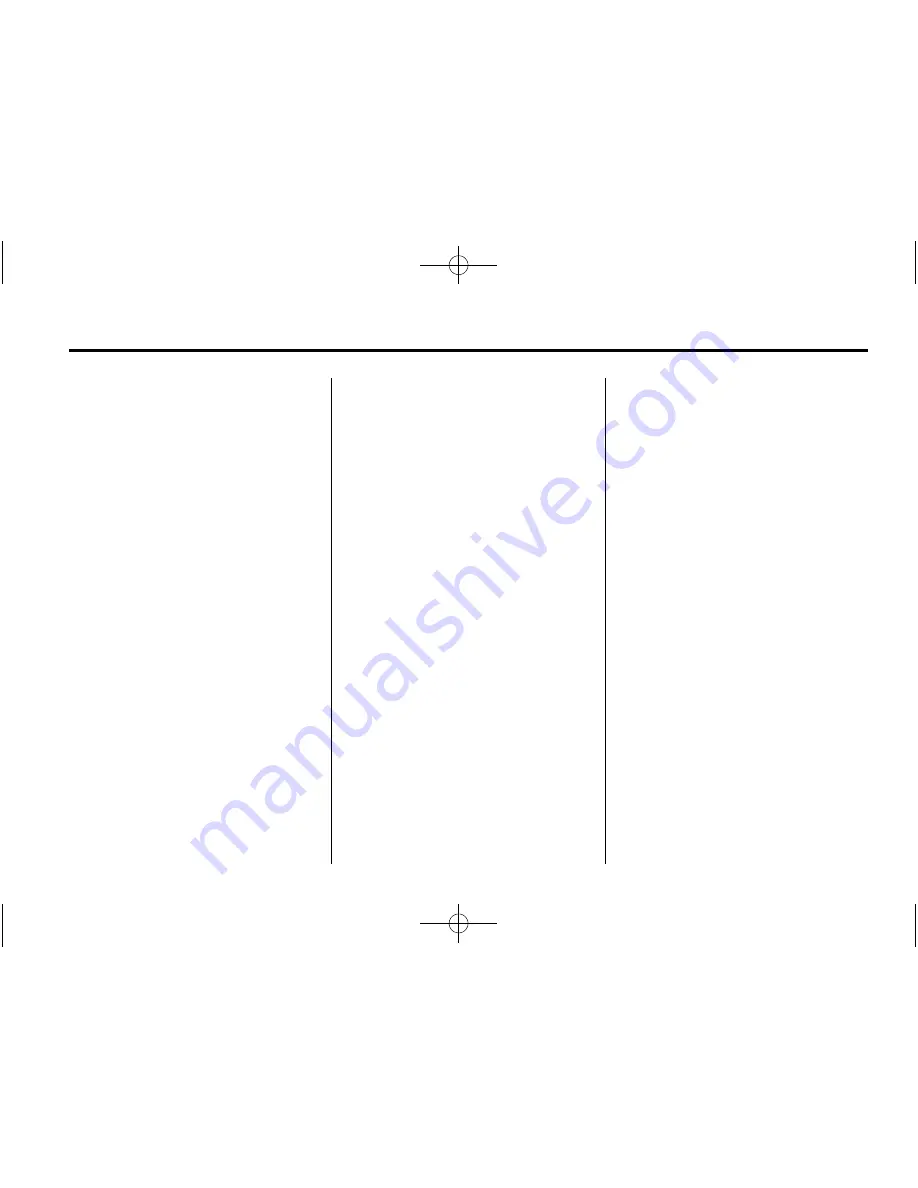
Black plate (31,1)
Cadillac Escalade Owner Manual (GMNA-Localizing-Europe-7132796) -
2014 - CRC - 7/12/13
Infotainment System
7-31
Navigation
Using the Navigation
System
This section presents basic
information needed to operate the
navigation system.
Use the control buttons located on
the navigation system along with the
available touch-sensitive screen
buttons on the navigation screen to
operate the system. See
Overview
on page 7-3
for more information.
Once the vehicle is moving, various
functions are disabled to reduce
driver distractions.
Navigation Control Buttons
The following control buttons are
located on the navigation system:
O
/
n
(Power/Volume):
1. Press to turn the system on
and off.
2. Turn to increase or decrease the
volume to the audio system.
3. Press and hold for more than
two seconds to turn off the
navigation system, the Rear
Seat Entertainment (RSE), and
Rear Seat Audio (RSA). If the
vehicle has not been tuned off,
the RSE and the RSA can be
turned back on by pressing this
knob and continues play of the
last active source.
w
(Tuning Knob):
Turn to go to
the next or previous frequency or
disc track or chapter. See
AM-FM
Radio on page 7-8
,
CD/DVD Player
on page 7-16
or
MP3 on page 7-25
for more information.
AUDIO:
Press to display the audio
screen. Press to switch between
AM, FM, DISC, or AUX (Auxiliary),
or press the screen button. See
AM-FM Radio on page 7-8
,
CD/DVD
Player on page 7-16
,
MP3 on
page 7-25
, and
Auxiliary Devices on
page 7-28
for more information.
FAV (Favourite):
Press to access
the preset stations. See "Storing
Radio Station Presets" under
Overview on page 7-3
.
e
(Sound):
Press to access the
Sound menu to adjust the treble,
midrange, bass, fade, balance, and
Digital Signal Processing (DSP).
y
/
z
(Scan Up/Down):
Press to
scan the tracks/chapters on a disc.
y
/
©
or
¨
/
z
(Seek/Scan)
(Previous/Next)
Press the up or
down arrows to go to the next or
previous station. Press and hold
either arrow for more than
two seconds. The radio goes to a
station, plays for a few seconds,
then goes to the next station.
NAV (Navigation):
Press to view
the vehicle's current position on the
map screen. Each press of this
button cycles through Full Map and
the tab that displays the current
audio source (AM, FM, CD, etc.).
Full Map displays the screen in full
map view. Selecting the audio tab






























