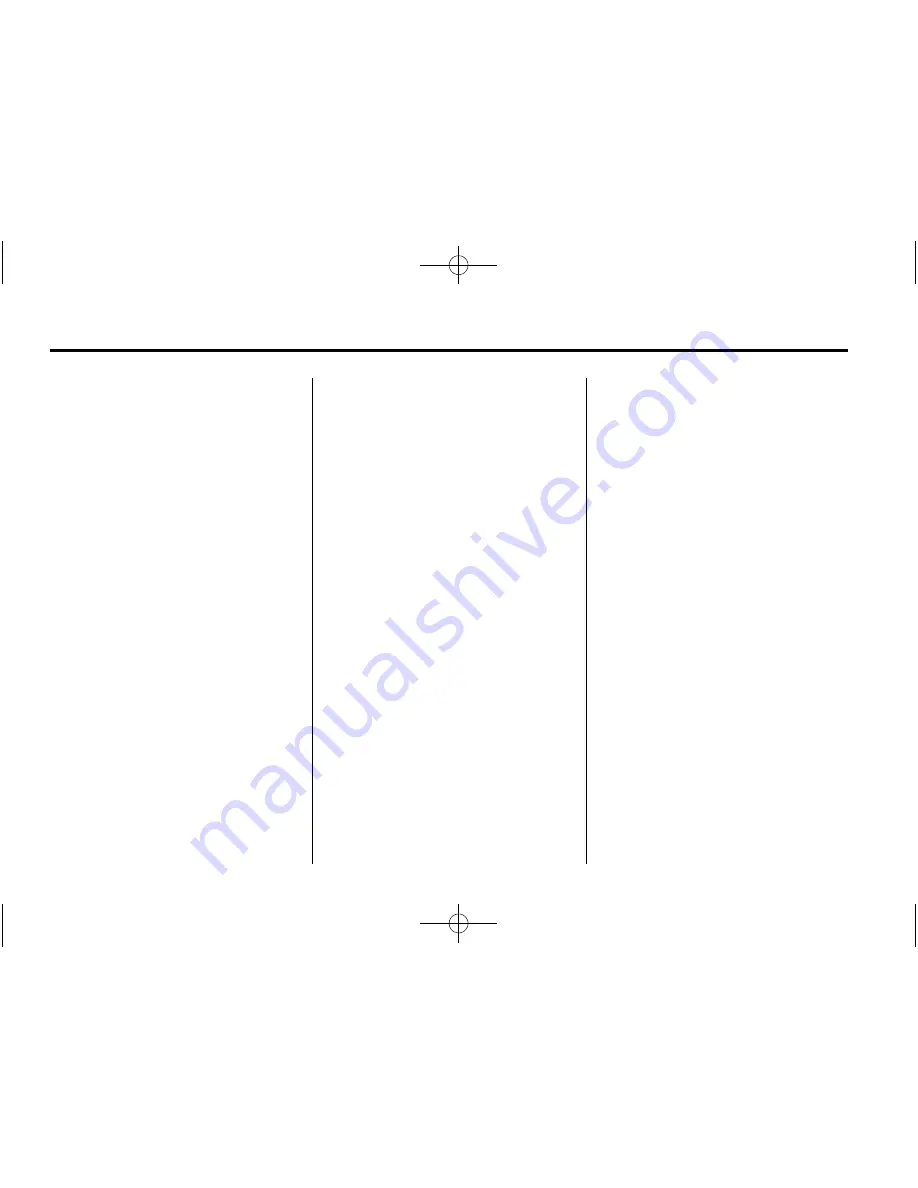
Black plate (6,1)
Cadillac Escalade Owner Manual (GMNA-Localizing-Europe-7132796) -
2014 - CRC - 7/12/13
7-6
Infotainment System
If five or fewer names are
available, a list displays. If more
than five are available, the List
screen button displays a
number. This number represents
the number of available cities.
Select this button to view the list
and select a city.
7. Once a city has been selected
the Street name category is
automatically selected for entry.
If five or fewer streets are
available for the selected city,
the system displays the list of
streets. If more than five streets
are available the system
displays the alpha keyboard.
Start entering the street name.
If five or fewer names are
available, a list displays. If more
than five are available, the List
screen button displays a
number. This button represents
the number of available streets.
Select this button to view the list
and select a street.
8. Once a street has been
selected, select the House #
screen button to enter the house
number. The system displays the
house number range that is
available for the street.
9. Select the GO screen button.
A map screen, with the
destination marked appears.
10. Select the route preference for
Fastest, Shortest, or Other. The
system calculates and
highlights the route.
11. Select the Start Guidance
screen button. You are now
ready to start your route.
See "Address Entry" under
Destination on page 7-39
for more
information.
Entering a Point of Interest (POI)
To set a destination by entering a
Point of Interest (POI), do the
following:
1. Press
O
/
n
to turn the
system on.
2. A caution may appear. Press the
OK screen button to proceed.
3. Press DEST.
4. Press the
i
Point of Interest
screen button.
5. Select the country button,
if needed, to change the current
country. A list of all of the
available countries appear.
Select the country.
6. Enter the specific title of the POI
in the POI name space.
If five or fewer names are
available, a list displays. If more
than five are available, the List
screen button displays a
number. This button represents
the number of available POIs.
Select this button to view the list.
7. Select the GO screen button
next to the POI. A map screen,
with the destination marked
appears.






























