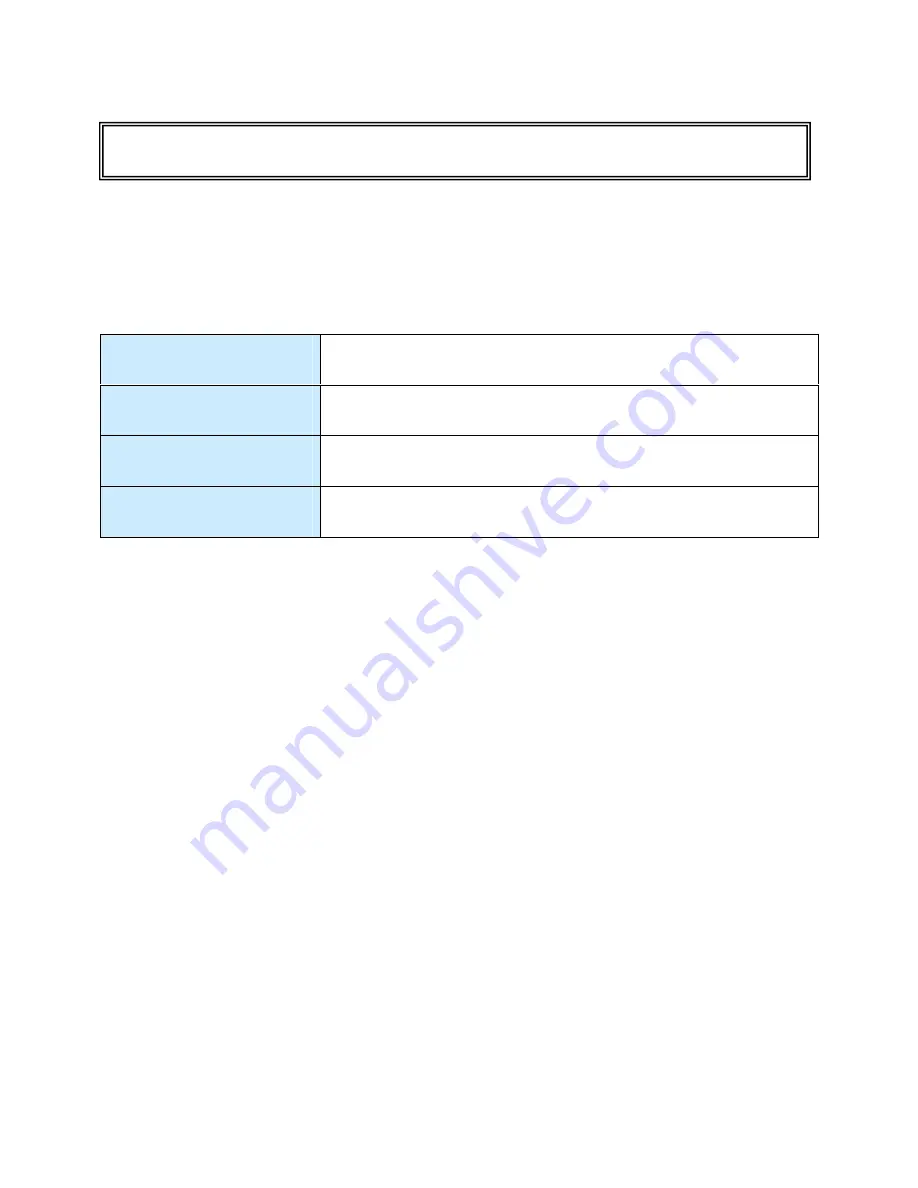
Operation Manual
EID-2 Optical Impression Device
December 26, 2006
7
Chapter 1: Introduction
Overview
The EID-2 functions as a digital impression system for scanning preparation teeth in the doctor
’
s
office and uploading the digital files to Cadent for further processing and CNC crown production.
This Operator
’
s Guide explains how to operate the EID-2 system, and also describes the
system
’
s hardware components and features.
Chapter 1:
Introduction
Overview of the iTero digital crown production process.
Chapter 2:
Operating Instructions
Essential instructions for working with the EID-2 system.
Chapter 3:
Cart Features
Description of the external EID-2 hardware components.
Appendix A:
Hardware Specifications
List of hardware specifications.
The Digital Crown Production Process
Below are listed the major steps involved in Cadent
’
s iTero Service for digital crown production.
STEP 1: Prepare Tooth and Perform Digital Scan
Perform tooth preparation in conventional fashion. Then use the EID-2 system to perform a
high-resolution digital scan of the tooth. Upon completion of the scanning process, place a
temporary crown on the patient tooth.
STEP 2: Upload Case to Cadent
Upload the case to Cadent for processing based on your choice of materials and color. Cadent
receives the case, performs crown design, and then sends the case to the lab technician for
viewing and editing.
STEP 3: Lab Review
The lab technician receives the case, performs any desired changes to crown design, and
sends the updated case back to Cadent for production. (If necessary, one or more additional
rounds of changes may be performed between Cadent and the lab before proceeding to step 4.)
STEP 4: Cadent Production
Cadent receives the case from the technician, performs a final check, and then sends the case
to CNC production.
STEP 5: Crown Shipped to Dentist for Fitting
The finished crown is delivered by courier to the doctor's office. The temporary crown can then
be removed from patient tooth and the permanent crown fastened in place.



































