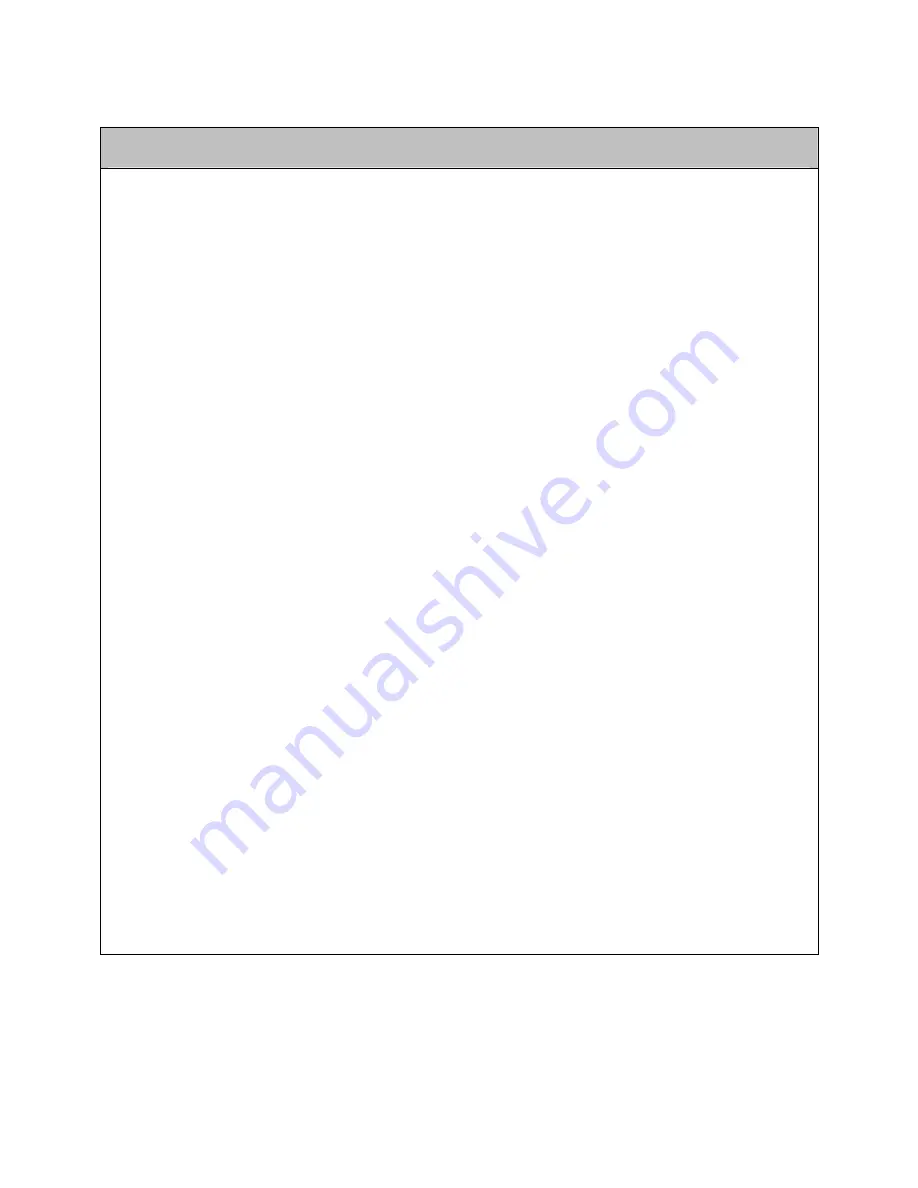
EID-2 Optical Impression Device
Operation Manual
4
Publication SD08300-A (Rev. 1.05)
WARNINGS
POWER
An internal battery backup unit will supply AC power to the system in the event of a power shortage.
Therefore, power is present in the internal hardware components even when the system is unplugged
from the wall. To ensure that power is removed from all components, follow these instructions:
Close all files and applications.
Press the front POWER switch to shutdown the system.
Unplug power cable from the wall socket.
Press the MAIN POWER SHUT OFF switch on the back of the cart (see page 14).
To restore power, press the MAIN POWER SHUT OFF switch again and the system will beep to
indicate return of power.
According to Department of Transportation (DOT) regulations, the system must be shipped with
internal battery leads disconnected. Please note that battery leads should be disconnected and
reconnected by authorized Cadent technicians only.
Power is supplied to the system via an isolation transformer.
WIRELESS LAN
The EID-2 system comes equipped with a Wireless LAN unit. Using standard wired communications
will violate the AC mains power isolation.
SCANNER
The scanner emits red laser light for performing a tooth scan (660 nm Class 1). Normal usage of the
scanner does not present any danger to the eye. However, you should refrain from shining the light
directly into the patient
’
s eyes.
The scanner also emits colored lights for performing a colored scan. This light does not present any
danger to the eyes.
Avoid stepping or rolling over the scanner cable.
The scanner head contains fragile parts and should always be handled with care. Be sure to read
“
Disinfecting Scanner and Replacing Disposable Sleeve
”
on page 11 before beginning to scan patient
cases.
GENERAL
Be careful not to block any of the air vents on the cart (see page 14).
Refrain from opening any closed components. Except for the replacement of batteries in the mouse
and foot pedal, all closed components should be serviced by authorized Cadent technicians only.
The EID-2 system is intended for indoor usage only and should not be exposed to direct sunlight.
Due to its weight, the EID-2 system should be lifted and loaded by two or more persons.



































