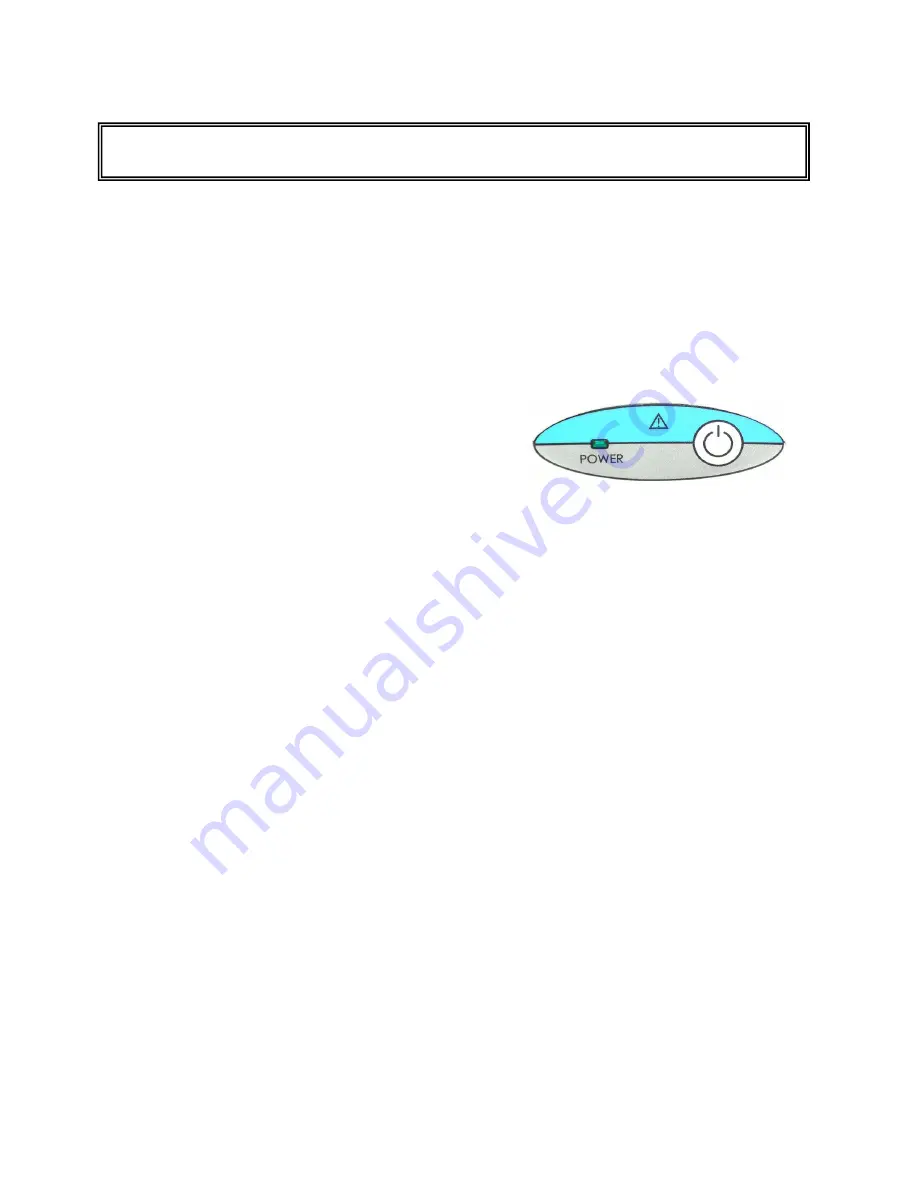
Operation Manual
EID-2 Optical Impression Device
December 26, 2006
9
Chapter 2: Operating Instructions
This chapter describes the essential operating instructions for working with the EID-2 system.
First Time Usage
For first-time usage it is essential to boot the EID-2 system at least 24 hours prior to the first
case scanning to ensure that the battery backup unit is fully charged. This 24-hour charge is
also required in cases when the battery backup unit has been emptied (for example, if the
system was unattended during a power out). Following the 24-hour charge period, it
‘
s
recommended to leave the system running during all office hours to allow background file
transfer with Cadent.
Booting System
(1) Press the front POWER switch.
(2) Green POWER LED goes on, PC boots,
and MS Windows
™
appears.
NOTE: If the green POWER LED does not go on, refer to
“
Restoring Power after Shipping or
Storage
”
on page 14.
Shutting Down System
(1) Close all files and applications
(2) Press the front POWER switch.
(3) MS Windows
™
shuts down, PC turns off, and green POWER LED goes off.
Unplugging System for Short Intervals
Follow these instructions if you need to unplug the system for 10 minutes or less for relocation:
(1) Save current case in iTero software.
(2) Attach foot pedal to front of cart.
(3) Hang scanner cable on cart hook.
(4) Unlock wheels.
(5) Unplug power cable from the wall socket. The system will begin to beep.
(6) Move system to its new location and plug into wall socket. The system will stop beeping.
(7) Lock wheels.
(8) Resume work where you left off.
Automatic Shutdown
When the cart is unplugged or a power outage occurs, a warning beep will begin. If the system
is left unplugged for several minutes, warning messages will appear on the screen and will also
be heard through the speakers. As the minutes pass, the status of the battery backup unit will
be displayed on the screen. When the battery backup unit is nearly empty (after about 10
minutes), the system will be automatically shut down. After an automatic shutdown, it may be
necessary to press the front POWER switch once to
“
wake up
”
the system.

















