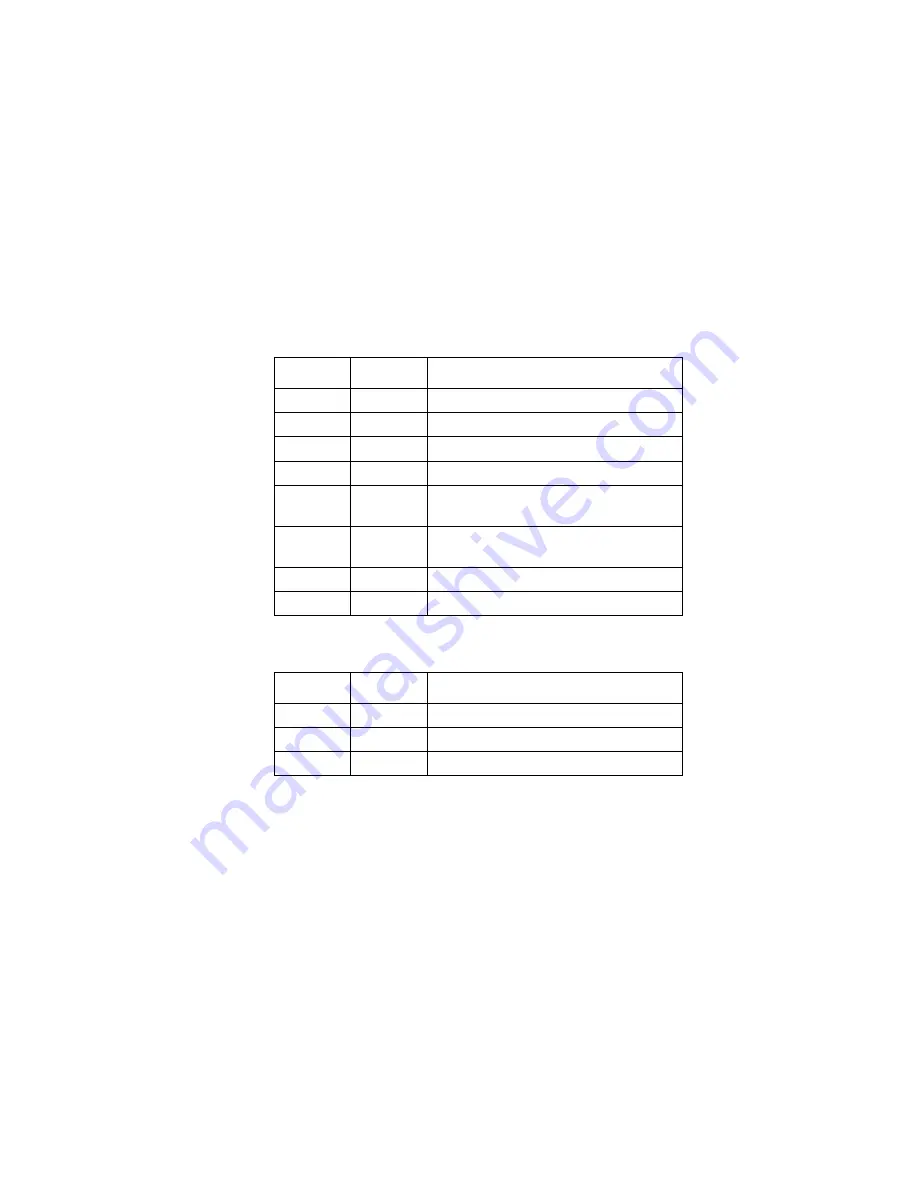
D e v i c e V i e w s
C h a s s i s D e v i c e V i e w
S p e c t r u m E n t e r p r i s e M a n a g e r
Page 25
S m a r t S w i t c h 6 0 0 0
Interface Labels
These labels represent the interfaces located on
the front panel of the module. Each label provides
access to an Icon Subviews menu, which contains
the following three device-specific selections:
•
Operational Mode
Configuration
allows you
to set the interfaces operational mode to
either Standard or Full Duplex.
•
Enable
and
Disable
allow you to control the
port’s operational status.
Each Interface label displays two information
labels: an Interface Type label and an Interface
Status label.
Interface Type Label
This label identifies the type and number of the
interfaces represented. For example, “e1” refers to
Ethernet interface number one for that module.
Interface Status Label
This label indicates the interface’s operational
status relative to the application using the colors
and legends listed in
Table 6
and
Table 7
. See
Application Label (page 24)
for information on
selecting the application to be displayed.
Table 6:
Bridging Application Interface
Status
Table 7:
Physical Application Interface Status
Color
Status
Description
Green
FWD
Bridge port is forwarding.
Blue
DIS
Port is disabled.
Magenta
LST
Bridge is in the listening mode.
Magenta
LRN
Bridge is in the learning mode.
Blue
SBY
Bridge port is in the standby
mode.
Orange
BLK
Bridge port is in the blocking
mode.
Red
BRK
Bridge port is broken.
Blue
UNK
The status is unknown.
Color
Status
Description
Green
ON
Port is operational.
Blue
OFF
Port is off.
Yellow
TST
Port is in the test mode.















































