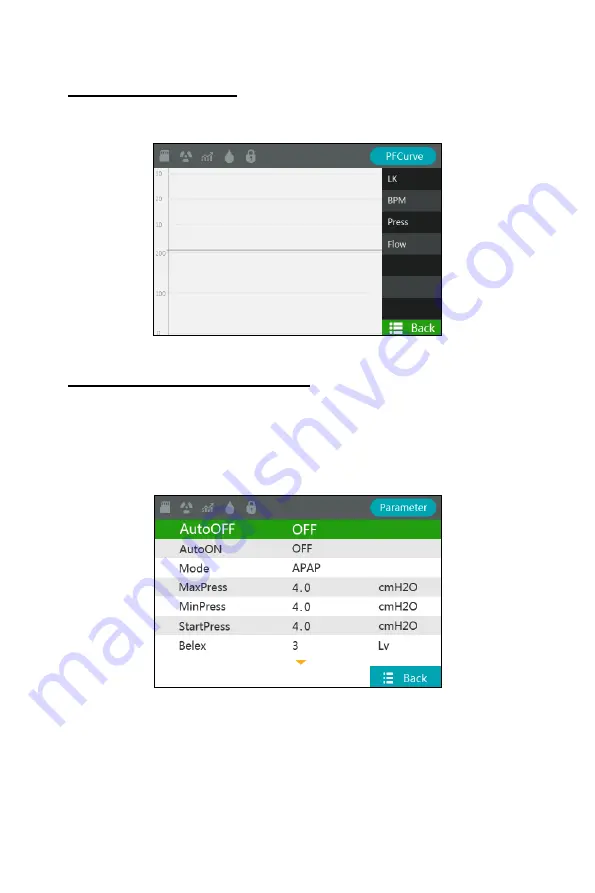
11
9.2 PFCurve interface
Under main interface, rotate the “Dial” button to move the cursor onto the “PFCurve”
indicator and press “Dial” button; the PFCurve Interface screen will appear on the
display screen, as shown in
Fig. 9.2 b
elow.
Fig.9.2: C-20A PFCurve Interface Screen
9.3 Parameter Setting Interface
Under the main interface, rotate the "Dial" button to move the cursor onto the
“Parameters” icon, and then press the " Dial " button for 5 seconds to unlock. This will
bring you to Parameter Setting Interface screen, as shown in
Fig.9-3a
below. Next,
press the " Dial " button again and the selected font will turn yellow, indicating that
the device’s parameters can now be set, as shown in
Fig. 9-3a
through
Fig. 9.3.c
below.
Fig.9.3a : C-20A Parameter Setting Interface Screen 1





























