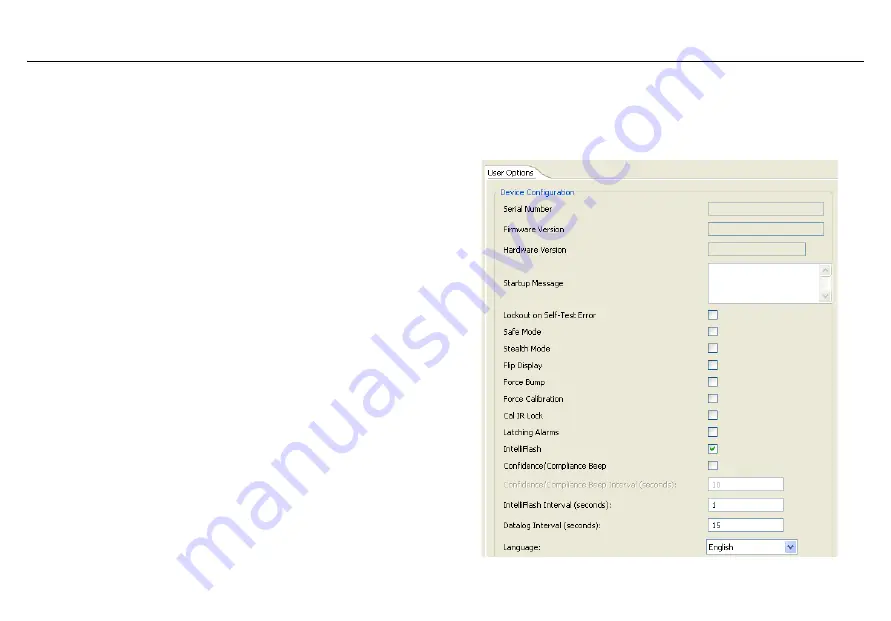
23
GasAlertQuattro
Device Configuration
1. Activate the detector and wait for the startup sequence to
complete.
2. Connect the USB cable to the USB port on the computer.
Note
Plug the USB into the same USB port where the USB drivers
were installed.
3. Connect the USB cable to the IR Link.
4. Insert the IR Link into the IR interface on the back of the
detector.
5. From the PC, open Fleet Manager II.
6. Click
Administration
.
7. From the
Administration
toolbar, click
Login / Logout
to
access the
Enter Password
dialog box. Enter
Admin
and click
OK
(password is case sensitive).
8. From the
Devices
toolbar, click
Configure Device via
IR Link
.
9. The
Device Selection
popup displays. Select
GasAlertQuat-
tro
and click
OK
.
10. From the configuration window, click
Retrieve from Device
at
the bottom of the window. The fields automatically populate
with the detector's current configuration settings.
11. Refer to the following sections in this manual for descriptions
about how to enter data, enable/disable, and define settings.
12. When all settings are defined, click
Save to Device
at the bot-
tom of the window. The detector is now updated with the new
settings.
Device Configuration
The
Device Configuration
section displays data about the detector,
allows for a startup message to be entered, and defines and enables/dis-
ables settings for the detector.
Figure 3. Device Configuration via IR Link






























