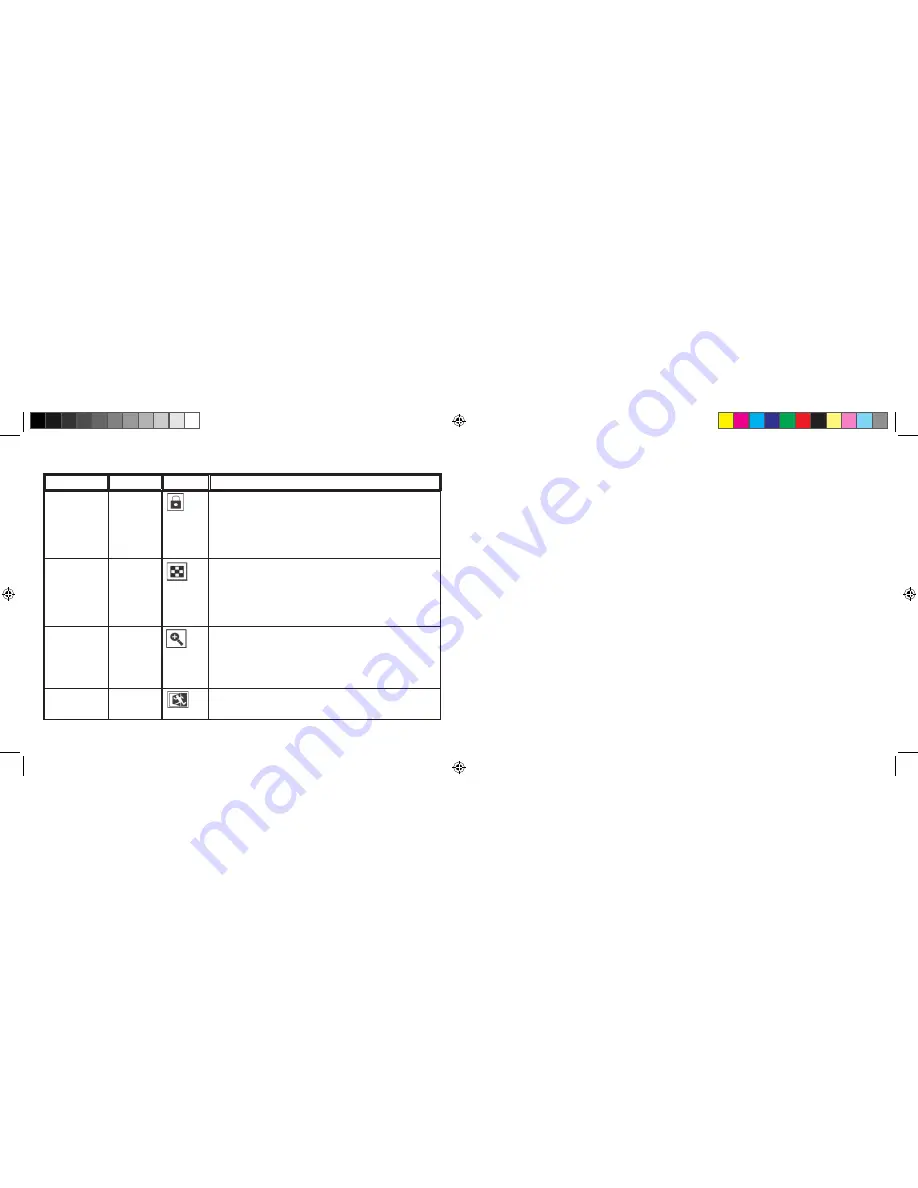
Group
Item
Icon
Description
Delete & lock
Lock /
Unlock
Locking a photo or video file prevents accidental erasure. Can
be used together with “Delete All” to quickly delete all but one
or two photos. To lock the currently displayed photo or video,
highlight the “Lock” icon and press “OK”. To unlock a previ-
ously locked file, select it using the Up/Down arrows, highlight
the “Lock” icon again, and press “OK”.
Thumbnail
Thumbnail
Provides an overview of up to nine photo/video files at once, al-
lowing easier , faster selection of an individual photo in a group
for review. Highlight the Thumbnail icon and press OK. Use the
arrow buttons to select a photo. Keep pressing the Down or Right
button to go to the next group of photos. Press OK to see a se-
lected photo in full screen view.
Magnify
(
Not available
during video
review
)
Magnify
Provides a closer view of a photo to check for sharpness or other
details. Highlight the Magnify icon and press OK to see the mag-
nified view. Arrow buttons allow moving around in the magnified
view. Press OK again to go back to a normal view, then return to
the Review Menu.
Exit
Exit
Exits the review menu and returns to the last selected review im-
age.
System Requirements (Minimum)
Software Installation
Transferring The Photos & Videos to Your PC - Step by Step
OS: Windows® 98/98SE/2000/ME/XP
CPU: MMX Pentium® 200MHZ equivalent or faster (
P
entium® III 500 MHz for PhotoSuite5™)
Memory: 32MB minimum (64MB recommended for PhotoSuite)
SVGA video card w/2MB VRAM, 800x600 screen display, 16 bit High color
200 MB available hard disk space (if installing PhotoSuite)
Internal USB Port
If you are using Windows 98, you must install drivers before connecting the camera to your PC. Insert the CD-ROM
into your computer’s CD drive; it will auto-run and the install screen will be displayed. Select “Install Driver”, then
follow the directions. After installation, restart your computer. Windows 2000, ME, and XP do not require drivers,
as the camera uses the USB mass storage standard , allowing the photo files to be accessed as if they were stored on
an external hard drive. For any Windows OS, if you are not already using photo editing software you prefer, you may
install Roxio PhotoSuite® from the CD-ROM. Be sure to read the “Release Notes” completely, noting any tips or
potential issues relevant to your PC configuration and OS.
1. Be sure the driver has been installed first if you are on Windows 98/98SE.
2. Make sure the Instant Replay power is on and connect the supplied cable to the camera’s USB port (open the
connector cover on the left side of the Replay), then directly to a main USB port on your computer-do not use front
panel/keyboard USB ports or unpowered “hubs”.
3. The LCD display will turn off to conserve battery power
,
and the Instant Replay will be recognized as a standard
“USB Mass Storage” device. This means that the camera files can be easily viewed, edited, or copied to your hard
drive, just as if they were stored on an external hard drive or a CD-ROM.
Review Menus
continued
18
19
18-0833 6LIM.indd 18-19
1/28/05 2:47:42 PM
Содержание Instant Replay 18-0833
Страница 13: ...FRANÇAIS 25 24 18 0833 6LIM indd 24 25 1 28 05 2 47 44 PM ...
Страница 25: ...ESPAÑOL 48 49 18 0833 6LIM indd 48 49 1 28 05 2 47 55 PM ...
Страница 37: ...DEUTSCH 72 73 18 0833 6LIM indd 72 73 1 28 05 2 48 03 PM ...
Страница 49: ...ITALIANO 96 97 18 0833 6LIM indd 96 97 1 28 05 2 48 12 PM ...
Страница 61: ...PORTUGUÊS 120 121 18 0833 6LIM indd 120 121 1 28 05 2 48 21 PM ...
Страница 73: ... 2005 Bushnell Performance Optics www bushnell com 18 0833 6LIM indd 144 1 28 05 2 48 29 PM ...

























