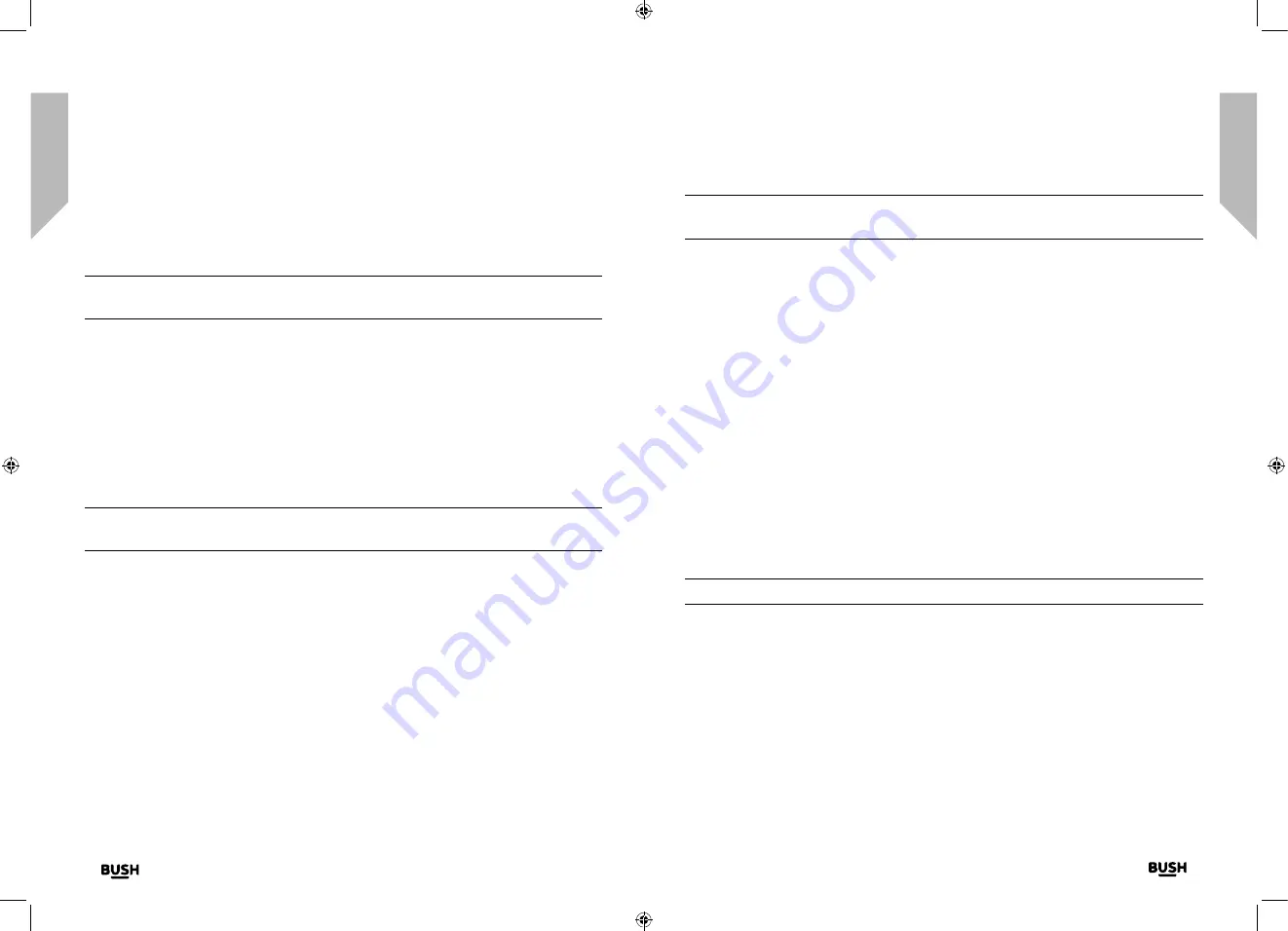
Using your DAB Alarm Clock Radio
Let’s get started
Using your DAB Alarm Clock Radio
Let’s get started
Using your DAB Alarm Clock Radio
Using your DAB Alarm Clock Radio>
26
27
section of these instructions, or online at
www.bush-support.com
If you still require further assistance, call one of our experts on 0345 600 3021.
If you require any technical guidance or find that your product is not operating as intended, a simple solution can often be found in the
Troubleshooting
Storing an FM station preset
Your radio can store up to 10 FM stations in its preset memories for instant access to your
favourite stations.
Note:
When you store FM radio station presets, these do not overwrite your DAB
station presets.
1.
Tune your radio to the station that you wish to preset.
2.
Press and hold the Menu/Info button to enter the menu options. Press and release the
Tune+ button to scroll to
<Preset Store>
. Press and release the Select button.
3.
Preset Store
<1: (Empty) >
is displayed if no previous station has been stored.
4.
Press and release the Tune- or Tune+ button to scroll to the preset location that you
would like to store the radio station to (1-10).
5.
Press and release the Select button to confirm. Preset X stored, where ‘X’ is the number
of the preset (1-10), will be displayed.
Note:
If there is already an existing FM station stored under a preset, it will be
overwritten when you store the new station.
Tune to an FM preset station
In FM mode:
1.
Press and hold the Menu/Info button to enter the menu options.
2.
Press and release the Tune+ button to scroll to
<Preset Recall>
. Press and release the
Select button to confirm.
3.
Preset Recall
<1: >
is displayed and the name or frequency of the station stored there,
or (Empty) if no Previous station has been stored.
4.
Press and release the Tune- or Tune+ button to scroll to the preset location and station
that you would like to listen to (1-10).
5.
Press and release the Select button to confirm. The radio will tune to that station and
begin to play.
Note:
If no FM station has been stored under the preset button, Preset Empty will be
displayed and the radio will revert to the previously selected radio station
FM display information
When listening to an FM station you can change the information that will appear on the
second line of the display.
•
Radiotext (RT)
- This is scrolling text information supplied by the broadcaster.
Information could be the name of an artist or music title, DJ’s name, contact details
for the radio station etc.
•
Program Type (PTY)
- Such as ‘Rock’, ‘Pop‘, Talk’ or ‘News’
•
Station name or frequency
- Such as BBC R4 or 93.30MHz
•
Audio mode
– Stereo or Mono
•
Time and date
- Supplied by the broadcaster.
1.
Repeatedly press and release the Menu/Info button to cycle through the different
information options.
Setting the alarm
Note:
Check that the radio has the correct time and date before you set an alarm.
1.
Press and release the Alarm button, Alarm 1 Setup is displayed (Press and release the
Alarm button again to set Alarm 2).
2.
Press and release the Select button. Alarm 1 (or 2) Wizard On time is displayed and the
hour digits for the alarm will flash.
3.
Press and release the Tune- or Tune+ buttons to scroll to the hour for the alarm and
press and release the Select button.
4.
The minutes will now flash. Press and release the Tune- or Tune+ buttons scroll to the
minutes for the alarm and press and release the Select button. The duration time will
now flash.
Содержание WO377
Страница 1: ...Instruction manual WO377 ...
Страница 4: ...This page is left intentionally blank 1 Safety information ...
Страница 6: ...This page is left intentionally blank Getting to know your DAB Alarm Clock Radio 2 ...
Страница 10: ...This page is left intentionally blank Using your DAB Alarm Clock Radio 3 ...
Страница 17: ...This page is left intentionally blank Other information 4 ...
Страница 19: ...This page is left intentionally blank Product support 5 ...
Страница 22: ...This page is left intentionally blank This page is left intentionally blank ...
Страница 23: ...Contact www bush support com Helpline 0345 600 3021 ...









































