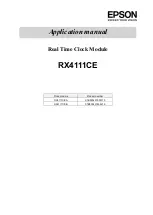1
Safety information
General safety information
8
Power source
8
Positioning the DAB Alarm Clock Radio
9
Moisture and water
9
Ventilation 9
Heat sources and flames
9
2
Getting to know your DAB Alarm Clock Radio
Your DAB Alarm Clock Radio
12
Connection 14
Initial set-up
14
Adjusting the volume
14
Time and date
15
Change the mode
16
Using headphones
16
Qi Wireless charging
16
3
Using your DAB Alarm Clock Radio
Telescopic aerial
20
DAB Radio mode
20
Changing DAB stations
20
Scanning for DAB stations
20
Prune DAB stations
21
Storing a DAB station preset
21
Tune to a DAB preset station
22
DAB display information
22
3
section of these instructions, or online at
www.bush-support.com
If you still require further assistance, call one of our experts on 0345 600 3021.
If you require any technical guidance or find that your product is not operating as intended, a simple solution can often be found in the
Troubleshooting
Contents
You’ll soon be enjoying your new DAB Alarm Clock Radio with
Wireless Charging.
It all begins here, with your instructions. Don’t worry, there’s
nothing too technical coming up. Just simple, step-by-step
guidance to get you up and running quickly. Sound good? Then
let’s get started.
Help and Guidance
We’re here to help you get the most from your DAB Alarm Clock Radio with Wireless
Charging. Should you require any guidance, a simple solution can often be found online
at:
www.bush-support.com
If you still require further assistance, call one of our experts on
0345 600 3021.
Содержание WO377
Страница 1: ...Instruction manual WO377 ...
Страница 4: ...This page is left intentionally blank 1 Safety information ...
Страница 6: ...This page is left intentionally blank Getting to know your DAB Alarm Clock Radio 2 ...
Страница 10: ...This page is left intentionally blank Using your DAB Alarm Clock Radio 3 ...
Страница 17: ...This page is left intentionally blank Other information 4 ...
Страница 19: ...This page is left intentionally blank Product support 5 ...
Страница 22: ...This page is left intentionally blank This page is left intentionally blank ...
Страница 23: ...Contact www bush support com Helpline 0345 600 3021 ...