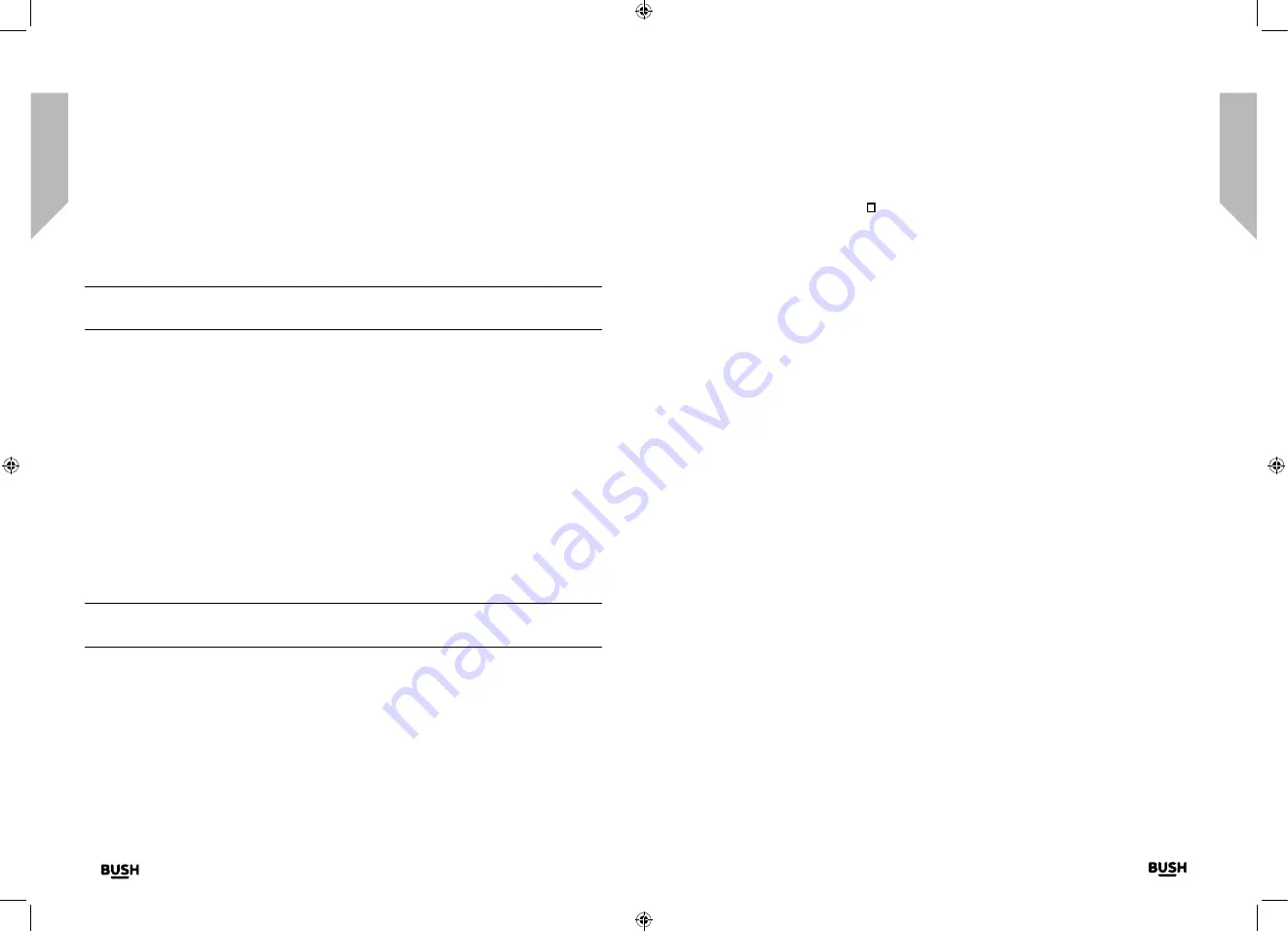
Using your DAB Alarm Clock Radio
Let’s get started
Using your DAB Alarm Clock Radio
Let’s get started
Using your DAB Alarm Clock Radio
Using your DAB Alarm Clock Radio>
22
23
section of these instructions, or online at
www.bush-support.com
If you still require further assistance, call one of our experts on 0345 600 3021.
If you require any technical guidance or find that your product is not operating as intended, a simple solution can often be found in the
Troubleshooting
4.
Press and release the Tune- or Tune+ button to scroll to the preset location that you
would like to store the radio station to (1-10).
5.
Press and release the Select button to confirm. Preset X stored, where ‘X’ is the number
of the preset (1-10), will be displayed.
Note:
If there is already an existing DAB station stored under a preset, it will be
overwritten when you store the new station.
Tune to a DAB preset station
In DAB mode:
1.
Press and hold the Menu/Info button to enter the menu options.
2.
Press and release the Tune+ button to scroll to
<Preset Recall>
. Press and release the
Select button to confirm.
3.
Preset Recall
<1: >
is displayed and the name or frequency of the station stored there,
or (Empty) if no Previous station has been stored.
4.
Press and release the Tune- or Tune+ button to scroll to the preset location and station
that you would like to listen to (1-10).
5.
Press and release the Select button to confirm. The radio will instantly tune to that
station and begin to play.
Note:
If no DAB station has been stored under the preset button, Preset Empty will be
displayed and the radio will revert to the previously selected radio station
DAB display information
When listening to a DAB station you can change the information that will appear on the
display. There are several different types of information that are sent by the broadcaster.
• Dynamic Label Segment (DLS) -
this is scrolling text information supplied by the
broadcaster. Information could be the name of an artist or music title, DJ’s name,
contact details for the radio station etc.
• Signal Strength -
An empty will appear on the display to indicate the minimum
signal strength for acceptable listening. The row of solid rectangles indicates the actual
signal strength that you are receiving. The stronger the signal, the further to the right
the row of solid rectangles will be.
• Program Type (PTY) -
such as ‘Rock’, ‘Pop‘, Talk’ or ‘News’
• Multiplex Name -
displays the broadcasting area and collection of radio stations on
this frequency e.g.: BBC National DAB, Digital 1 Network.
• Channel and Frequency -
e.g.: 12B 225.648 MHz
• Signal error -
This is displayed as a number between 0-99. It would not be possible to
satisfactorily listen to a ratio station with a signal error rate of 30 or above. Try adjusting
the aerial or relocating your radio to improve reception.
• Signal information -
The data rate at which the signal is being transmitted.
• Time and date -
supplied by the broadcaster.
1.
Repeatedly press and release the Menu/Info button to cycle through the different
information options.
Dynamic range control (DRC)
In DAB mode:
The dynamic range for each radio programme is set by the broadcaster for each radio
station and may be different for the types of programme broadcast, such as pop or
classical music or a chat show. The dynamic range control signal is transmitted in parallel
with the audio signal for each programme and with your radio you can use this control
signal to expand or compress the dynamic range (the difference between the loudest and
quietest sounds) of the reproduced audio signal. Changing the dynamic range can affect
the ‘loudness’ and/or ‘quality of sound’ of the programme that you hear so that it will be
more suited to your listening conditions and your own personal listening requirements.
e.g. in a noisy environment, where quiet sounds might be swamped, setting the
compression to maximum will ‘boost’ the quiet sounds, whilst keeping the loudest sounds
at their original level.
Содержание WO377
Страница 1: ...Instruction manual WO377 ...
Страница 4: ...This page is left intentionally blank 1 Safety information ...
Страница 6: ...This page is left intentionally blank Getting to know your DAB Alarm Clock Radio 2 ...
Страница 10: ...This page is left intentionally blank Using your DAB Alarm Clock Radio 3 ...
Страница 17: ...This page is left intentionally blank Other information 4 ...
Страница 19: ...This page is left intentionally blank Product support 5 ...
Страница 22: ...This page is left intentionally blank This page is left intentionally blank ...
Страница 23: ...Contact www bush support com Helpline 0345 600 3021 ...









































