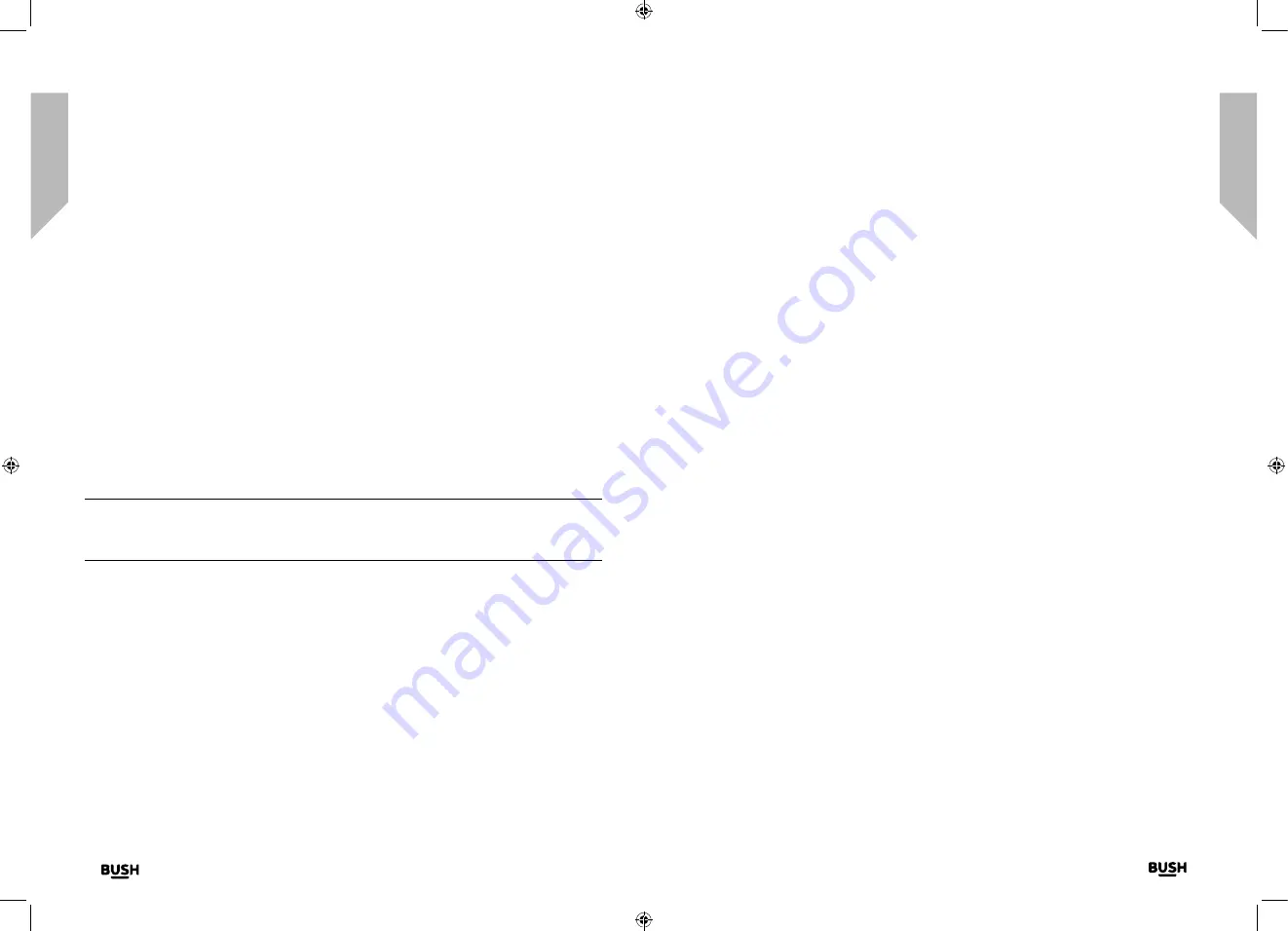
Getting to know your DAB Alarm Clock Radio
You’ll be up and running in no time
Getting to know your DAB Alarm Clock Radio
You’ll be up and running in no time
Getting to know your DAB Alarm Clock Radio
Getting to know your DAB Alarm Clock Radio
14
15
section of these instructions, or online at
www.bush-support.com
If you still require further assistance, call one of our experts on 0345 600 3021.
If you require any technical guidance or find that your product is not operating as intended, a simple solution can often be found in the
Troubleshooting
Connection
1.
Connect the mains power lead into the socket on the back of the Radio.
2.
Plug the power adaptor into the mains power wall socket and switch on. The Radio
will switch on, Welcome to Digital Radio will be displayed and then your Radio will go
to Standby mode.
Initial set-up
1.
Extend the telescopic aerial to ensure the maximum signal strength when you scan for
radio stations.
2.
Press and release the Power button on the top of your radio. Your radio will switch on
and begin an automatic scan for DAB stations. A progress bar will show the progress of
the scan and the number of stations found during the scan will also be displayed.
3.
When the scan is complete your radio will select the first available station and begin to
play. Stations are listed in numerical and then alphabetical order by default.
Note:
The DAB radio station list is stored in the memory and so the next time you
switch your radio on, the station search does not take place. It is possible to scan
manually for stations by pressing and releasing the Scan button.
4.
Press and release the Tune- or Tune+ button, to scroll through the available stations in
the station list.
5.
When the station that you would like to listen is displayed, press and release the Select
button. There will be a short delay whilst your radio tunes to your selected station.
Adjusting the volume
• Press and release to increase the volume.
• Press and hold to progressively increase the volume.
Volume –
• Press and release to decrease the volume.
• Press and hold to progressively decrease the volume.
Check the display, which will confirm the volume setting.
Time and date
The first time you listen to DAB radio, the time and date of your product will be
synchronised automatically to that broadcast by the DAB service in 24 hour mode; which
is in line with daylight saving, so there is no need to set the time and date manually.
If you do wish to set the time and date manually, you can turn on the radio and follow the
steps below:
1.
Press and hold the Menu/Info button to enter the menu options.
2.
Press and release the Tune- button to scroll to
<System>
. Press and release the Select
button.
3. <Time>
is displayed. Press and release the Select button.
<Set Time/Date>
is
displayed. Press and release the Select button.
4.
Set time is displayed and the hour digits will flash. Press and release the Tune- or
Tune+ button to scroll to the correct hour. Press and release the Select button.
5.
The minutes will now flash. Press and release the Tune- or Tune+ button to scroll to
the correct minutes. Press and release the Select button. Set date is displayed and the
day will flash. Use the Tune- and Tune+ buttons, together with the Select button, to
select and confirm the day, month and year, using the same method as you used to
set the time.
When you confirm the correct date, Time Saved is displayed and the display returns to
<Set Time/Date>
.
Содержание WO377
Страница 1: ...Instruction manual WO377 ...
Страница 4: ...This page is left intentionally blank 1 Safety information ...
Страница 6: ...This page is left intentionally blank Getting to know your DAB Alarm Clock Radio 2 ...
Страница 10: ...This page is left intentionally blank Using your DAB Alarm Clock Radio 3 ...
Страница 17: ...This page is left intentionally blank Other information 4 ...
Страница 19: ...This page is left intentionally blank Product support 5 ...
Страница 22: ...This page is left intentionally blank This page is left intentionally blank ...
Страница 23: ...Contact www bush support com Helpline 0345 600 3021 ...























