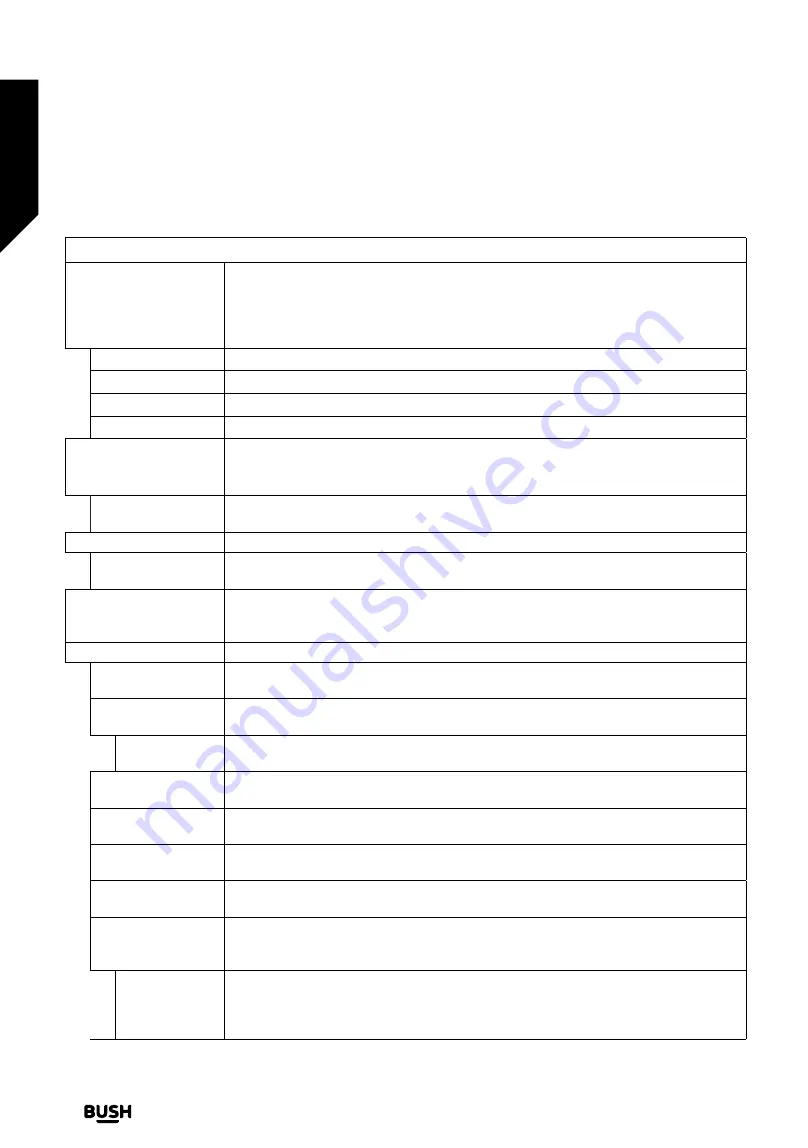
Settings Menu Contents
Picture Menu Content
Mode
You can change the picture mode to suit your preference or requirements. Picture
mode can be set to one of these options:
Cinema
,
Game
(optional),
Sports
,
Dynamic
and
Natural
.
Dolby Vision Modes:
If Dolby Vision content is detected
Dolby Vision Dark
and
Dolby Vision
Bright
picture mode options will be available instead of
Cinema
and
Natural
modes.
Contrast
Adjusts the light and dark values on the screen.
Brightness
Adjusts the brightness values on the screen.
Sharpness
Sets the sharpness value for the objects displayed on the screen.
Colour
Sets the colour value, adjusting the colours.
Energy Saving
For setting the
Energy Saving
to
Custom
,
Minimum
,
Medium
,
Maximum
,
Auto
,
Screen
Off
or
Off
.
Note:
Available options may differ depending on the selected
Mode
.
Backlight
This setting controls the backlight level. This option will be available if the
Energy Saving
is set to
Custom
. Highlight and use Left/Right directional buttons to set.
Picture Zoom
Sets the desired image size format.
Picture Shift
This option may be available depending on the
Picture Zoom
setting. Highlight and press
OK
, then use directional buttons to shift the picture upwards or downwards.
Iris HDR
Virtual HDR function that manipulates colour, saturation and dynamic contrast, basically
converts Standard Dynamic Range picture to High Dynamic Range picture. Set as
On
to enable.
Advanced Settings
Dynamic Contrast
You can change the dynamic contrast ratio to desired value.
Colour Temp
Sets the desired colour temperature value.
Cool
,
Normal
,
Warm
and
Custom
options
are available.
White Point
If the
Colour Temp
option is set as
Custom
, this setting will be available. Increase the
‘warmth’ or ‘coolness’ of the picture by pressing Left or Right buttons.
Iris Blue
White colour enhancement function that makes white colour more cooler in order to
make more bright picture. Set as
On
to enable.
Iris Dimming
Low
,
Medium
,
High
and
Off
options are available. While
Iris Dimming
is active, it will
enhance contrast locally for each defined zone.
Noise Reduction
If the signal is weak and the picture is noisy, use the
Noise Reduction
setting to reduce
the amount of noise.
Iris Contour
Low
,
Medium
,
High
and
Off
options are available. While
Iris Contour
is active, it will
decrease the contour effects in low resolution contents and auto streaming services.
Iris Motion
Press left/right buttons to set
Iris Motion
to
Low
,
Medium
,
High
or
Off
. While
Iris Motion
is active, it will optimize the TV’s video settings for motional images to acquire a better
quality and readability.
Iris Motion
Demo
When
Iris Motion
option is set to
Low
,
Medium
or
High
, this option will be available.
Press
OK
button to activate the demo mode. While demo mode is active, the screen will
be divided into two sections, one displaying the movie sense activity, the other displaying
the normal settings for TV screen. Press
OK
button again to cancel.
Advanced features
Getting the most from your TV
Advanced features
28
If you require any technical guidance or find that your TV is not operating as intended, a simple solution can often be found in the
Troubleshooting
section of these instructions,
Содержание DLED50UHDHDRS
Страница 1: ......
Страница 2: ......
Страница 4: ......
Страница 5: ...Safety information 1 ...
Страница 11: ...Getting to know your TV 2 ...
Страница 16: ......
Страница 17: ...Connections 3 ...
Страница 20: ......
Страница 21: ...Standard features 4 ...
Страница 25: ...Advanced features 5 ...
Страница 45: ...Other information 6 ...
Страница 54: ......
Страница 55: ...Product support 7 ...
Страница 60: ......
Страница 61: ......
Страница 62: ......
Страница 63: ......
Страница 64: ......
















































