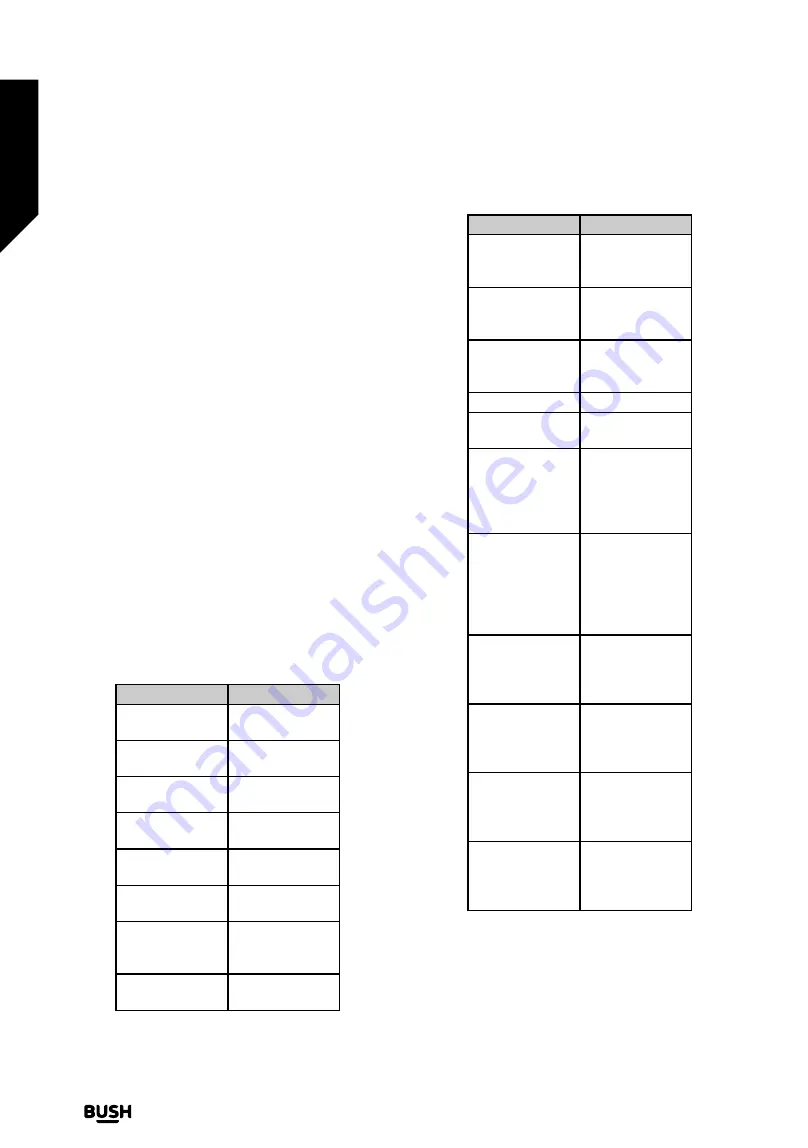
An authentication code will be created and displayed on
the screen. Use your computer or any other device with
internet access to go to the internet address (URL) shown
on the screen. You will be directed to a page where you
can sign in to your Amazon account first, if you are not
already signed in. Then you will be directed to a page
where you can enter the authentication code you see on
the TV and link your TV to your Amazon account.
If the linking process was successful you will be asked to
determine a name for your TV, called ‘Friendly Name’(FN).
A ‘Friendly Name’ is a name that reminds you of your TV,
such as ‘Living Room TV’, ‘Kitchen TV’, ‘Dining Room TV’,
etc. Choose an easy-to-say name. You will say this name
to tell Alexa which TV to control. When you are done,
highlight OK and press OK.
Examples about the use of the feature will be displayed
on the next screen. Press OK to finish the setup.
If you carried out the setup after the first time installation
you will return to the first screen of the setup wizard when
you press OK. In that case press Exit or highlight Setup
Later and press OK in order to exit the setup.
Once the setup is complete, you will be able to control
the functions of your TV with Alexa.
Note:
Make sure that the devices are connected to the
internet.
Example Commands
Here are some voice commands that you can use:
Command
Function
Alexa, turn on
‘FN’
Powers on the
TV
Alexa, turn off
‘FN’
Powers off the
TV
Alexa, play
‘FN’
Starts media
playback
Alexa, pause
‘FN’
Pauses media
playback
Alexa, resume
‘FN’
Resumes media
playback
Alexa, stop
‘FN’
Stops media
playback
Alexa, fast for-
ward on
‘FN’
Advances media
in fast forward
mode
Alexa, rewind on
‘FN’
Rewinds media
Command
Function
Alexa, set the
volume of
‘FN’
to 50
Sets the volume
to the specified
level
Alexa, turn the
volume up on
‘FN’
Increases vol-
ume by 10 units
Alexa, turn the
volume down
on
‘FN’
Decreases vol-
ume by 10 units
Alexa, mute
‘FN’
Mutes sound
Alexa, unmute
‘FN’
Unmutes sound
Alexa, change
the input to
“input_name” on
‘FN’
The TV switch-
es to the input
source with the
specified name
(e.g., HDMI 1)
Alexa, change
channel to
"channel_num-
ber" on
‘FN’
The TV switches
to the channel
with the spec-
ified number
(e.g., channel
200)
Alexa, change
channel to
“channel_name"
on
‘FN’
The TV switches
to the channel
with the speci-
fied name
Alexa, channel
up on
‘FN’
The TV switches
to the next high-
er channel, if any
available
Alexa, channel
down on
‘FN’
The TV switches
to the next lower
channel, if any
available
Alexa, next chan-
nel on
‘FN’
The TV switch-
es to the next
channel on the
channel list
FN
is the abbreviation for ‘Friendly Name’.
Advanced features
Getting the most from your TV
Advanced features
42
If you require any technical guidance or find that your TV is not operating as intended, a simple solution can often be found in the
Troubleshooting
section of these instructions,
Содержание DLED50UHDHDRS
Страница 1: ......
Страница 2: ......
Страница 4: ......
Страница 5: ...Safety information 1 ...
Страница 11: ...Getting to know your TV 2 ...
Страница 16: ......
Страница 17: ...Connections 3 ...
Страница 20: ......
Страница 21: ...Standard features 4 ...
Страница 25: ...Advanced features 5 ...
Страница 45: ...Other information 6 ...
Страница 54: ......
Страница 55: ...Product support 7 ...
Страница 60: ......
Страница 61: ......
Страница 62: ......
Страница 63: ......
Страница 64: ......






























