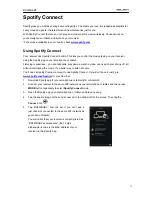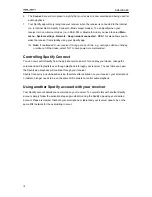BR330DABC
3
15. The battery of remote control shall not be exposed to excessive heat such as sunshine, fire or
the like.
16. Danger of explosion if battery is incorrectly replaced. Replace only with the same or equivalent
type.
17. In the interests of safety and to avoid unnecessary energy consumption, never leave the unit
switched on while unattended for long periods of time, e.g. overnight, while on holiday or while
out of the house. Switch it off and disconnect the mains plug from the mains socket.
Содержание BR330DABC
Страница 35: ...BR330DABC 35 Menu Map ...
Страница 36: ...BR330DABC 36 ...