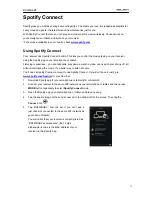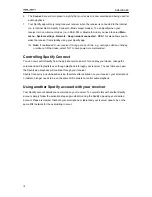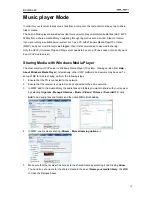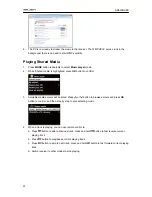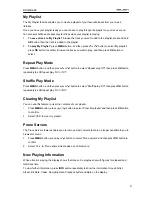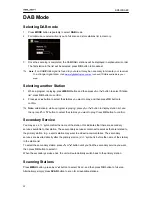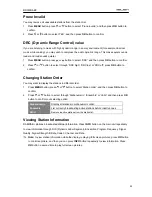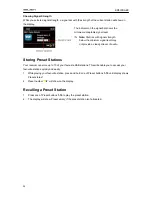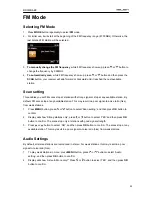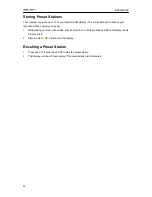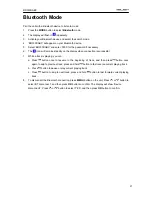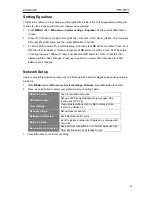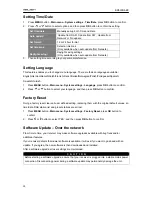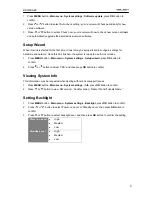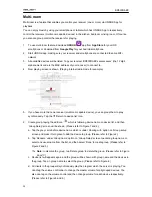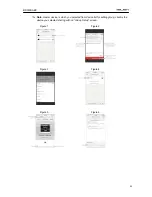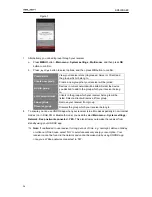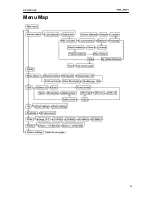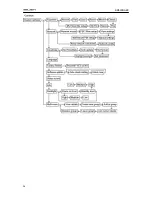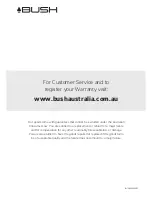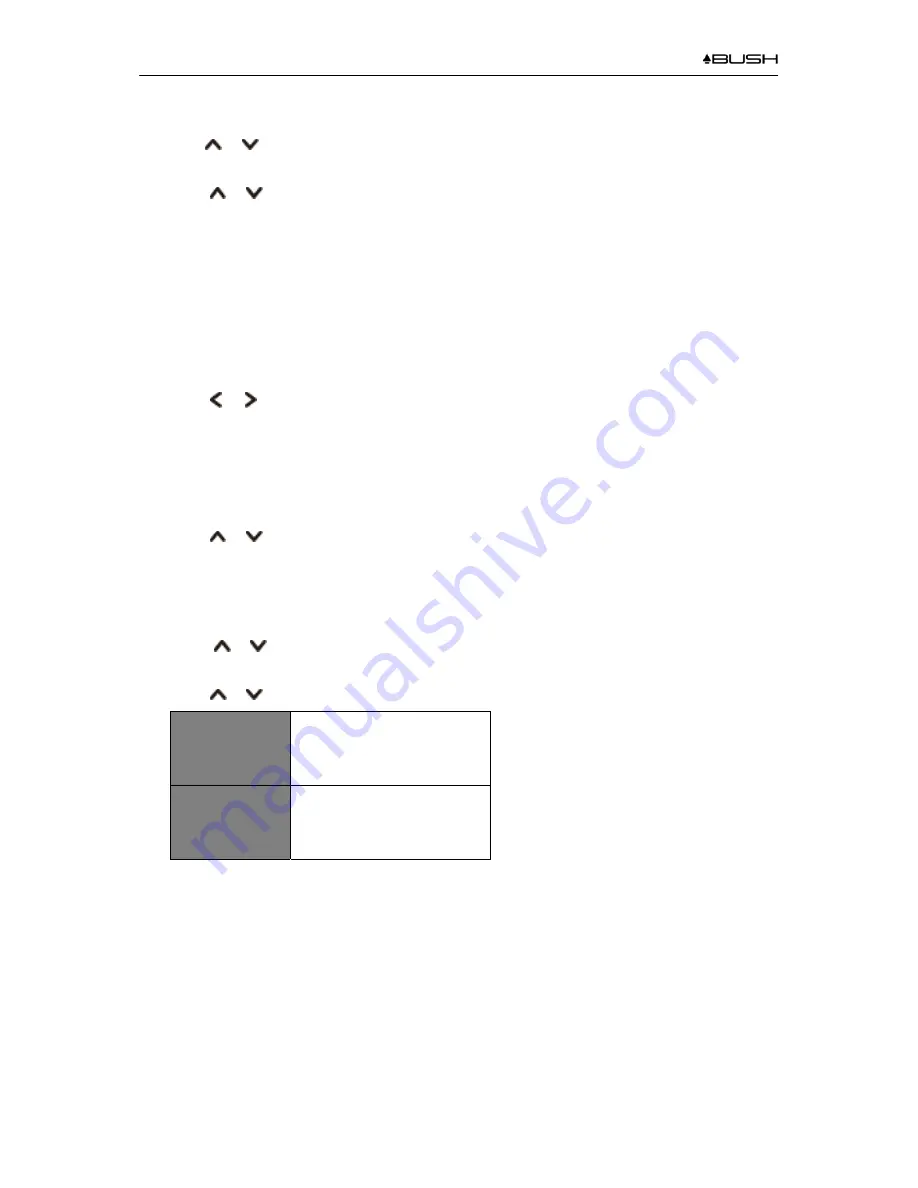
BR330DABC
31
1. Press
MENU
button -
Main menu
-
System settings
-
Software update
, press
OK
button to
confirm.
2. Press or
button to select
'Auto-check setting', your receiver will check periodically for new
version software.
3. Press
or
button to select 'Check now', your receiver will now to check new version software
and automatically upgrade the detected new version software.
Setup Wizard
When this unit is started for the first time, it runs through a setup wizard to configure settings for
date/time and network. Once this has finished, the system is ready to use in most modes.
1. Press
MENU
button -
Main menu
-
System settings
-
Setup wizard
, press
OK
button to
confirm.
2. Press or button to select 'YES', and then press
OK
button to confirm.
Viewing System Info
This information may be requested when dealing with technical support issues.
1. Press
MENU
button -
Main menu
-
System settings
- I
nfo
, press
OK
button to confirm.
2. Press
or
button to view 'SW version', 'Spotify version', 'Radio ID' and 'Friendly Name'.
Setting Backlight
1. Press
MENU
button -
Main menu
-
System settings
-
Backlight
, press
OK
button to confirm.
2. Press
or
button to select ‘Power-on Level' or 'Standby Level', then press
OK
button to
confirm.
3. Press or
button to select backlight level, and then press
OK
button to confirm the setting.
Power-on Level
z
High
z
Medium
z
Low
Standby Level
z
High
z
Medium
z
Low
Содержание BR330DABC
Страница 35: ...BR330DABC 35 Menu Map ...
Страница 36: ...BR330DABC 36 ...