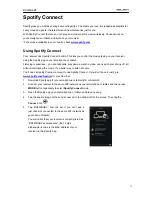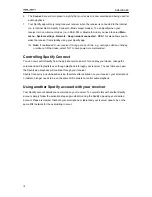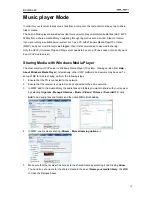BR330DABC
4
Contents
Important Safety Instructions .................................................................................................................. 2
Contents .................................................................................................................................................. 4
Getting Started ........................................................................................................................................ 6
Your Receiver ......................................................................................................................................... 8
Unit Views ........................................................................................................................................... 8
Remote Control View .......................................................................................................................... 9
Setup Wizard ......................................................................................................................................... 10
Internet Radio mode .............................................................................................................................. 12
‘Local ‘Country’’ Stations .................................................................................................................. 12
Selecting a station through ‘Stations’................................................................................................ 13
Selecting a station through ‘Podcasts’ .............................................................................................. 14
Getting Access Code and FAQ Solution .......................................................................................... 14
Adding station to ‘My Favourites’ ...................................................................................................... 15
Adding station to ‘My Added Stations’ .............................................................................................. 16
View Station Information ................................................................................................................... 16
Storing Preset Stations ..................................................................................................................... 16
Recalling a Preset Station ................................................................................................................ 16
Spotify Connect ..................................................................................................................................... 17
Using Spotify Connect ...................................................................................................................... 17
Controlling Spotify Connect .............................................................................................................. 18
Using another Spotify account with your receiver ............................................................................ 18
Music player Mode ................................................................................................................................ 19
Sharing Media with Windows Media Player ..................................................................................... 19
Playing Shared Media ....................................................................................................................... 20
My Playlist ......................................................................................................................................... 21
Repeat Play Mode ............................................................................................................................ 21
Shuffle Play Mode ............................................................................................................................. 21
Clearing My Playlist .......................................................................................................................... 21
Prune Servers ................................................................................................................................... 21
Now Playing Information ................................................................................................................... 21
DAB Mode ............................................................................................................................................. 22
Selecting DAB mode ......................................................................................................................... 22
Selecting another Station .................................................................................................................. 22
Secondary Service ............................................................................................................................ 22
Scanning Stations ............................................................................................................................. 22
Prune Invalid ..................................................................................................................................... 23
DRC (Dynamic Range Control) value ............................................................................................... 23
Changing Station Order .................................................................................................................... 23
Viewing Station Information .............................................................................................................. 23
Содержание BR330DABC
Страница 35: ...BR330DABC 35 Menu Map ...
Страница 36: ...BR330DABC 36 ...