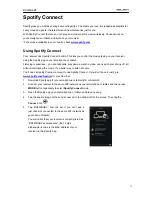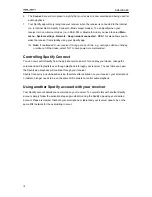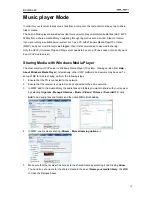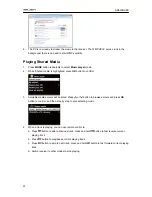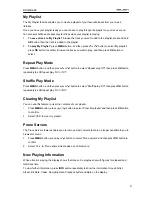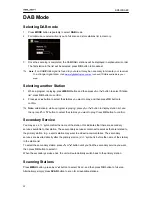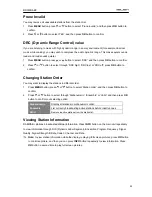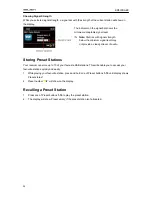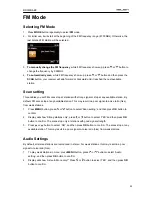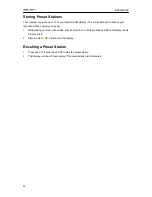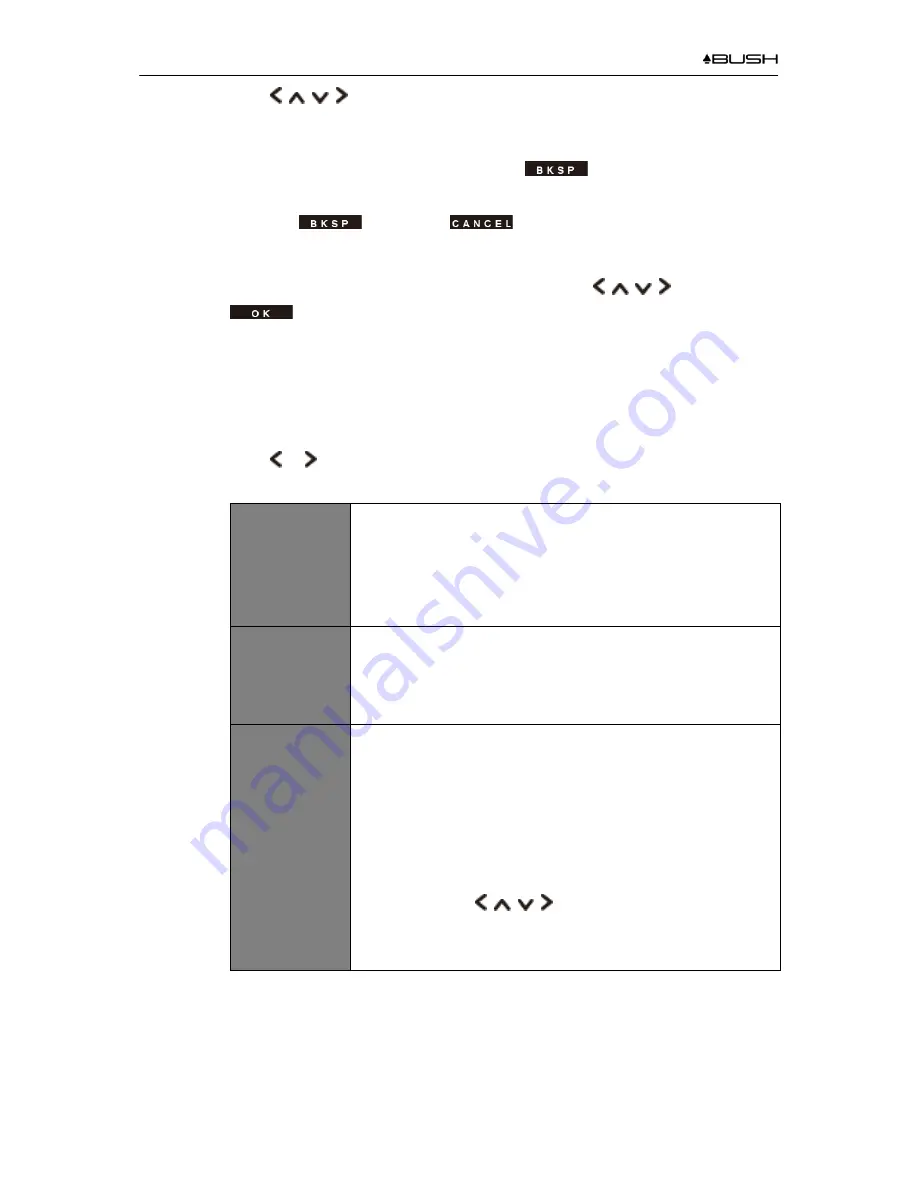
BR330DABC
11
a. Press
buttons to cycle through the alphanumeric character list, press
OK
button to select an appointed character.
#
Note: WEP/WPA pass codes are case-sensitive.
b. If a wrong operation is being conducted, select
to delete designated
character.
#
Note:
= Backspace;
means return to previous track; receiver
will automatically save the WEP/WPA you’ve input, so no bother to re-enter these
codes.
c. After selecting the final character of your password, press
buttons to
, and then press
OK
button to confirm. The receiver is connected to wireless
network.
2) Devices that support connection via WPS (Wi-Fi Protected Setup) are identified in the list as
[
WPS
].
a. If you wish to establish a connection via WPS, press
OK
button after you have selected
desired network. The receiver then offers the option to initiate WPS.
b. Press or button to select through PUSH Button, PIN and Enter Passkey, press
OK
button to confirm.
Push Button
You must start the WPS scan on the remote station (e.g. router).
Consult the manual for your router or Access Points (AP) to learn
how to do this.
After you have done this, press
OK
button on the remote control
and then both devices will establish a connection.
PIN
The receiver creates an 8-digit number, which you then have to
enter into the remote station.
After entering the PIN, press
OK
button to establish the
connection between both devices.
Enter Passkey
In addition to a WPS connection, you can also establish a
connection using a Pre-Shared-Key. The required key is often on
the rear of the router, or you may have defined it yourself.
This method is used automatically for networks without WPS. You
can call up the Pre-Shared-Key function on networks with WPS by
selecting menu item ‘Enter Passkey’.
An input field should now appear. You can enter the required key
(PSK) by pressing
buttons and press
OK
button, and
then select ‘OK’ and press
OK
button complete the entry. The
receiver should now establish the connection to the network.
5. Setup wizard completed, press
OK
button to exit.
Содержание BR330DABC
Страница 35: ...BR330DABC 35 Menu Map ...
Страница 36: ...BR330DABC 36 ...