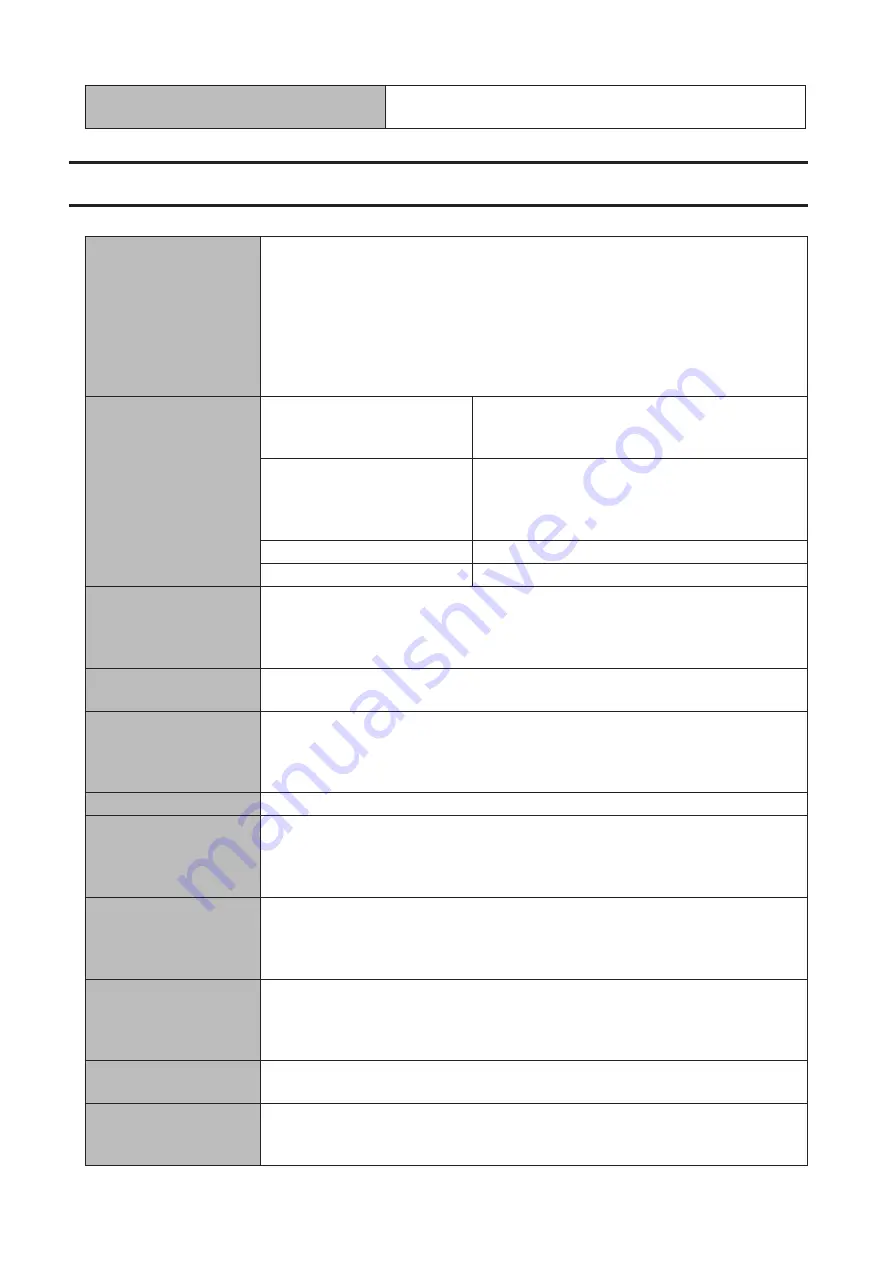
Local Security Policy
"Password must meet complexity requirements" is disabled by
default.
Specifications
Check the Buffalo website for information about the latest products and specifications.
Installed System
Workgroup Edition Model:
Microsoft Windows Storage Server 2012 R2 Workgroup Edition
Standard Edition Model:
Microsoft Windows Storage Server 2012 R2 Standard Edition
Note:
The Microsoft Software License is on the d.buffalo website,
http://d.buffalo.jp/WS5000R2/ for the WS5000R2 series and
http://d.buffalo.jp/WS5000N2/ for the WS5000N2 series. Be sure to read the terms
and conditions of this license.
LAN Port
Interface
IEEE 802.3ab (1000BASE-T)
IEEE 802.3u (100BASE-TX)
IEEE 802.3 (10BASE-T)
Transfer Speed
1000 Mbps full duplex (auto-negotiation)
100 Mbps full duplex/half duplex (auto-
negotiation)
10 Mbps full duplex/half duplex (auto-negotiation)
Number of Ports
2 ports (supports auto MDI-X)
Connector Type
RJ-45 8-pin
USB Port
WS5600DN2, WS5600DR2, WS5400RN2, WS5400RR2: USB 2.0 port (type A) x 2, USB
3.0 port (type A) x 3
WS5400DN2, WS5400DR2, WS5200DN2, WS5200DR2: USB 2.0 port (type A) x 2, USB
3.0 port (type A) x 2
UPS Port
D-sub 9 pin (male) x 1
Compatible UPS are manufactured by Omron or APC.
Internal Hard Drive
If a hard drive in the TeraStation malfunctions, replace it with a Buffalo drive of the
same capacity. Use a Buffalo OP-HDWR series drive for WS5000N2 series and a OP-
HDS series drive for WS5000R2 series. The drives listed above are available from the
Buffalo website.
Power Supply
AC 100–240 V, 50/60 Hz
Power Consumption
(Max.)
WS5600DN2, WS5600DR2: 120 W
WS5400RN2, WS5400RR2: 100 W
WS5400DN2, WS5400DR2: 86 W
WS5200DN2, WS5200DR2: 47 W
Dimensions (W x H x D)
WS5600DN2, WS5600DR2: 170 x 260 x 230 mm; 6.7" x 10.2" x 9.1" in
WS5400RN2, WS5400RR2: 430 x 44 x 430 mm; 16.9" x 1.7" x 16.9" in
WS5400DN2, WS5400DR2: 170 x 215 x 230 mm; 6.7" x 8.5" x 9.1" in
WS5200DN2, WS5200DR2: 170 x 170 x 230 mm; 6.7" x 6.7" x 9.1" in
Weight
WS5600DN2, WS5600DR2: 10.0 kg; 22.1 lb
WS5400RN2, WS5400RR2: 9.0 kg; 19.8 lb
WS5400DN2, WS5400DR2: 7.5 kg; 16.5 lb
WS5200DN2, WS5200DR2: 4.0 kg; 8.8 lb
Operating Environment
Temperature: 5–35°C; 41–95°F
Humidity: 20–80% (no condensation)
Compatibility
Windows PCs, Macs, and tablets with wired or wireless Ethernet connection.
Note:
The TeraStation requires an Ethernet connection with your computer for
operation. The TeraStation cannot connect via USB.
101
Содержание TeraStation WS5200DN2
Страница 5: ...Chapter 1 Getting Started Diagrams WS5600DN2 WS5600DR2 WS5400DN2 WS5400DR2 4...
Страница 23: ...4 Click Next 5 Enter the volume size that you want to create and click Next 22...
Страница 26: ...2 Click Disk Management 3 Right click the volume that you want to format and select Format 25...
Страница 39: ...4 Click Next 38...
Страница 40: ...5 Select Custom and click Next 39...
Страница 41: ...6 Click Add Items 7 Select the backup source folders or drives and click OK 40...
Страница 42: ...8 Click Next 41...
Страница 43: ...9 Specify the schedule to run the backup and click Next 42...
Страница 46: ...3 Right click on Local Backup and click Recover The recovery wizard will start 4 Click Next 45...
Страница 47: ...5 Select the date when backing up the data and click OK 46...
Страница 51: ...2 Click Change 3 Select Domain enter a domain name and click OK 50...
Страница 53: ...Installing DFS 1 In Server Manager click Dashboard Add roles and features 2 Click Next 52...
Страница 54: ...3 Select Role based or feature based installation and click Next 4 Click Next 53...
Страница 56: ...7 Click Next 8 Click Install 9 Click Close to finish 55...
Страница 57: ...Creating Namespaces 1 In Server Manager click Tools DFS Management 2 Click Namespaces New Namespace 56...
Страница 58: ...3 Enter a hostname for the namespace server and click Next 57...
Страница 59: ...4 Enter a name for the namespace and click Next 58...
Страница 63: ...2 Click Replication New Replication Group 62...
Страница 64: ...3 Select the type of replication group and click Next 63...
Страница 65: ...4 Enter a name for the replication group and click Next 64...
Страница 66: ...5 Enter the hostname of the file server for the replication source and click Next 65...
Страница 67: ...6 Click Add 66...
Страница 68: ...7 Enter the path of the replication source and click OK 67...
Страница 69: ...8 Click Next 68...
Страница 70: ...9 Enter the hostname of the file server for the replication target and click Next 69...
Страница 77: ...3 Right click the user whose password will be changed and click Set Password 4 Click Proceed 76...
Страница 80: ...3 Right click Groups and choose New Group 4 Enter a group name and click Add 79...
Страница 81: ...5 Click Advanced 6 Click Find Now 80...
Страница 82: ...7 Select the users to be registered to the group then click OK 8 Click OK 81...
Страница 86: ...8 Choose Everyone and check Allow for Change 85...
Страница 87: ...9 In the Security tab click Edit Add 10Enter Everyone under Enter the object names to select then click OK 86...
Страница 109: ...For Customers in China CCC A For Customers in Taiwan BSMI For Customers in Korea KC A 108...








































