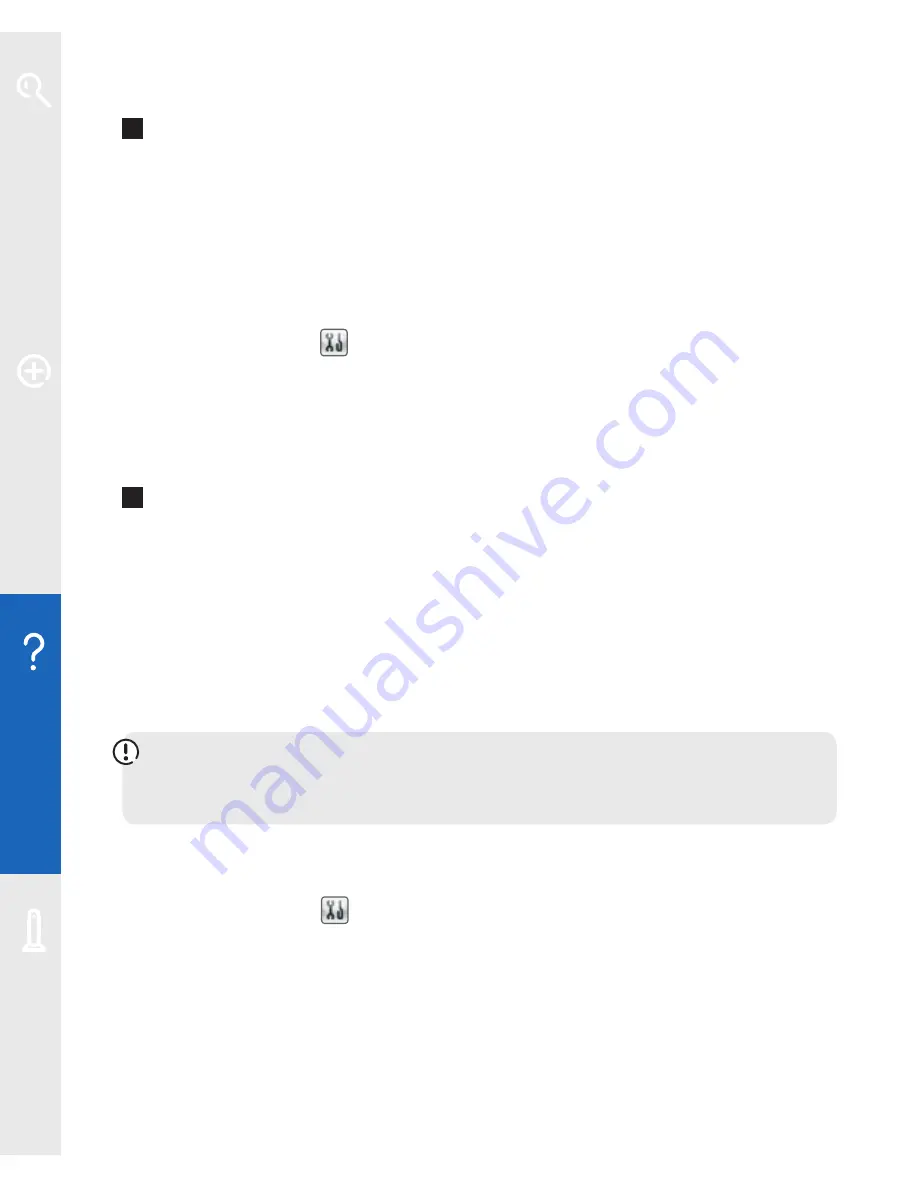
40
Help
Q
What is my Fibre Hub Manager’s password?
For security reasons, your Fibre Hub is set with a unique admin password. It’s your
Fibre Hub’s serial number. You can find your Fibre Hub’s serial number on the
bottom of your Fibre Hub. To change your Fibre Hub Manager’s password:
1
once the BT engineer has set up your BT Business Total Broadband Fibre service,
access your Fibre Hub Manager by typing
http://home
or
http://192.168.1.254
in the address bar of your web browser and pressing
Enter
or your return key, or
double-clicking the
icon on your desktop
2
click
Settings
at the top of the page, then
Password
. You’ll be asked to enter the
current password (your Fibre Hub’s default password is its serial number)
3
follow the on-screen instructions to set a new password
Q
I’m trying to select the subnet 10.x.x.x IP range and have received an
error in my Fibre Hub Manager. What can I do?
Even if BT Openzone is disabled, the subnet 10.x.x.x IP range settings remain.
We therefore suggest you use an alternative IP range or follow the steps below to
obtain the subnet 10.x.x.x IP range:
1
unplug your Fibre cable
2
reset your Fibre Hub. To find out how to do this, see page 46
WARNING:
resetting your Fibre Hub means you also have to reset any changes
you’ve made to the Fibre Hub software. To see what such changes may include,
see page 46.
3
access your Fibre Hub Manager by typing
http://home
or
http://192.168.1.254
in the address bar of your web browser and pressing
Enter
or your return key, or
double-clicking the
icon on your desktop
4
click
Settings
, then
LAN
and
Private Network
5
change your LAN settings to use the subnet 10.x.x.x. IP range
6
plug in your Fibre cable
Learn about…
Ex
tr
a f
eat
ur
es
Help
Your Fibr
e Hub





























