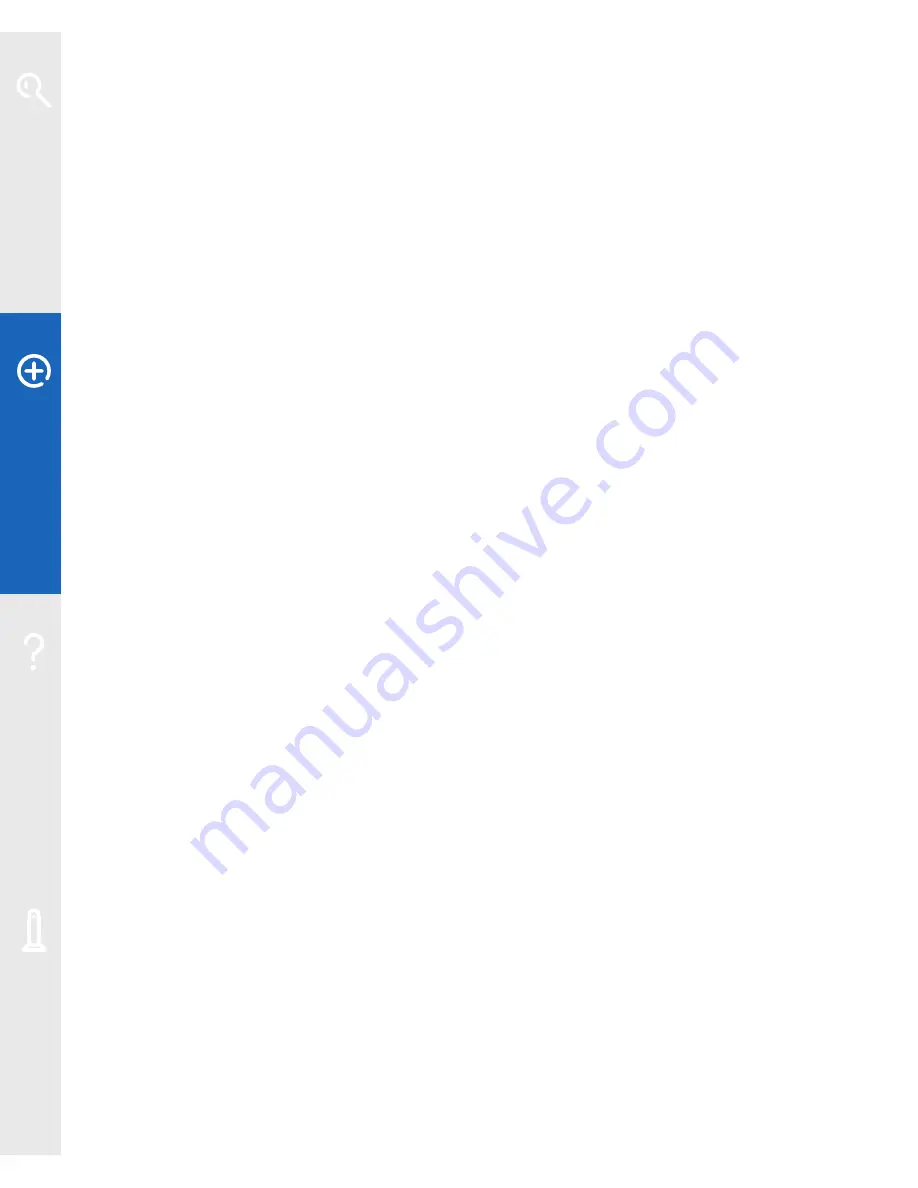
14
Extra features
Set the IP Address of the computer via the computer
1
If your Fibre Hub’s address is 217.37.237.78 and the subnet mask is
255.255.255.240, manually change the computer’s TCP/IP settings from
Obtain
an IP address automatically
to
Use the following IP address
and from
Obtain DNS
server address automatically
to
Use the following DNS server addresses
.
2
Enter the IP Address you wish to set the computer to (e.g. 217.37.237.65) and
the Subnet mask to 255.255.255.0, the Gateway to 217.37.237.78 and the
DNS Server to 217.37.237.78.
3
Renew the IP address of the computer as shown below. Your Fibre Hub automatically
detects the Static IP and removes the IP address from the public Static IP DHCP pool.
Set your Fibre Hub to always provide the same Static IP address
1
Keep the computer in DHCP mode (i.e. obtain an IP address automatically).
2
Open your web browser, type
http://home
or
http://192.168.1.254
(for your
Fibre Hub Manager) in the address bar and press
Enter
or your return key.
3
Select
Settings
, then
LAN
, followed by
NAT & Address Allocation
.
4
For the required device, select
Public (select WAN IP Mapping)
for Address
Assignment and
Public Fixed: 217.37.237.73
for WAN IP Mapping.
5
Click
Save
before you close the window. You may be asked to enter your
password – if you haven’t changed it, the default password is the same as the
serial number on the side of your Fibre Hub.
Set your Fibre Hub to provide any available Static IP address
1
Keep the computer in DHCP mode (i.e. obtain an IP address automatically).
2
Open your web browser, type
http://home
or
http://192.168.1.254
(for your
Fibre Hub Manager) in the address bar and press
Enter
or your return key.
3
Select
Settings
, then
LAN
, followed by
NAT & Address Allocation
.
4
For the required device, select
Public (select WAN IP Mapping)
for Address
Assignment and
Public from pool: 217.37.237.72
for WAN IP Mapping.
5
Click
Save
before you close the window. You may be asked to enter your
password – if you haven’t changed it, the default password is the same as the
serial number on the side of your Fibre Hub.
Learn about…
Ex
tr
a f
eat
ur
es
Help
Your Fibr
e Hub






























