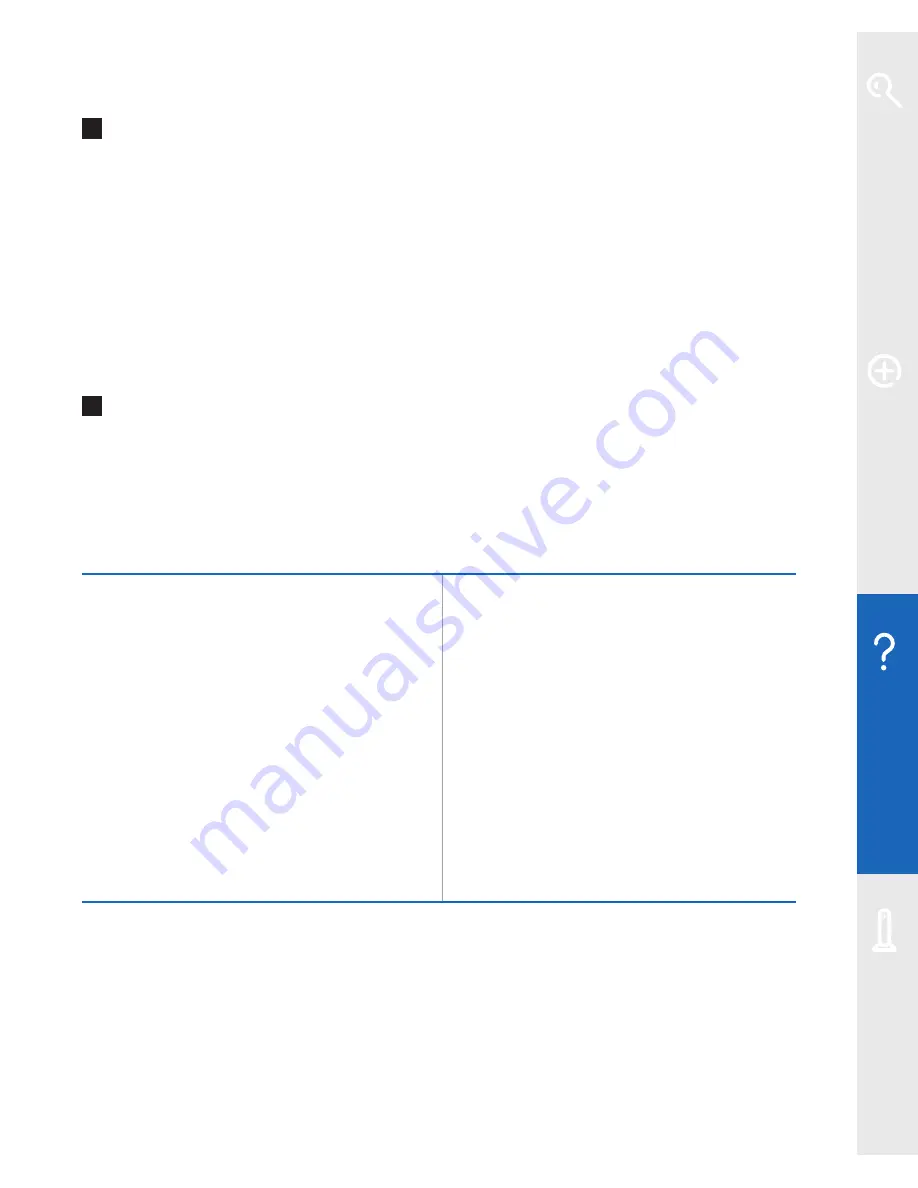
Help
37
Q
My computer is showing a message ‘Windows cannot configure this
wireless connection’ when I try to set up a wireless connection.
What can I do?
Your wireless adapter’s pre-installed wireless software is preventing you from using
the Windows standard wireless adapter’s software. Find the wireless adapter’s
software on your computer by clicking
Start
then
All programs
and looking through
the list. Once you find this software, you can either use it to set up your wireless
connection – its help function may be useful if you’re not sure how to do this – or
there may be a tick box that allows Windows to control the wireless set-up.
Q
What do I do if a dial-up networking window appears when trying to
connect to the internet?
This may be caused by your computer browser’s set-up. To stop it happening,
follow the instructions below.
Windows
Mac OS X
1
Go to
Start
and click
Control Panel
then
click
Internet Options.
Or, for Windows 7 only: go to
Start
and
click
Control Panel
, then
Network and
Internet
, then
Internet Options
.
2
Click the
Connections
tab
3
Select
Never dial a connection
4
Click
LAN Settings…
5
Tick
Automatically detect settings
6
Click
OK
twice
1
Select
System Preferences
then
Network
to show:
Network Port
Configurations
2
Drag
Internal Modem
to the bottom
of the list, or ‘untick’ it to make it
inactive
Once your computer is successfully connected to the internet, you’re ready to
explore your broadband service’s great features, including security, email,
content screening, internet access control, BT Business Broadband Voice –
and more. Please go to
www.bt.com/business/help/fibre
Learn about…
Ex
tr
a f
eat
ur
es
Help
Your Fibr
e Hub






























