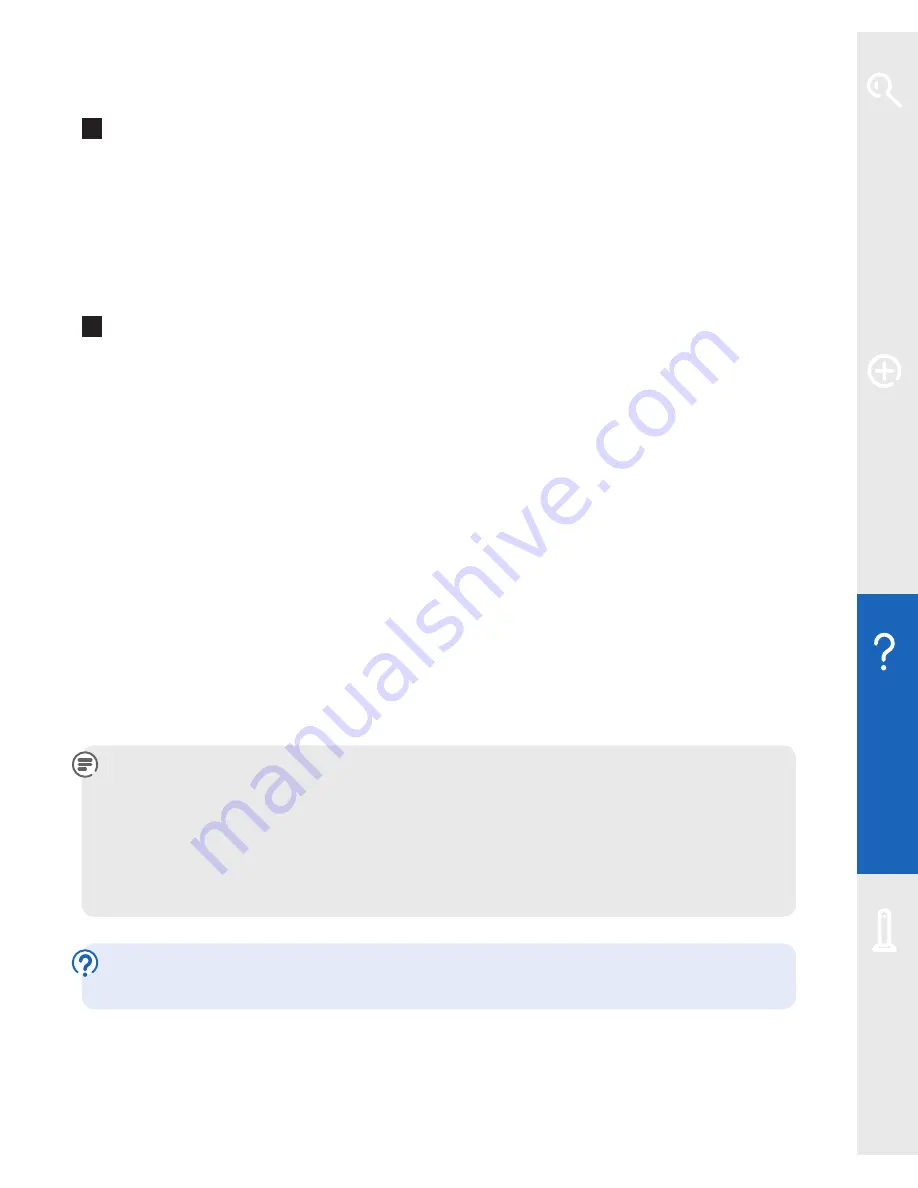
Help
35
Q
My computer or device doesn’t work with WPA. Can I still use wireless
on my Hub?
It may be possible to upgrade your computer operating system or wireless adapter
to support WPA. See your wireless adapter manufacturer’s web site for more
information. If your adapter or device only supports WEP, you can change your
Fibre Hub to accept WEP wireless connections (see below).
Q
How do I change my Hub to accept WEP wireless connections?
We recommend that you use WPA, but if you need to change the settings, type
http://home
or
http://192.168.1.254
in the address bar of your web browser and
press
Enter
or your return key to access your Fibre Hub Manager. Then:
1
click on the
Wireless
icon – the
Wireless Configuration
screen will appear
2
under
Wireless Security
, select
WEP-Open
for
Authentication Type
3
under
Wireless Key
, use either the
default encryption key
or custom encryption
key and type in a new ‘key’ of your choice. You can use letters ‘a’ to ‘f’ or any
numbers. It should be ten characters for 64-bit and 26 characters for 128-bit WEP
key length. (Please don’t enter the default key that came with your Fibre Hub.)
4
make a note of your new key and click
Save
. You may be asked to enter your
password – if you haven’t changed it, the default password is the same as the
serial number on the side of your Fibre Hub.
Note
: any devices already connected wirelessly to your Fibre Hub will be
disconnected. To reconnect these, you’ll need to use the new key you’ve
just chosen and change their security setting to WEP. Follow the instructions
provided with the devices. You’ll probably need to locate the wireless network
connection settings, select your Fibre Hub from the list of devices in range,
choose to connect to it and enter your new key when asked.
Find out more about changing your wireless security at
www.bt.com/business/help/wifisecurity
Learn about…
Ex
tr
a f
eat
ur
es
Help
Your Fibr
e Hub






























