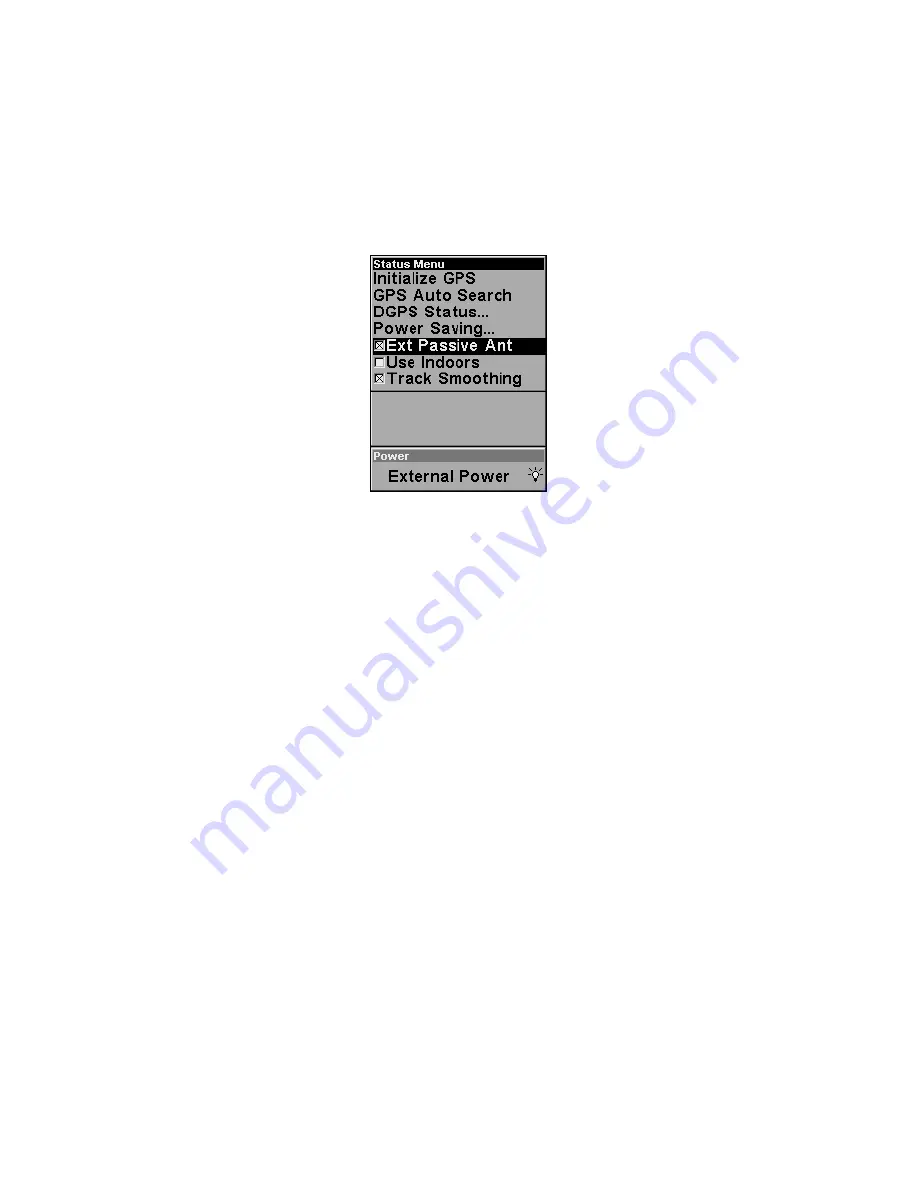
External Passive Antenna
The Atlas MNS can be used with an optional external antenna. While we
recommend the powerful external active antenna, the unit can operate with
an external
passive
antenna as well. To do this, you have to let the unit know
it's looking for the antenna's signals in a different way.
To do this, from the Satellite Status page, press
MENU
|
↓
to
E
XT
P
ASSIVE
A
NT
.
Press
ENT
to turn on (check) or turn off (uncheck) the command.
Remote Passive Antenna command on the Satellite Status Menu.
WARNING:
As long as the External Passive Antenna command is activated,
the Atlas will only monitor GPS signals from an external passive
antenna. If you have this command activated and are not using
an external passive antenna, the unit will not be able to accu-
rately lock on. To switch back to using the Atlas's internal an-
tenna (or to use an optional external active antenna), be sure to
turn off this command. From the Status page, press
MENU
|
↓
to
E
XT
P
ASSIVE
A
NT
. Press
ENT
to uncheck the box next to the com-
mand.
GPS Simulator
The GPS simulator lets you use the unit as if you were outdoors navigating
somewhere. You can set the starting location in latitude/longitude (Starting
Position) or from a stored waypoint, map place or POI location (Select
Starting Waypoint). You can steer your position on the map by using the
arrow keys (
S
TEER W
/
A
RROWS
) or by setting the track and speed in the
boxes provided on simulator screen.
To get to the GPS Simulator:
1. Press
MENU
|
MENU
|
↓
to
GPS
S
ETUP
|
ENT
.
2. Press
↓
to
GPS
S
IMULATOR
|
ENT
.
72






























