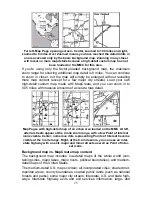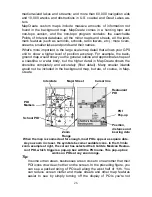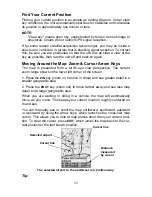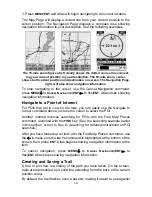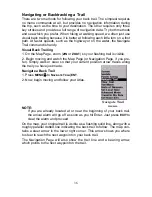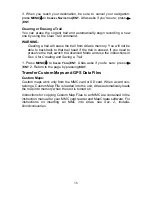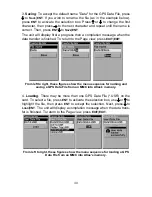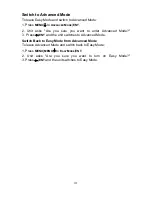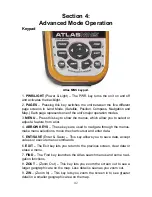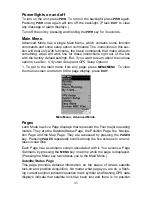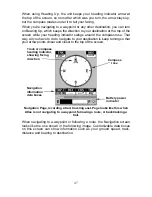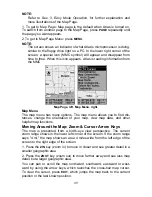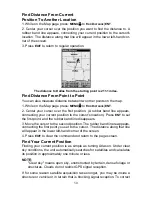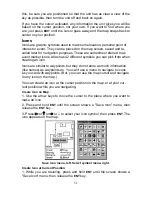38
3. When you reach your destination, be sure to cancel your navigation:
press
MENU
|
↓
to
C
ANCEL
N
AVIGATION
|
ENT
. Atlas asks if you're sure; press
←
|
ENT
.
Clearing or Erasing a Trail
You can erase the current trail and automatically begin recording a new
one by using the Clear Trail command.
WARNING:
Clearing a trail will erase the trail from Atlas's memory. You will not be
able to backtrack to that trail head if the trail is erased. If you need to
preserve the trail, switch to Advanced Mode and use the instructions in
Sec. 4 for
Creating and Saving a Trail
.
1. Press
MENU
|
↓
to
C
LEAR
T
RAIL
|
ENT
. Atlas asks if you're sure; press
←
|
ENT
. 2. Return to the page by pressing
EXIT
.
Transfer Custom Maps and GPS Data Files
Custom Maps:
Custom maps work only from the MMC card or SD card. When a card con-
taining a Custom Map File is loaded into the unit, Atlas automatically loads
the map into memory when the unit is turned on.
Instructions for copying Custom Map Files to an MMC are contained in the
instruction manual for your MMC card reader and MapCreate software. For
instructions on inserting an MMC into Atlas,
see Sec. 2, Installa-
tion/Accessories
.