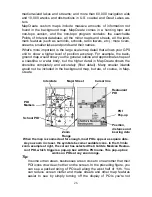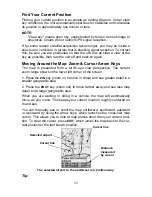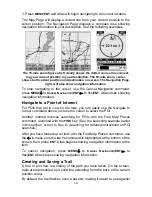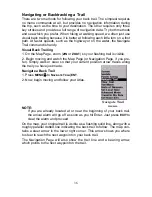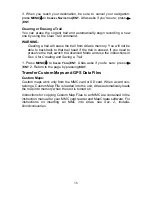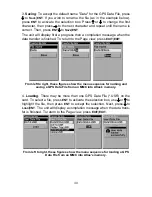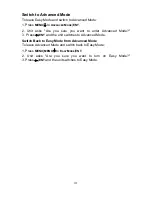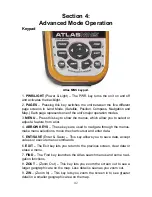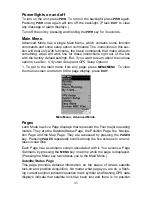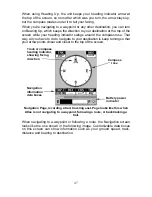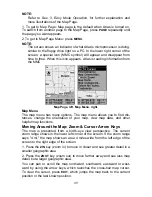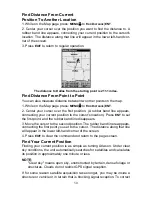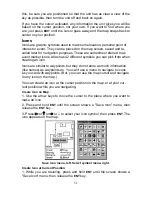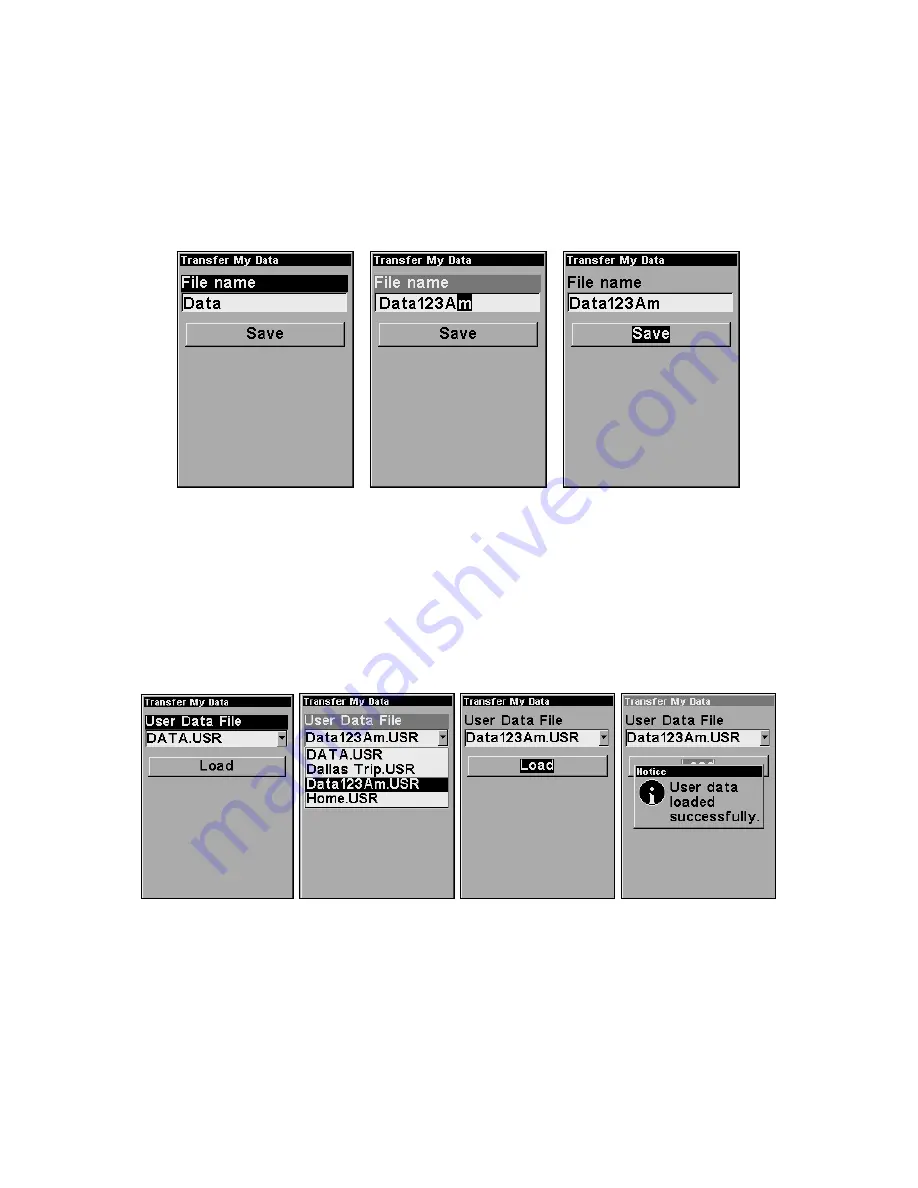
3.
Saving
: To accept the default name "Data" for the GPS Data File, press
↓
to
S
AVE
|
ENT
. If you wish to rename the file (as in the example below),
press
ENT
to activate the selection box. Press
↑
or
↓
to change the first
character, then press
→
to the next character and repeat until the name is
correct. Then, press
ENT
|
↓
to
S
AVE
|
ENT
.
The unit will display first a progress then a completion message when the
data transfer is finished. To return to the Page view, press
EXIT
|
EXIT
.
From left to right, these figures show the menu sequence for naming and
saving a GPS Data File from an MMC into Atlas's memory.
4.
Loading
: There may be more than one GPS Data File (*.USR) on the
card. To select a file, press
ENT
to activate the selection box, use
↓
or
↑
to
highlight the file, then press
ENT
to accept the selection. Next, press
↓
to
L
OAD
|
ENT
. The unit will display a completion message when the data trans-
fer is finished. To return to the Page view, press
EXIT
|
EXIT
.
From left to right, these figures show the menu sequence for loading a GPS
Data File from an MMC into Atlas's memory.
40