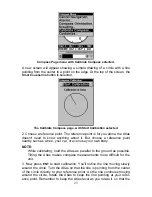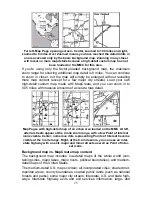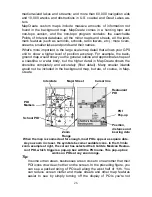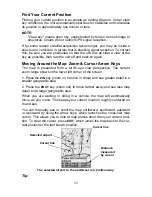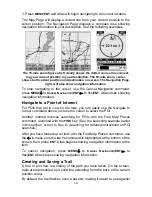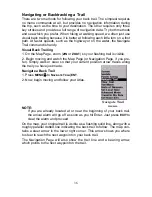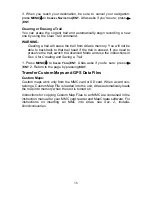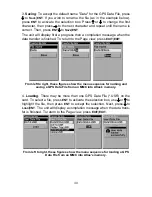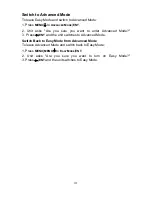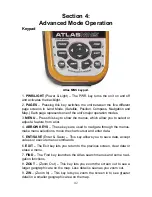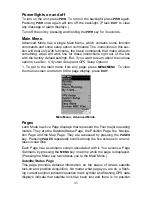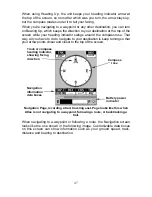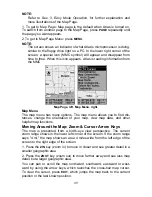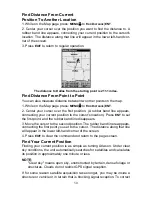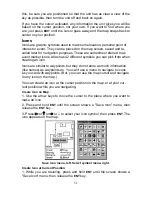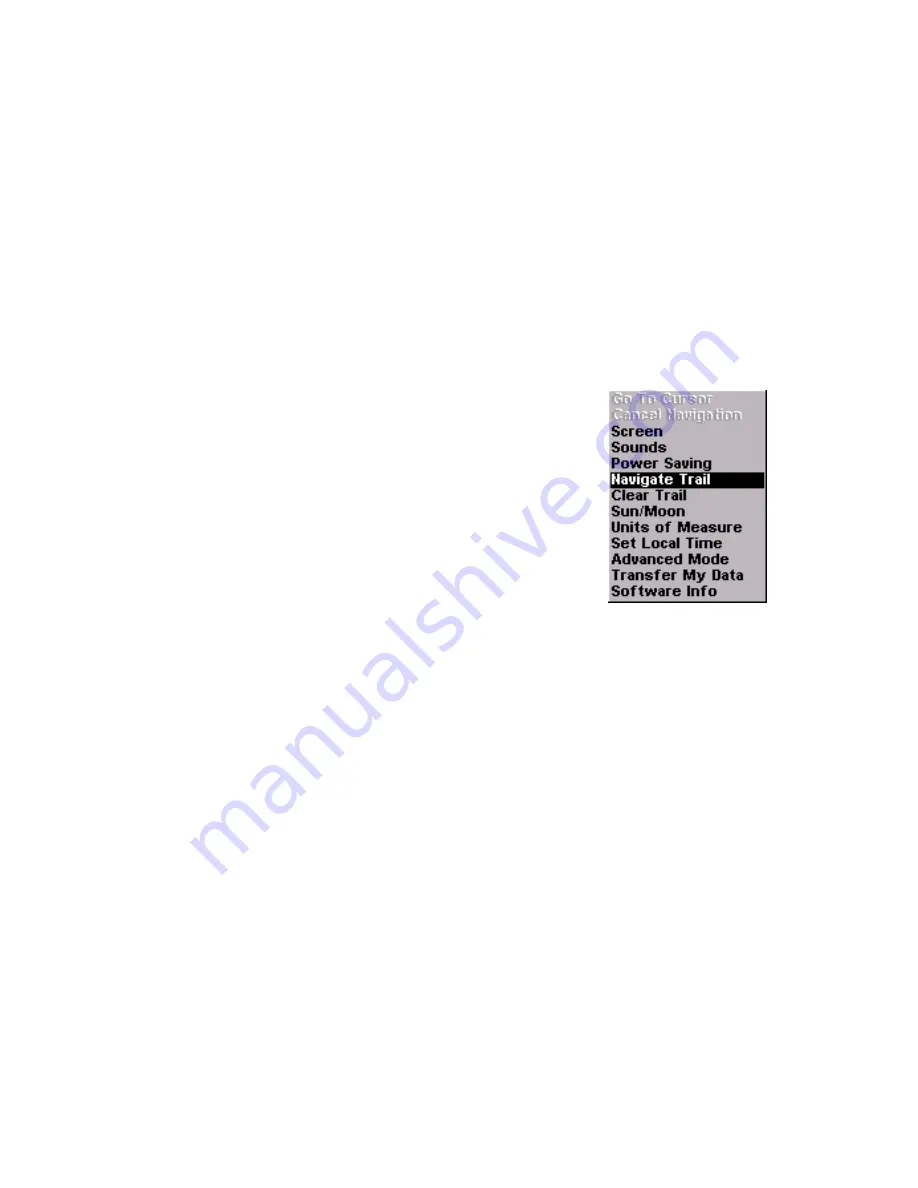
Navigating or Backtracking a Trail
There are two methods for following your back trail. The simplest requires
no menu commands at all, but provides no navigation information during
the trip, such as the time to your destination. The other requires only three
key strokes and provides a full range of navigation data. Try both methods
and see which you prefer. When hiking at walking speed, we often just use
visual back trailing because it is better at following each little turn on a foot
path. At faster speeds, such as the highway or on the water, the Navigate
Trail command is handy.
Visual Back Trailing
1. On the Map Page, zoom (
ZIN
or
ZOUT
) so your flashing trail is visible.
2. Begin moving and watch the Map Page (or Navigation Page, if you pre-
fer). Simply walk or steer so that your current position arrow traces along
the trail you have just made.
Navigate a Back Trail
1. Press
MENU
|
↓
to
N
AVIGATE
T
RAIL
|
ENT
.
2. Now, begin moving and follow your Atlas.
Navigate Trail
menu.
NOTE:
If you are already located at or near the beginning of your back trail,
the arrival alarm will go off as soon as you hit Enter. Just press
EXIT
to
clear the alarm and proceed.
On the map, your original trail is visible as a flashing solid line, along with a
roughly parallel dotted line indicating the back trail to follow. The map con-
tains a steer arrow in the lower right corner. This arrow shows you where
to steer to reach the next waypoint on your back trail.
The Navigation Page will also show the trail line and a bearing arrow,
which points to the next waypoint on the trail.
36