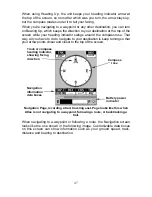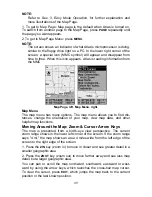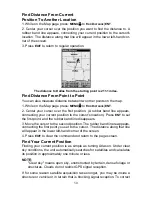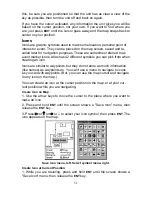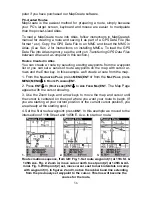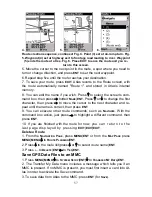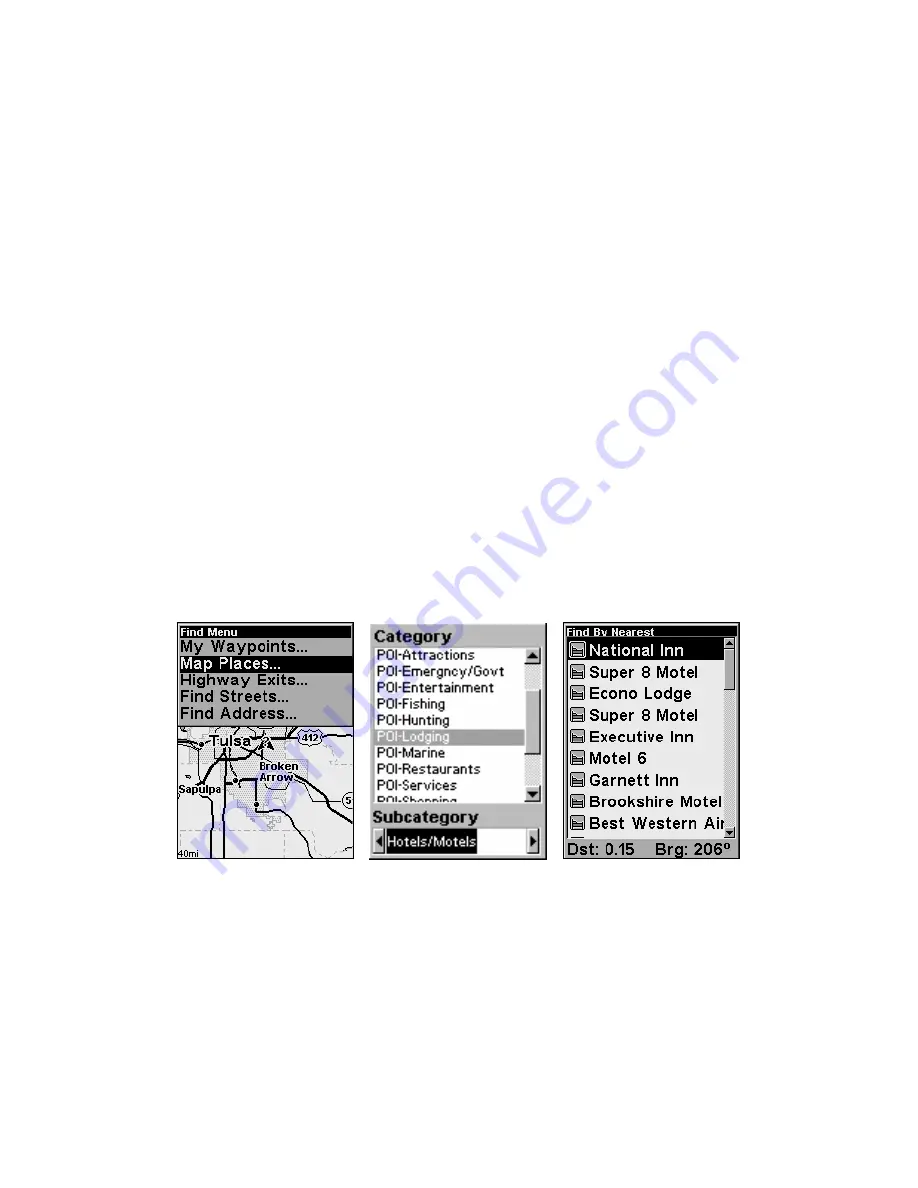
4. To accept the default name "Data" for the GPS Data File, press
↓
to
S
AVE
|
ENT
. (If you wish to rename the file, press
ENT
to activate the selec-
tion box. Press
↑
or
↓
to change the first character, then press
→
to the
next character and repeat until the name is correct. Then, press
ENT
|
↓
to
S
AVE
|
ENT
.)
The unit will display first a progress then a completion message when the
data transfer is finished. To return to the Page view, press
EXIT
|
EXIT
|
EXIT
.
Searching
In this example, we'll look for the
nearest
hotel or motel. For more informa-
tion on different types of searches, refer to
Sec. 6, Searching
.
NOTE:
This example requires the Point of Interest (POI) database included
with Atlas Express and MapCreate.
After Atlas has acquired a position:
1. Press
FIND
|
↓
to
M
AP
P
LACES
|
ENT
|
↓
to
POI-L
ODGING
.
2. You could search the entire lodging category, but in this example we will
narrow our search. Press
→
to
H
OTELS
/M
OTELS
|
ENT
|
ENT
.
3. Atlas says it is calculating and then a list of hotels and motels appears,
with the closest at the top of the list, and the farthest at the bottom of the
list. The nearest is highlighted.
Find Map Places Menu, left; Category Selection menu, center; and list of the
nearest motels, right.
4. If you wish, you could scroll
↑
or
↓
here to select another motel or hotel,
but for now we will just accept the nearest one. Press
ENT
.
5. The POI information screen appears. (This is what makes Atlas handy
as a business phone directory!) If you wanted to navigate there, you could
press Enter, since the Go To command is highlighted. But we just want to
see it on the map, so press
→
to
F
IND
O
N
M
AP
|
ENT
.
58