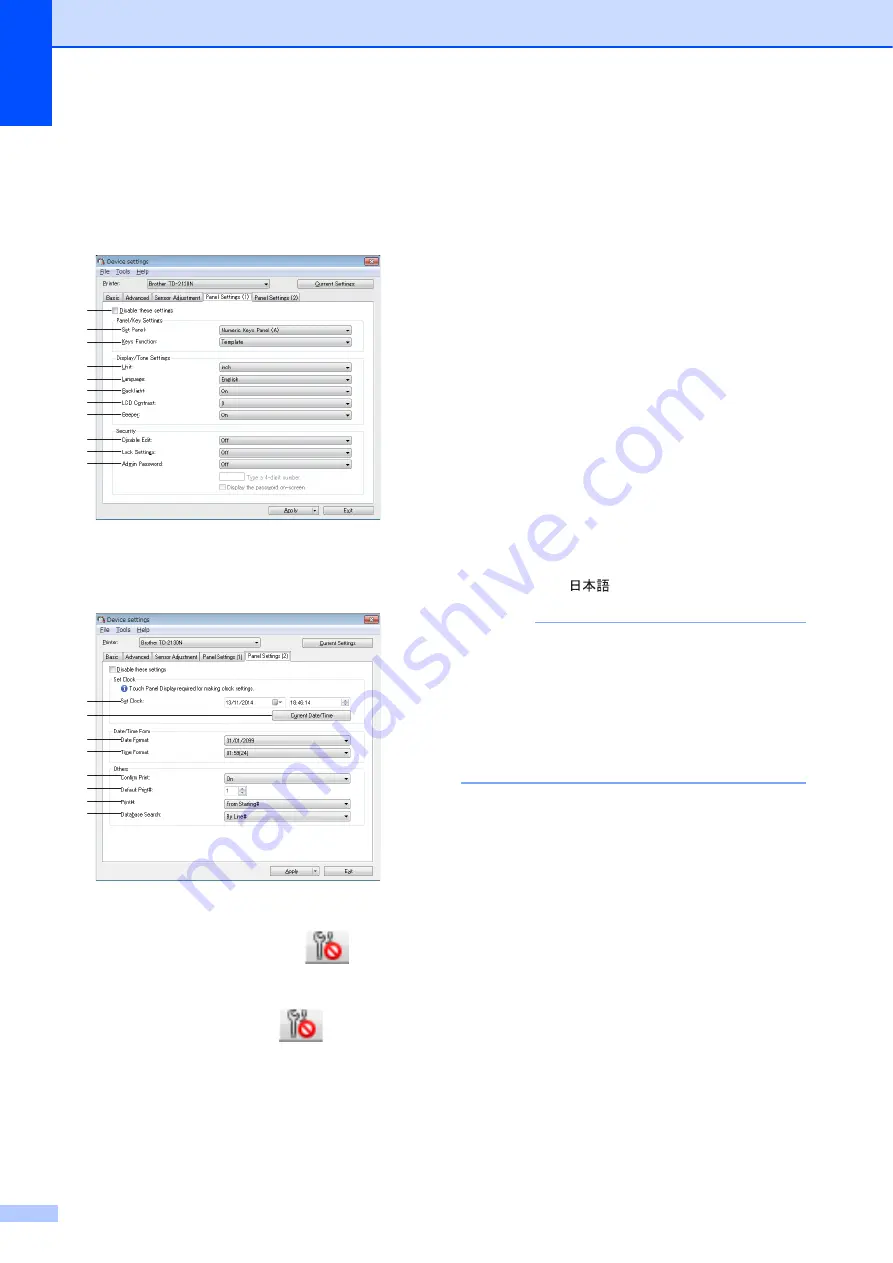
Chapter 3
32
Panel Settings (1)
3
Specify the settings when the touch panel
display (optional) is used (TD-2125N/2135N/
2125NWB/2135NWB only).
Panel Settings (2)
3
1 Disable these settings
When this check box is clicked,
appears
in the tab, and the settings can no longer be
specified or changed.
The settings in a tab where
appears will
not be applied to the printer even if [
Apply
] is
clicked. In addition, the settings in the tab will
not be saved or exported when the [
Save in
Command File
] or [
Export
] command is
executed. To apply the settings to the printer or
save or export them, be sure to clear the check
box.
2 Set Panel
Select the touch panel to be used.
Available settings: [
Numeric Keys Panel (A)
],
[
One Touch Keys Panel (B)
]
3 Keys Function
Select the type of data assigned to keys in the
one-touch panel.
To assign templates, select [
Template
].
To assign databases linked to a single
template, select [
Database
].
Available settings: [
Template
], [
Database
]
4 Unit
Select the measurement units for displayed
settings.
Available settings: [
mm
], [
inch
]
5 Language
Select the language of the touch panel display.
Available settings: [
Dansk
], [
Deutsch
],
[
English
], [
Español
], [
Français
], [
Italiano
],
[
Nederlands
], [
Norsk
], [
Português
], [
Suomi
],
[
Svenska
], [
]
NOTE
The possible display languages differ
depending on the printer model being used. If
the selected language cannot be used for the
touch panel display, the display language will
not be changed.
Make sure that the touch panel display can
display the selected language.
6 Backlight
Select whether the LCD display backlight is
turned on.
Available settings: [
On
], [
Off
]
7 LCD Contrast
Select the LCD display contrast.
Available settings: -2–+2
8 Beeper
Select whether the printer beeps when a touch
panel key is pressed.
Available settings: [
On
], [
Off
]
9 Disable Edit
Select whether or not label layouts can be
edited.
Available settings: [
On
], [
Off
]
1
2
3
4
5
6
7
8
9
10
11
12
13
14
15
16
17
18
19
Содержание TD-2020A
Страница 68: ...Chapter 8 62 Side view 8 ...
Страница 98: ......
















































