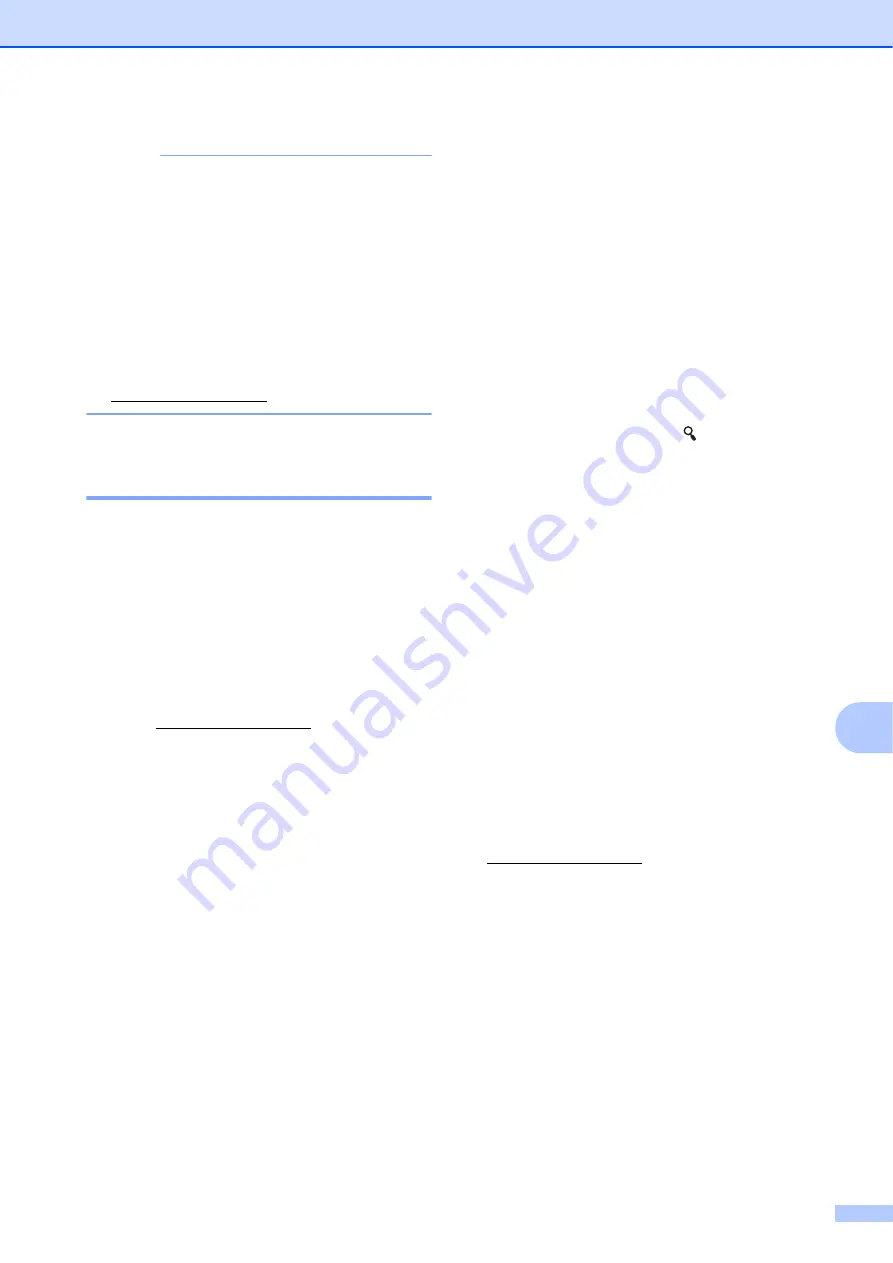
Using the Touchpanel Display (Optional: PA-TDU-001) (TD-2125N/TD-2135N/TD-2125NWB/TD-2135NWB only)
83
10
NOTE
• If settings have been specified to add/
subtract a period of time to the date/time in
a template, the specified time period will
be added to (or subtracted from) the
directly entered date/time.
• This function is available with firmware
version 1.04 or later.
The newest version can be downloaded
from the support website.
Printing Using a Barcode
Reader
10
Using P-touch Template functions, you can
scan barcodes to display a template
transferred to the printer, replace the text if
necessary, then print labels. At this time, the
contents of the displayed template or the text
to be replaced can be checked on the LCD.
For more information on the P-touch
Template functions, see the Software User’s
Guide downloading from Brother support
website (support.brother.com).
To check the text in the template, select the
template number in the main screen so that
the template details are displayed, and then
press [
d
] or [
c
]. To edit the text, display the
text to be edited, and then press [
OK
]. Editing
mode is entered, and the editable text is
highlighted.
Since the contents of the label layout can be
checked before being printed, you can be
sure to avoid printing the wrong label.
Label Layouts on the
Printer (Checking,
Deleting and Log)
10
With the following procedures, label layouts
on the printer can be checked or deleted, or
their print log can be viewed.
Checking the Contents of a Label
Layout
10
To display template details in the screen and
check the contents, press [ ] (search key) on
the touchpanel. For more information, see
Printing Using the Basic Control Panel
Deleting a Label Layout
10
[
Device settings
] of the “
Printer Setting
Tool
” can be used to delete a label layout
from the printer. On the menu bar, click
[
Tools
] - [
Delete Template and Database
] to
delete a template or database registered on
the printer. For more information, see
To check the label layouts on the printer and
select the data to be deleted, connect the
printer to a computer and use P-touch
Transfer Manager. For more information,
see the Software User’s Guide downloading
from Brother support website
(support.brother.com).
Checking the Print Log for Label
Layouts
10
[
Device settings
] of the “
Printer Setting
Tool
” can be used to check the print log. If
[
Save Printer Print Log
] on the [
Advanced
]
tab is set to [
Enable
], a print log will be saved
on the printer. To export the print log and
save it as a .csv file, click [
Tools
] - [
Save
Print Log in File
]. For more information, see
Содержание TD-2020A
Страница 68: ...Chapter 8 62 Side view 8 ...
Страница 98: ......
























