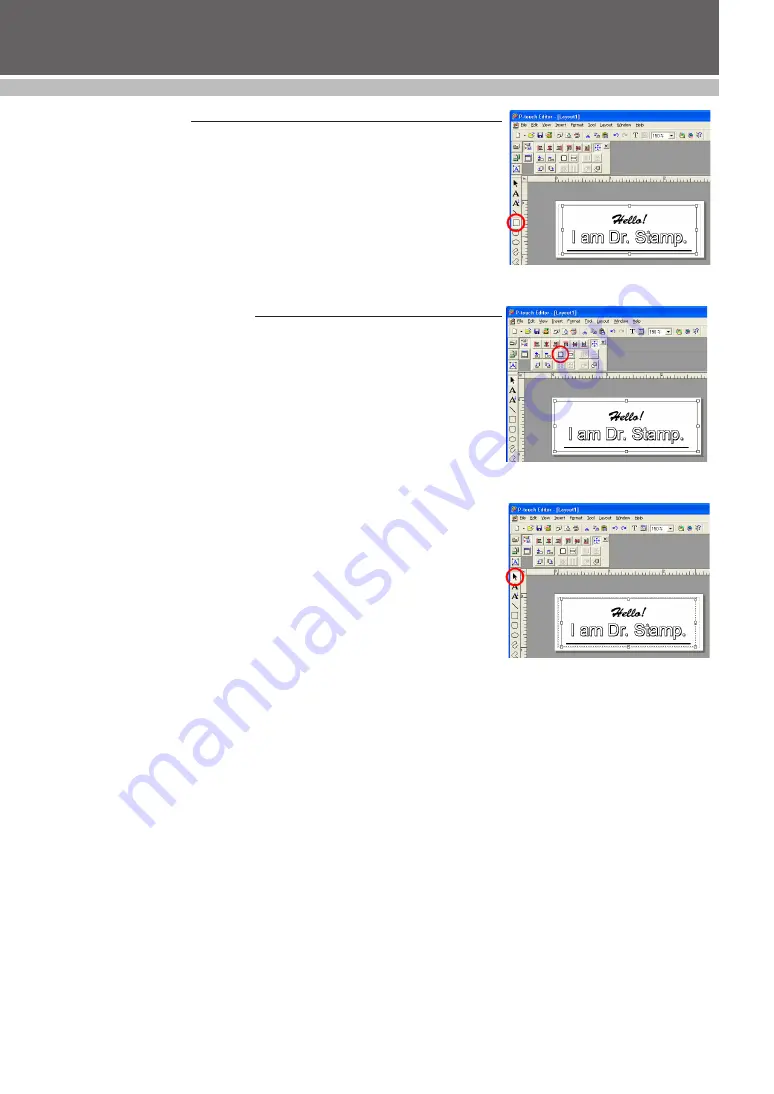
24
DESIGINING A STAMP (Stampcreator P-touch Editor)
Drawing a frame
1
Select the Box tool, and then drag the pointer in the layout area to draw
the desired frame (see figure 16).
• If the inside of the frame is not translucent, use the Select tool to double-
click inside the frame to display the Box Properties dialog box. Select
“None” in the “Pattern” and “Texture” drop-down lists in the “Fill” group
box.
• To make frames with rounded corners or to make an ellipse, use the
Rounded Box tool or the Ellipse tool in the same manner.
Changing the frame size
Using the Maximum button
1
Display the Layout Properties.
2
With the Select tool, click the frame. Handles appear around the frame.
3
Click the Maximum button in the Layout Properties (see figure 17).
• The size of the frame is automatically adjusted to the maximum layout area
of the selected stamp size.
Manual Adjustment
1
With the Select tool, click the frame. Handles appear around the frame.
2
Drag a handle to adjust the frame to the desired size (see figure 18).
• To adjust a frame while keeping the original vertical/horizontal
proportions, use the Select tool to click a corner handle. Then, while holding
down the Shift key, drag the handle.
figure 16
figure 17
figure 18
Содержание Stampcreator PRO SC2000USB
Страница 62: ......






























