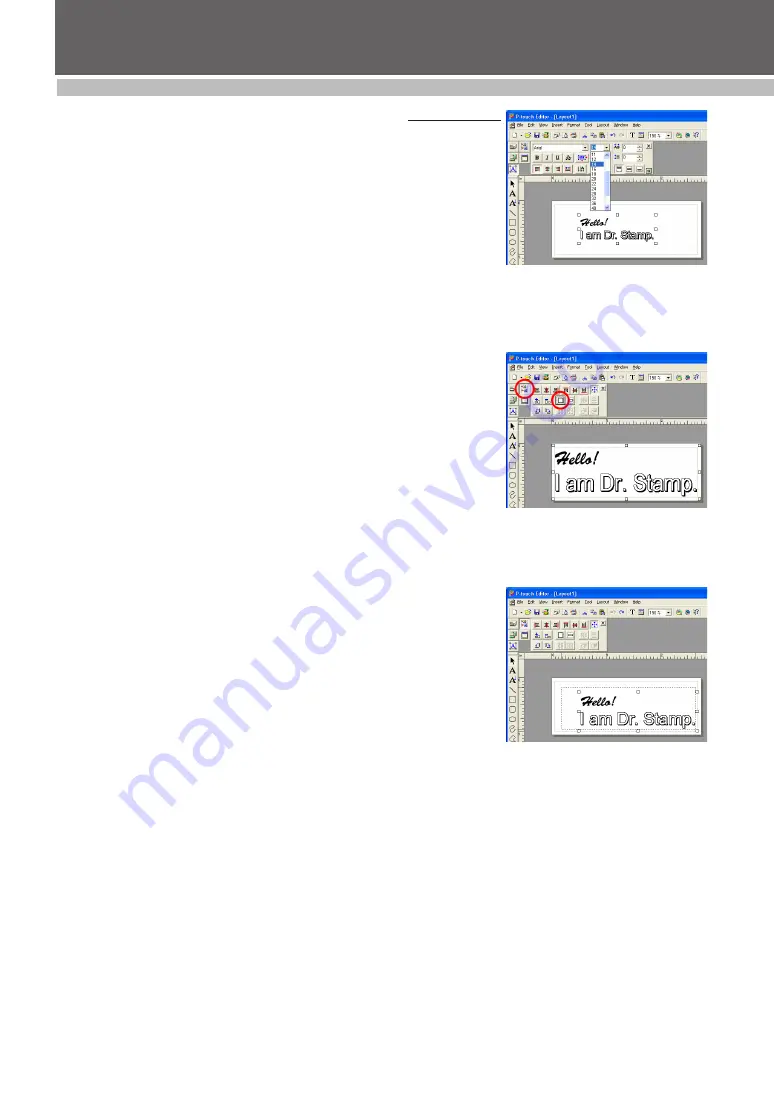
21
DESIGINING A STAMP (Stampcreator P-touch Editor)
Changing the character size of a text block
1
Display the Text Properties.
2
With the Select tool, click the block of text to be changed in the stamp
layout. Handles appear around the text block.
• The current character size is shown in the Text Properties.
3
From the “Size” drop-down list, select the desired character size (see
figure 8).
• The selected text is changed.
Using the Maximum button
1
Display the Layout Properties.
2
With the Select tool, click the block of text to be changed in the stamp
layout. Handles appear around the text block.
3
Click the Maximum button in the Layout Properties (see figure 9).
• The size of the text is automatically adjusted to the maximum layout area
of the selected stamp size with the original vertical and horizontal
proportions.
Manual adjustment
1
With the Select tool, click the block of text to be changed in the stamp
layout. Handles appear around the text block.
2
Drag a handle to adjust the text block to the desired size (see figure 10).
• To adjust a text block while keeping the original vertical/horizontal
proportions, use the Select tool to select a corner handle. Then, while
holding down the Shift key, drag the handle.
figure 8
figure 9
figure 10
Содержание Stampcreator PRO SC2000USB
Страница 62: ......
















































