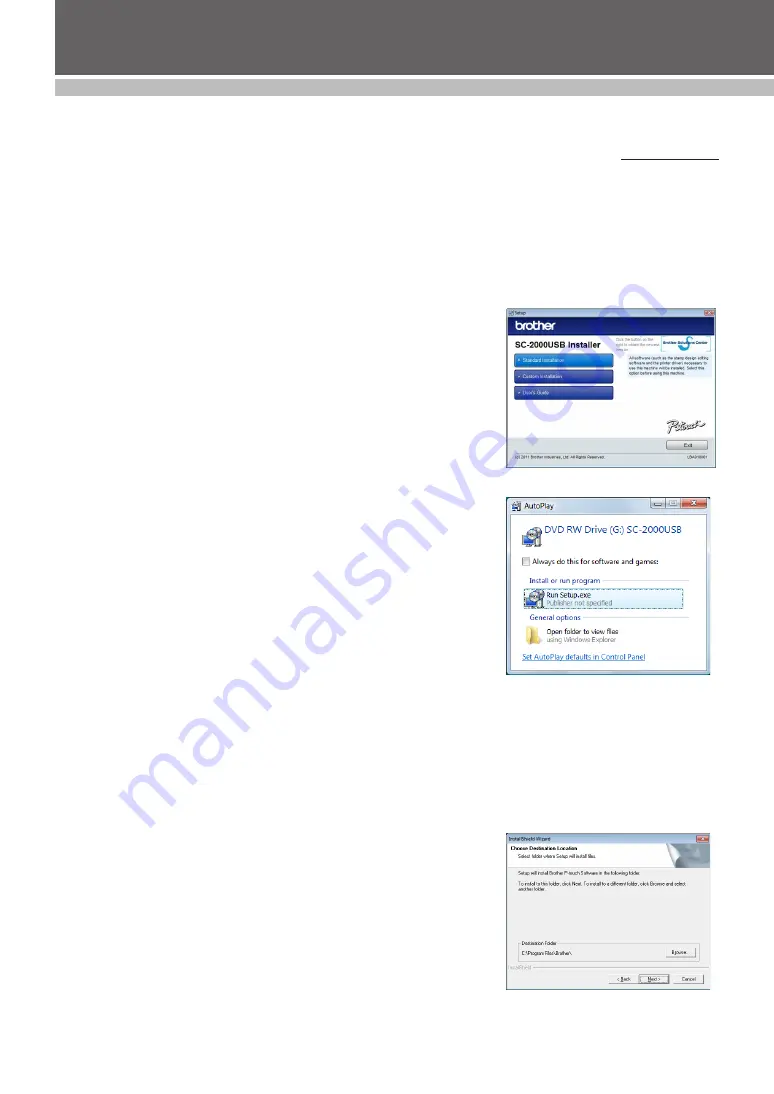
7
SET UP
Installing the Software
Stampcreator P-touch Editor, Stampcreator Express and printer driver
Before stamps can be engraved on the SC-2000USB, the stamp-editing tool Stampcreator P-touch Editor software, Stampcreator
Express software and the SC-2000USB printer driver must be installed.
Follow the procedure described below to install the software onto the computer.
☞
NOTE: You must have administrator privileges in order to install the software on a
computer running Windows
®
XP, Windows Vista
®
or Windows
®
7.
1
Connect the SC-2000USB to the computer’s USB or serial port, and then
turn on only the computer
.
2
Insert the SC-2000USB Applications & Drivers CD-ROM into the
computer’s CD-ROM drive. A dialog box appears, allowing you to select
which components to install. Click the Standard Installation button.
The InstallShield
®
Wizard for installing the software starts up.
If the dialog box does not appear automatically, go to "My Computer
(Computer)", double-click the CD-ROM icon, and then double-click
"Setup.exe".
For Windows Vista
®
and Windows
®
7 users only
When the Auto Play dialog box appears, click "Run Setup.exe".
3
When the License Agreement dialog box appears, please read the li-
cense agreement carefully.
If you accept all terms of the preceding license agreement, click the Yes
button to continue.
4
In the Customer Information dialog box, type the necessary information
into the appropriate boxes, and then click the Next button.
If the information has already been registered in Windows
®
, it will ap-
pear in the appropriate boxes.
5
In the Choose Destination Location dialog box, if it is OK to install the
Stampcreator P-touch Editor software into the folder shown in the “Des-
tination Folder” box, click the Next button.
6
In the Add shortcut dialog box, specify where to add shortcuts for
Stampcreator
P-touch Editor, and then click the Next button.
Содержание Stampcreator PRO SC2000USB
Страница 62: ......


























