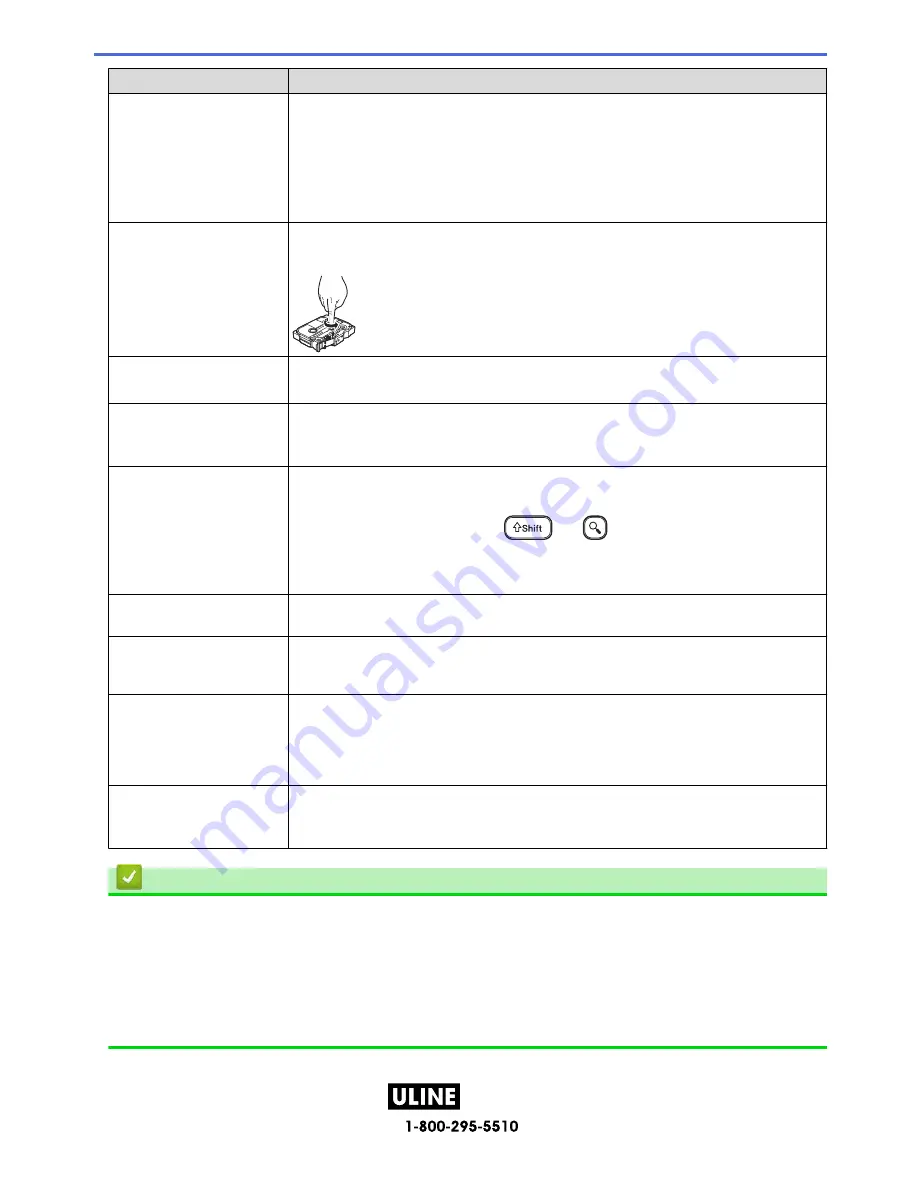
PAGE 144 OF 154
1022 IH-10159VND
Problem
Solution
follow the correct
procedure. (Windows)
• I cannot see my printer
listed in P-touch Editor
even though I have
installed the Printer
Driver. (Windows)
2. Use the Printer Driver Uninstaller to remove the printer information.
3. Run the Printer Driver Installer again and follow the on-screen instructions to
proceed with the installation.
The ink ribbon is separated
from the ink roller.
If the ink ribbon is damaged, replace the Tape Cassette. If it is not, leave the tape uncut
and carefully remove the Tape Cassette, and then wind the loose ink ribbon back onto
the spool.
Printed barcodes or QR
codes cannot be read.
• Change the tape. (Recommended: Black on white tape)
• Enlarge the barcodes or QR codes using your barcode application, if possible.
I do not know the version
number of the firmware for
the Label Maker.
You can confirm the firmware version number and other information on the LCD. For
more information, see
Related Topics
.
When the label is printed,
there is too much margin
(space) on both sides of the
text.
• Select
Small Margin
,
Chain
, or
No Cut
options for smaller margins.
For more information, see
Related Topics
.
• After the last label prints, press
and
simultaneously to feed the tape,
and then eject and cut the last label. Note that the Label Maker will feed
approximately 0.9" (23 mm) of tape before the next new label when you use this
method.
The font size cannot be
increased.
The font is already the maximum size for the width of the label, or the label length has
been set, so there is a limit on the font size to prevent exceeding the set length.
When multiple labels are
printed, the last label is cut
incorrectly.
When
Chain
is enabled, feed the tape to eject the last printed label.
I cannot update the printer’s
firmware using the P-touch
Update Software, Transfer
Express, or Mac Update
Tool.
Restart the printer and then try to update the firmware again. Do not press any buttons
during the firmware update until the Home Screen is displayed automatically.
The Label Maker does not
operate normally.
• Reset the internal memory to the factory settings. For more information, see
Related
Topics
.
• Disconnect the AC Adapter and remove the batteries for at least 10 minutes.
Related Information
•
Troubleshooting
Related Topics:
•
Reset the Label Maker
•
Set Language
•
Check the Version Information
•
Tape Cutting Options
140
H-10159
Содержание P-Touch D610BT
Страница 62: ...PAGE 62 OF 154 1022 IH 10159VND Category Frames Business 2 Related Information Set Frames H 10159 ...
Страница 70: ...PAGE 70 OF 154 1022 IH 10159VND Related Topics Use the File Memory Print Labels H 10159 ...
Страница 108: ...PAGE 108 OF 154 1022 IH 10159VND 1 4 2 3 Related Information Create and Print Labels Using Your Computer H 10159 ...
Страница 139: ...PAGE 139 OF 154 1022 IH 10159VND Home Routine Maintenance Routine Maintenance Maintenance H 10159 ...
Страница 149: ...PAGE 149 OF 154 1022 IH 10159VND Home Appendix Appendix Specifications Brother Help and Customer Support H 10159 ...
Страница 153: ...PAGE 153 OF 154 1022 IH 10159VND Related Information Appendix H 10159 ...











































