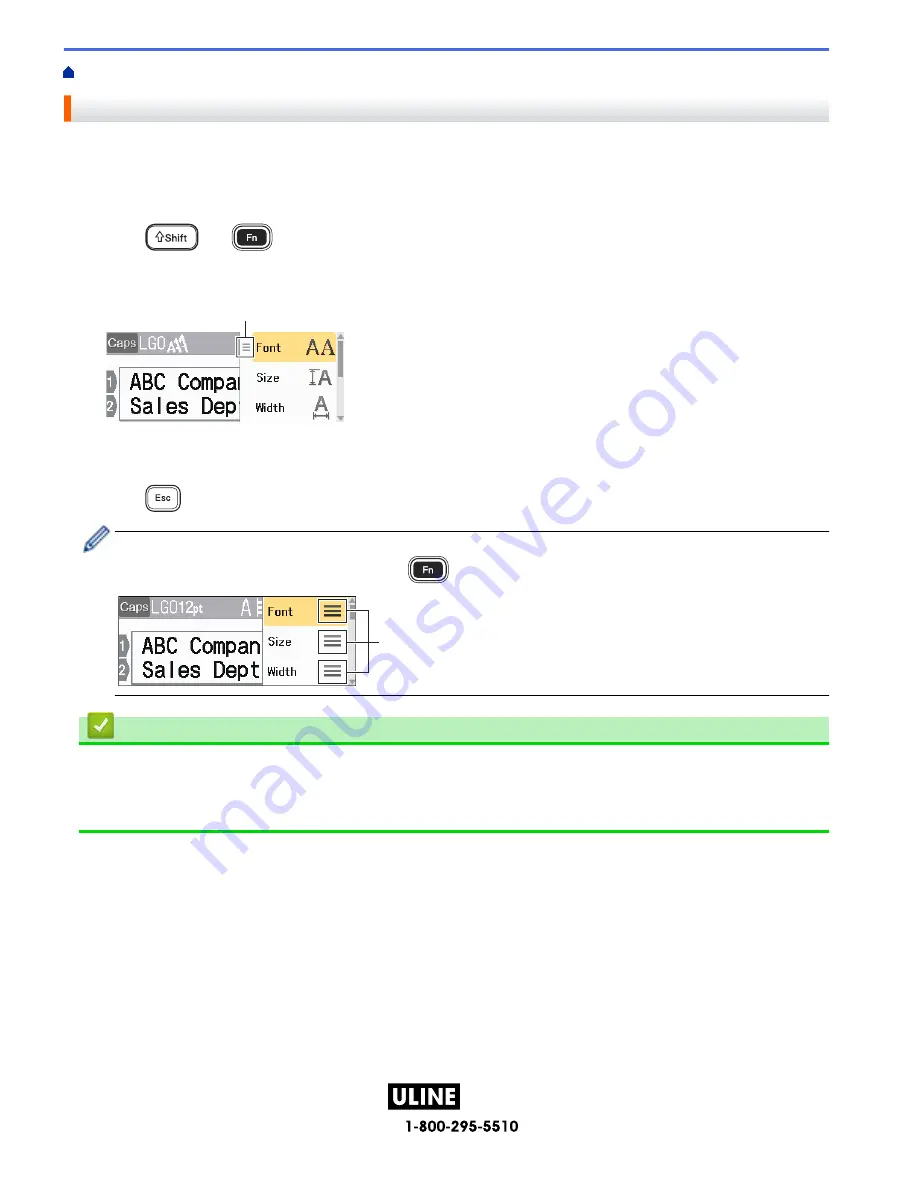
PAGE 55 OF 154
1022 IH-10159VND
Home >
Edit a Label
>
Set Character Attributes
> Apply Character Attributes to a Line of Text
Apply Character Attributes to a Line of Text
If you add multiple lines in your label, you can format each line of text to look different.
1. Type the lines of characters or text you want on your label.
2. Press
a
or
b
to move the cursor to the line whose character attributes you want to change.
3. Press
and
to display the available formatting attributes.
Three black lines (1) on the left side of the character attribute indicate that you are now applying the attribute
to that specific line only.
1
4. Press
a
or
b
to select an attribute, and then press
OK
.
5. Press
a
or
b
to set a value for that attribute, and then press
OK
.
6. Press
to return to the text entry screen.
When different attribute values are set for each line, each lines values appear as three black lines (1), also
called a 'hamburger menu', when you press
.
1
Related Information
•
Set Character Attributes
Related Topics:
•
Attribute Setting Options
51
H-10159
Содержание P-Touch D610BT
Страница 62: ...PAGE 62 OF 154 1022 IH 10159VND Category Frames Business 2 Related Information Set Frames H 10159 ...
Страница 70: ...PAGE 70 OF 154 1022 IH 10159VND Related Topics Use the File Memory Print Labels H 10159 ...
Страница 108: ...PAGE 108 OF 154 1022 IH 10159VND 1 4 2 3 Related Information Create and Print Labels Using Your Computer H 10159 ...
Страница 139: ...PAGE 139 OF 154 1022 IH 10159VND Home Routine Maintenance Routine Maintenance Maintenance H 10159 ...
Страница 149: ...PAGE 149 OF 154 1022 IH 10159VND Home Appendix Appendix Specifications Brother Help and Customer Support H 10159 ...
Страница 153: ...PAGE 153 OF 154 1022 IH 10159VND Related Information Appendix H 10159 ...






























