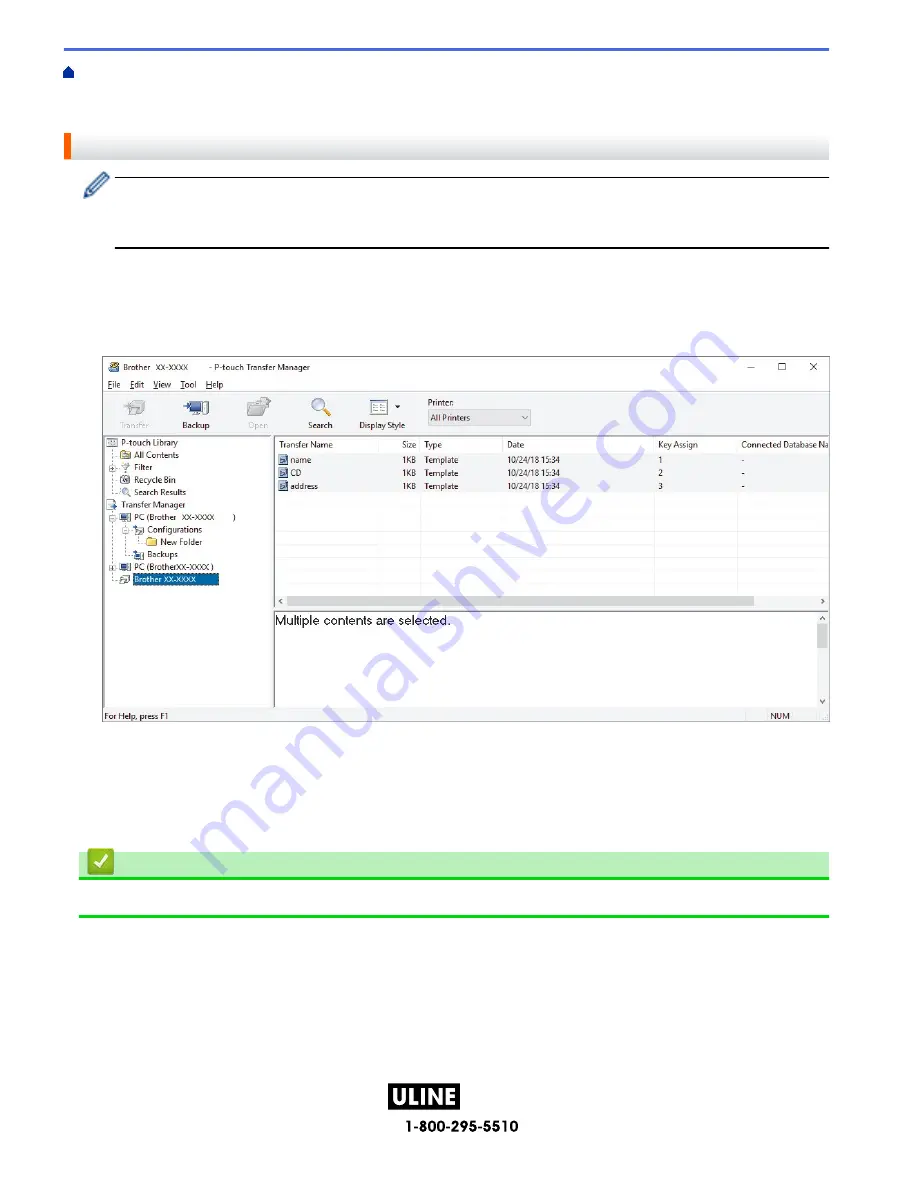
PAGE 126 OF 154
1022 IH-10159VND
Home >
Transfer Templates to the Printer (P-touch Transfer Manager) (Windows)
>
Transfer Templates to
the Printer Using P-touch Transfer Manager (Windows)
> Back up Templates or Other Data Saved in the
Printer (Windows)
Back up Templates or Other Data Saved in the Printer (Windows)
• Backed up templates or other data cannot be edited on the computer.
• Depending on the printer model, backed up templates or data may not be transferable between different
models.
1. Connect your computer to the Label Maker and turn on the Label Maker.
The printer model name appears next to a printer icon in the folder view. If you select the printer in the folder
view, the current templates and other data stored in the printer appear.
2. Select the printer to back up from, and then click
Backup
.
A confirmation message appears.
3. Click
OK
.
A new folder is created under the printer in the folder view. The folder name is based on the date and time of
the backup. All of the printer's templates and other data are transferred to the new folder and saved on the
computer.
Related Information
•
Transfer Templates to the Printer Using P-touch Transfer Manager (Windows)
122
H-10159
Содержание P-Touch D610BT
Страница 62: ...PAGE 62 OF 154 1022 IH 10159VND Category Frames Business 2 Related Information Set Frames H 10159 ...
Страница 70: ...PAGE 70 OF 154 1022 IH 10159VND Related Topics Use the File Memory Print Labels H 10159 ...
Страница 108: ...PAGE 108 OF 154 1022 IH 10159VND 1 4 2 3 Related Information Create and Print Labels Using Your Computer H 10159 ...
Страница 139: ...PAGE 139 OF 154 1022 IH 10159VND Home Routine Maintenance Routine Maintenance Maintenance H 10159 ...
Страница 149: ...PAGE 149 OF 154 1022 IH 10159VND Home Appendix Appendix Specifications Brother Help and Customer Support H 10159 ...
Страница 153: ...PAGE 153 OF 154 1022 IH 10159VND Related Information Appendix H 10159 ...






























